
Brush Tool Activation
Select the Brush tool from the toolbar or use Tools -> Brush in the main menu.

Tool shortcut : B
Painting
Before using the Brush tool, select a Layer or a specific fill. When you select a fill, its Layer becomes active automatically. If nothing is selected, drawing will create a new Layer with your mask. To paint, press and hold the mouse button while dragging across the canvas. The mask forms along your mouse path. Release the mouse button when you're done.
| mouse press | drag | release |
|---|---|---|
 |
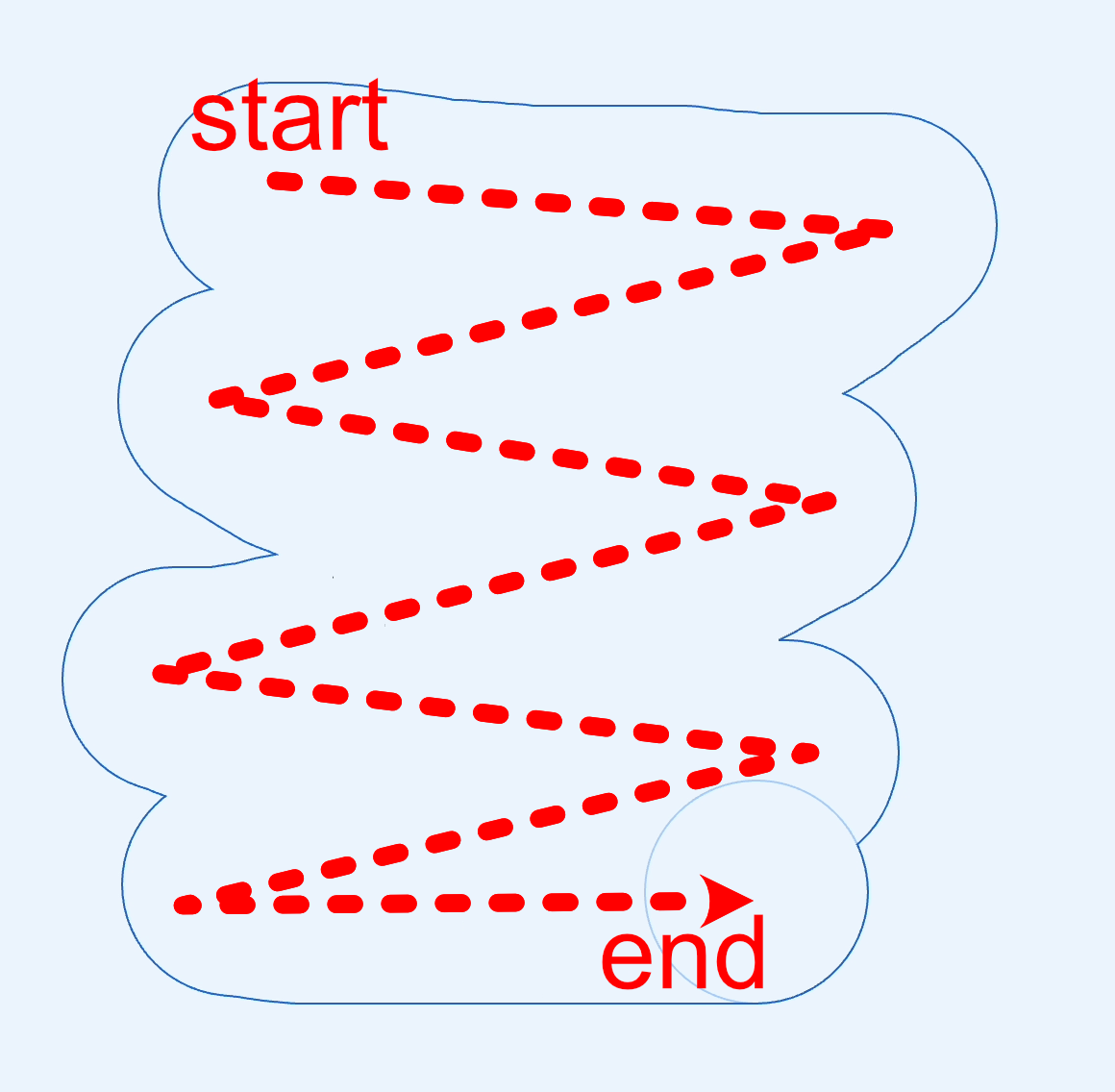 |
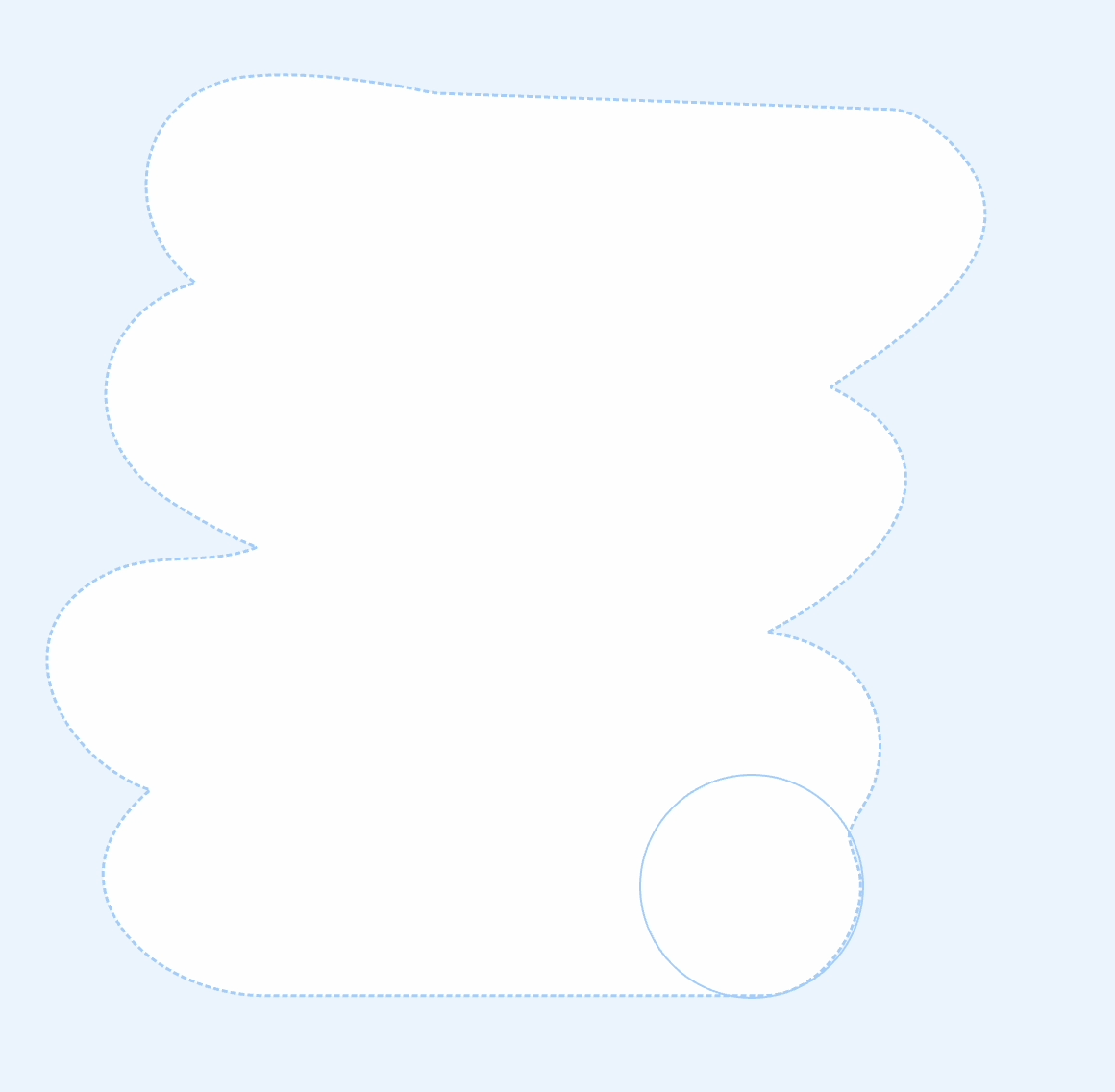 |
Erasing
Hold the ⌥ (alt) key while dragging to erase parts of the mask.
| press ⌥ and start drag | drag with pressed ⌥ | release |
|---|---|---|
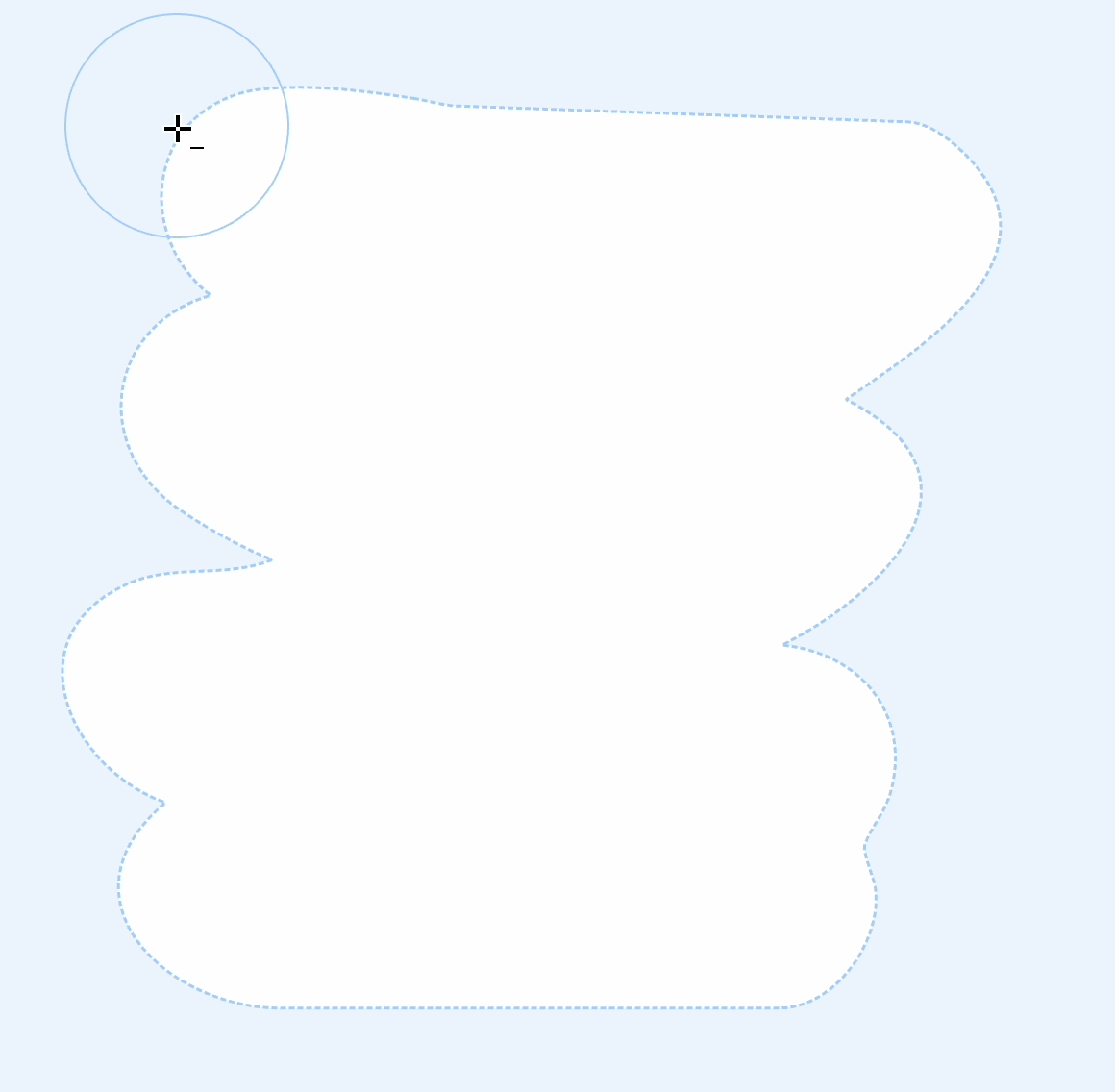 |
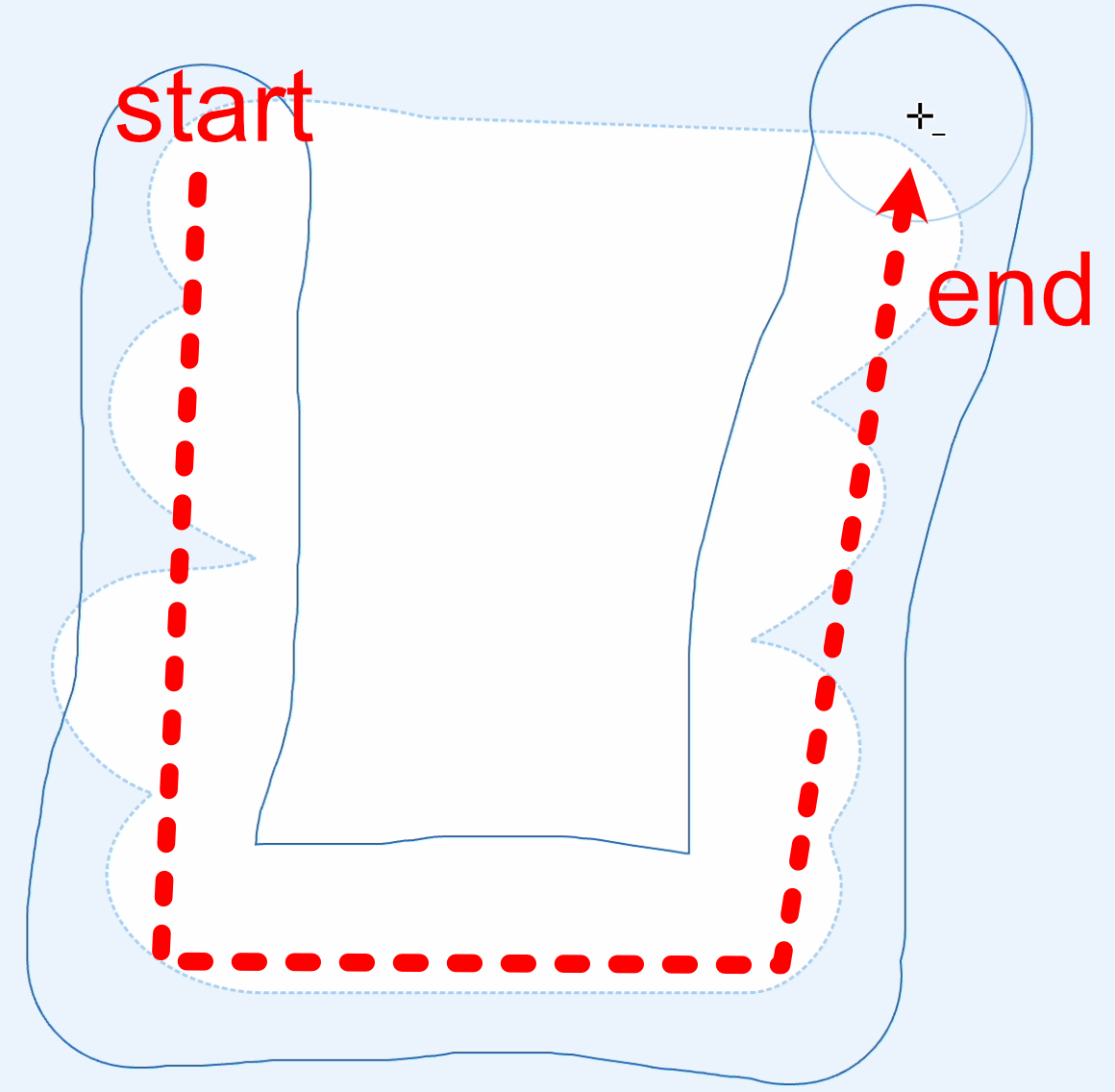 |
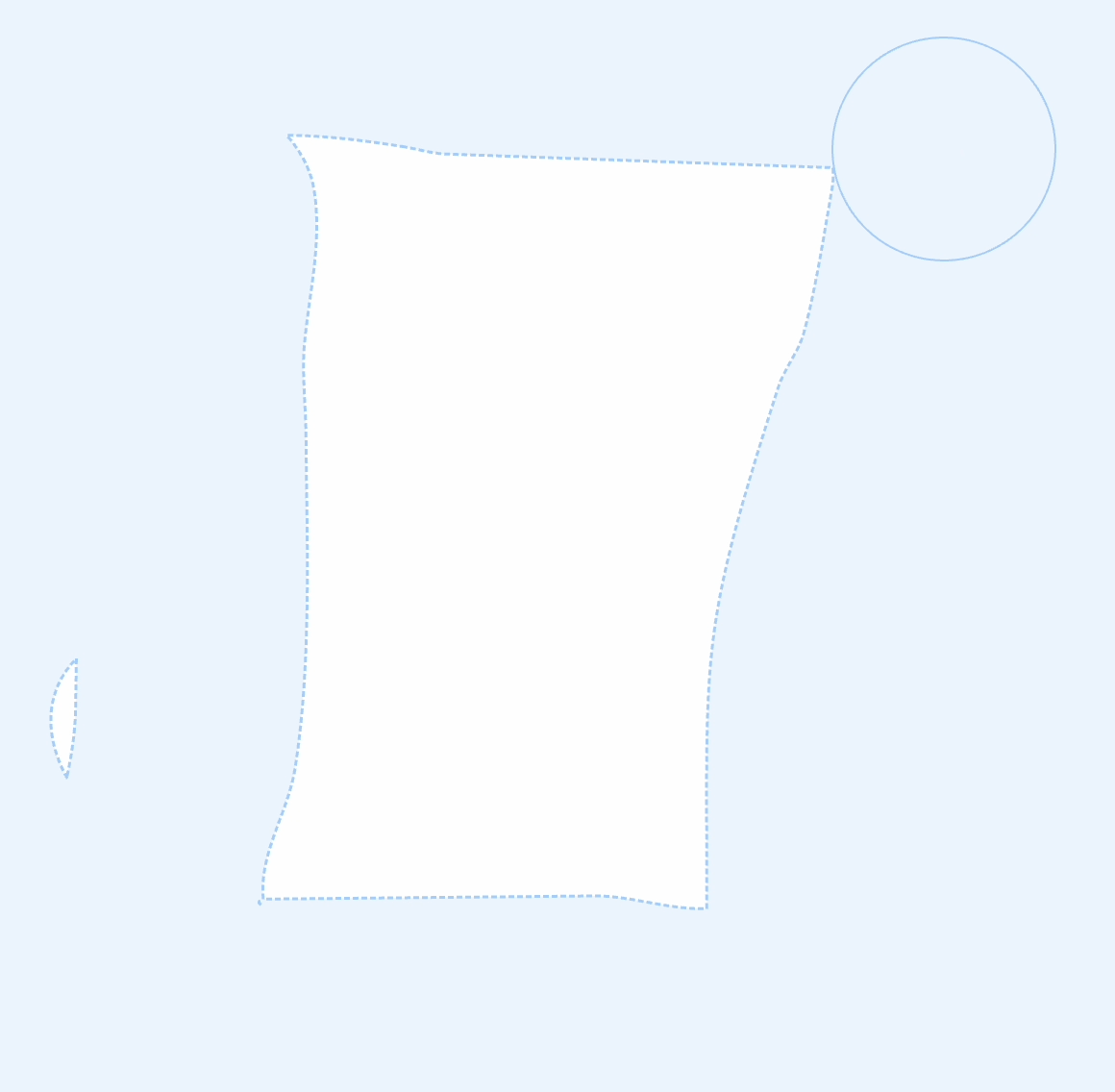 |
Adjusting Brush Size
You can change the brush size using these methods:
Use the toolbar's input field - Adjust the size using the slider or type a value directly.
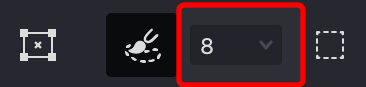
Hold the ⌃ (ctrl) key and drag - Visually resize the brush by dragging while holding the ctrl key.
| press ⌃ and press mouse | drag with pressed ⌃ |
|---|---|
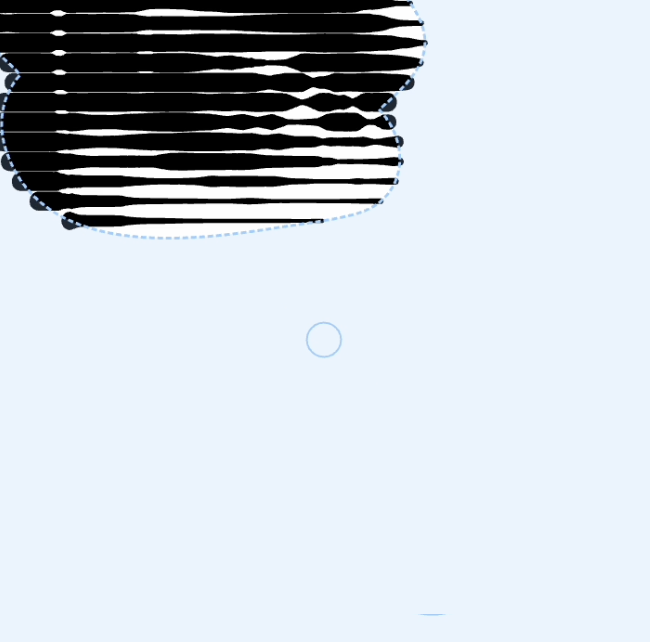 |
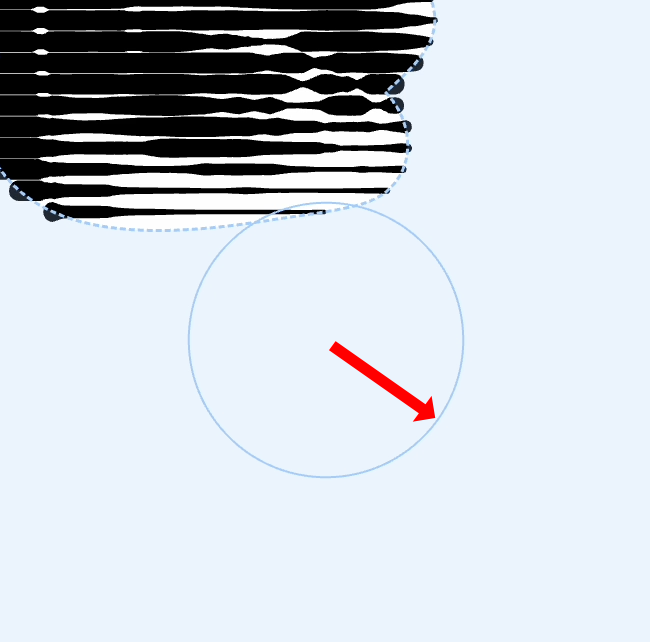 |