
Activating the Rectangle Tool
Choose the Rectangle tool from the toolbar or navigate to Tools -> Rectangle from the main menu.

Tool shortcut : I
Using the Rectangle Tool
Before drawing, select a Layer or fill. Selecting a fill automatically activates its Layer. If nothing is selected, drawing will create a new Layer. Click and drag to create a rectangular mask, from your initial click point to where you release the mouse.
| mouse press | drag | release |
|---|---|---|
 |
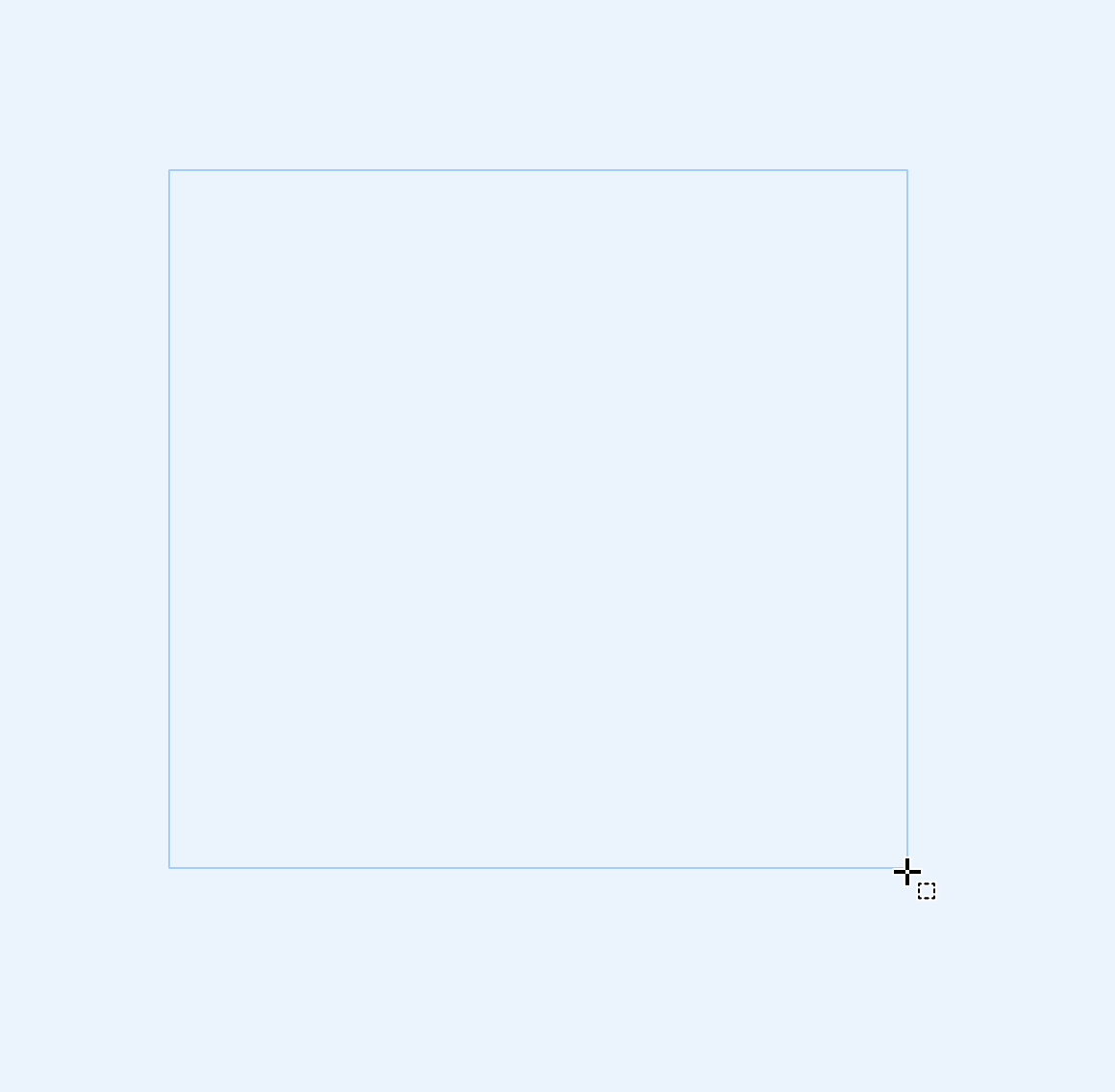 |
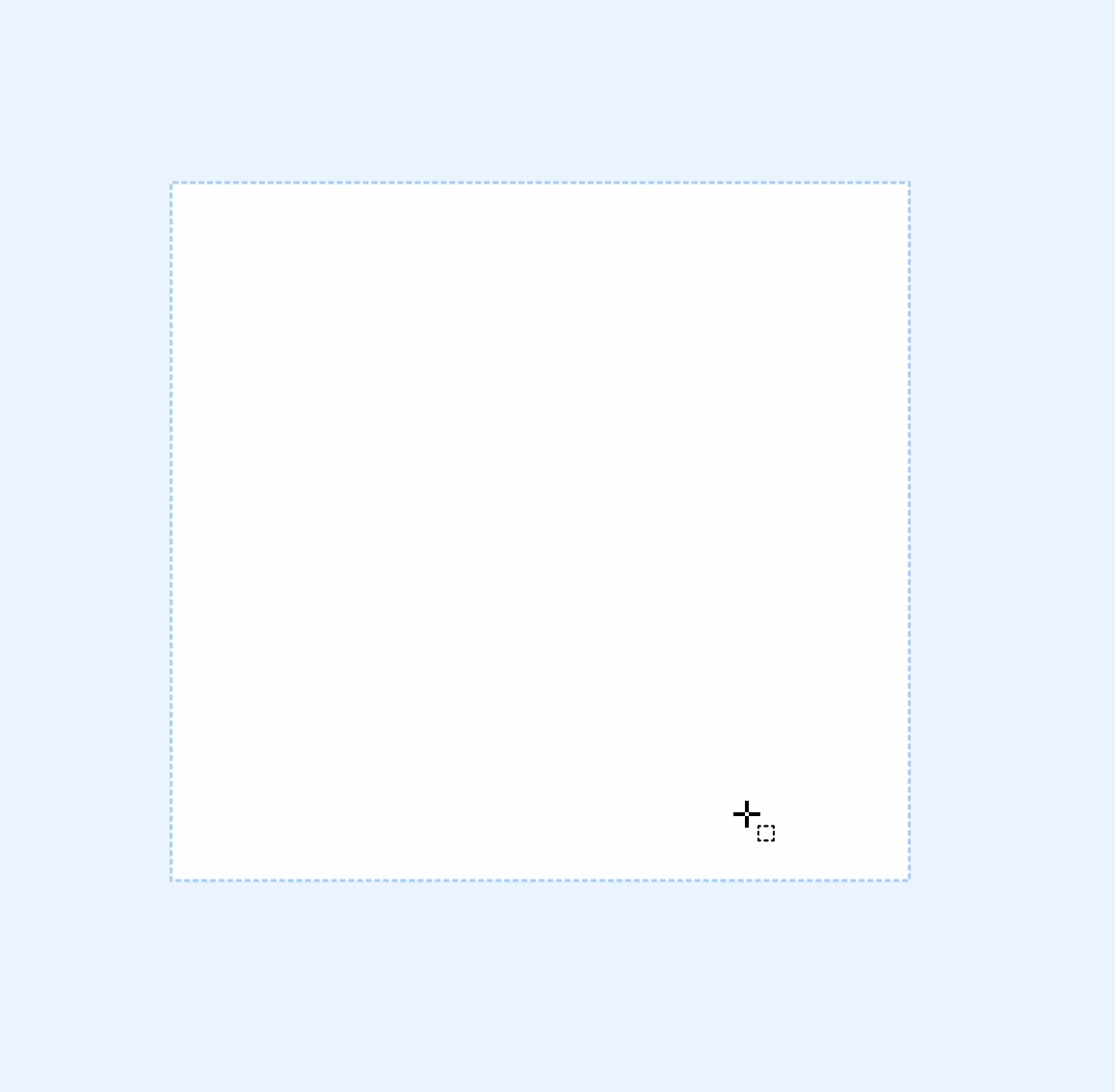 |
Press the ⇧ (shift) key while drawing to create a perfect square mask.
Smart Shape Detection
When you click on an object in your source image, the Rectangle tool will automatically detect and create a rectangular mask that covers that object:
- Click to detect a shape and replace the current mask
- ⇧ (shift) + Click to add another rectangle to the existing mask
- ⌥ (alt) + Click to subtract the detected rectangular area from the mask
Erasing
Hold the ⌥ (alt) key and drag to erase rectangular portions of the mask.
| press ⌥ and start drag | drag with pressed ⌥ | release |
|---|---|---|
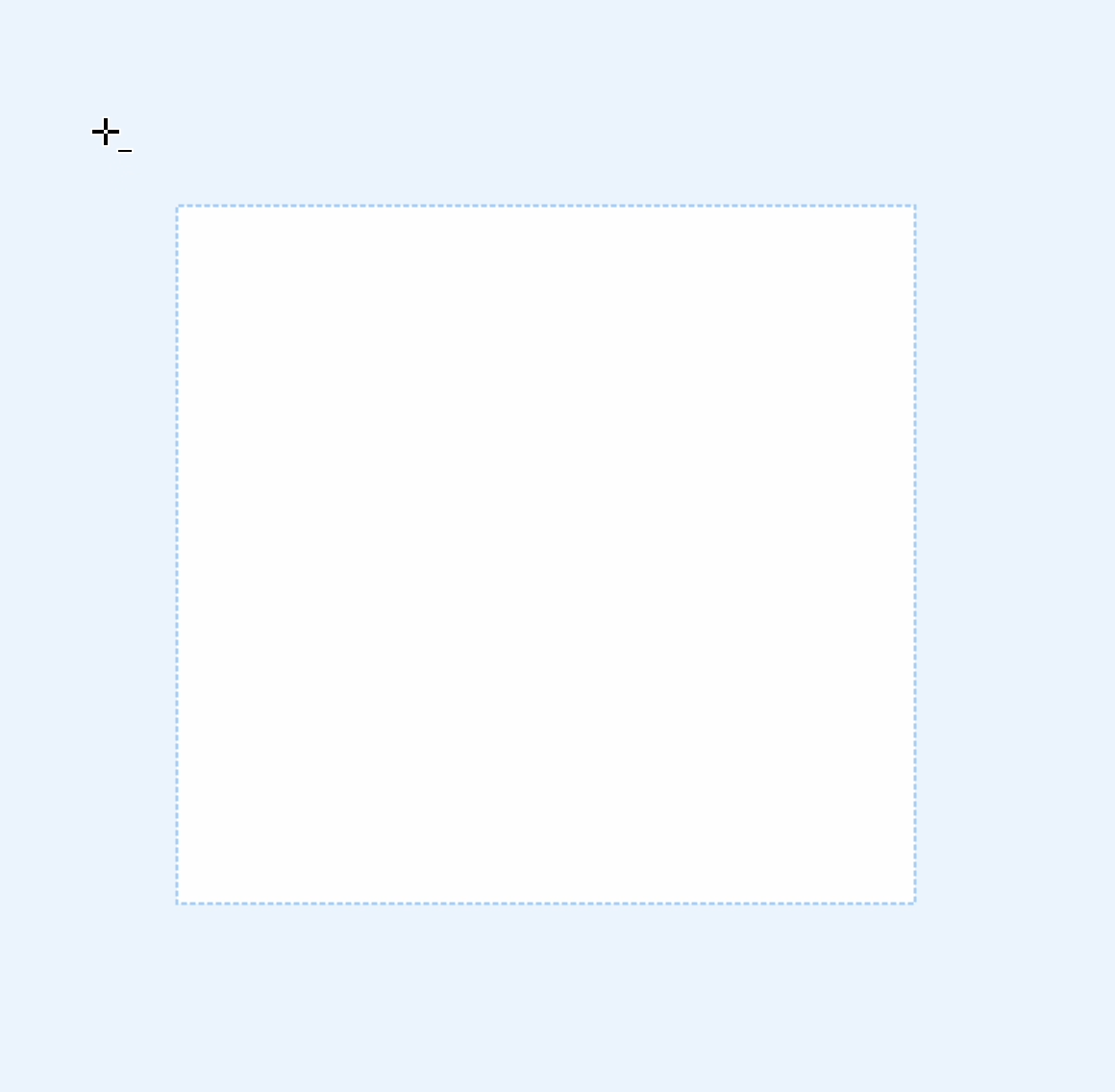 |
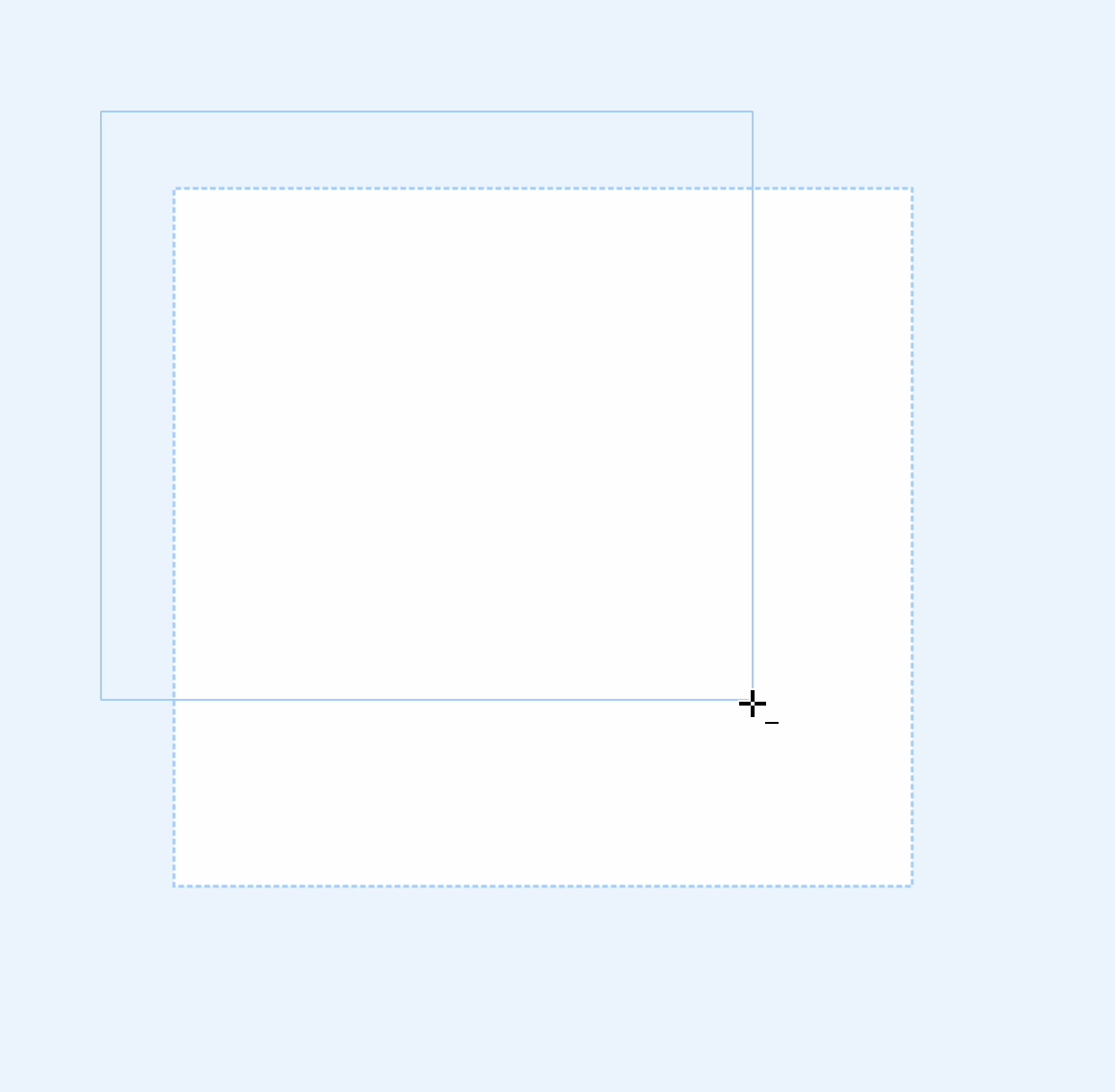 |
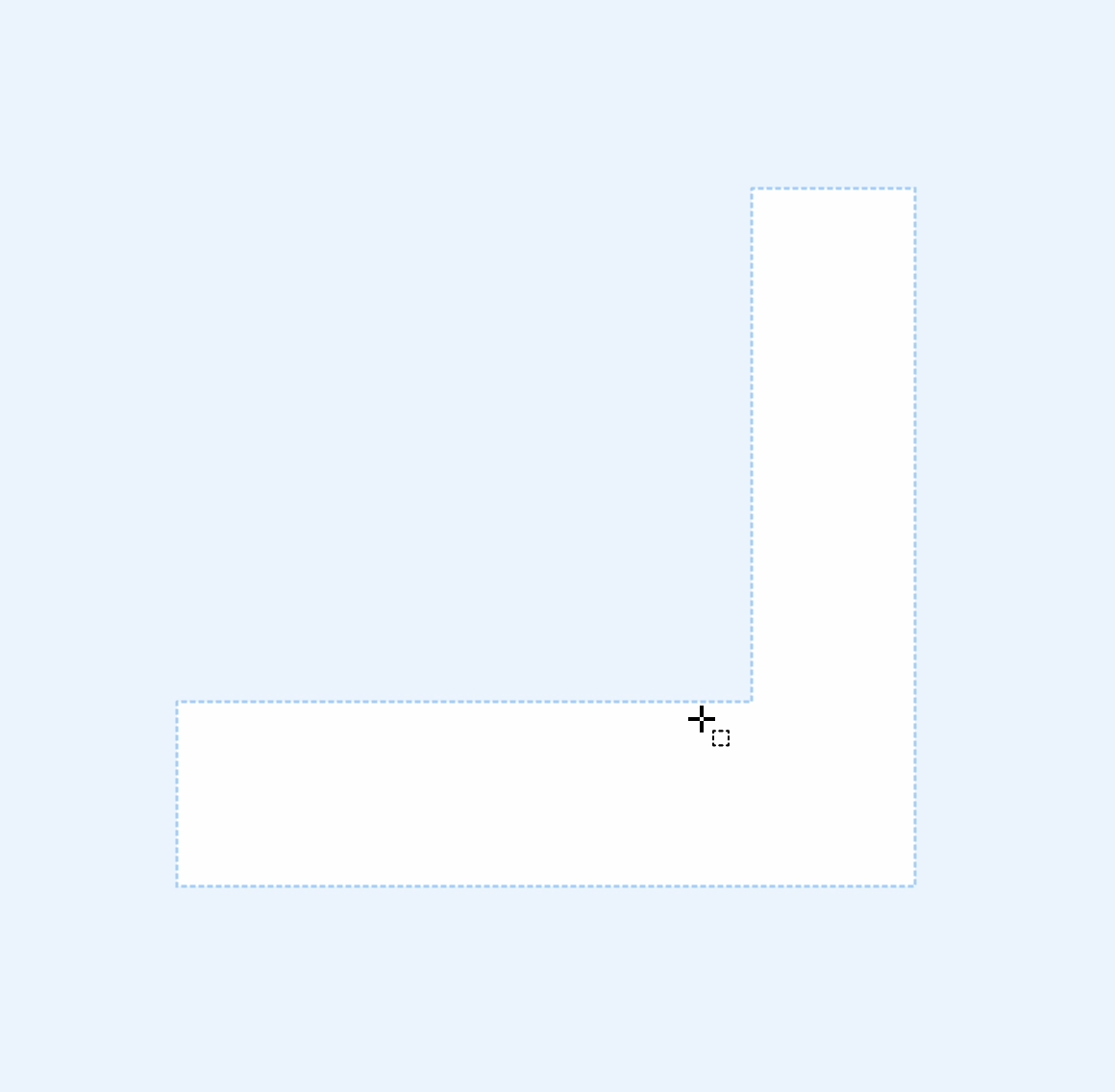 |