
Activating the Transform Tool
Click the Transform tool icon in the toolbar or use Tools -> Transform in the main menu.

Tool shortcut : ⌘ T
Upon activation, a bounding box appears around selected objects, indicating they're ready for transformation.
| layer selected | curve selected |
|---|---|
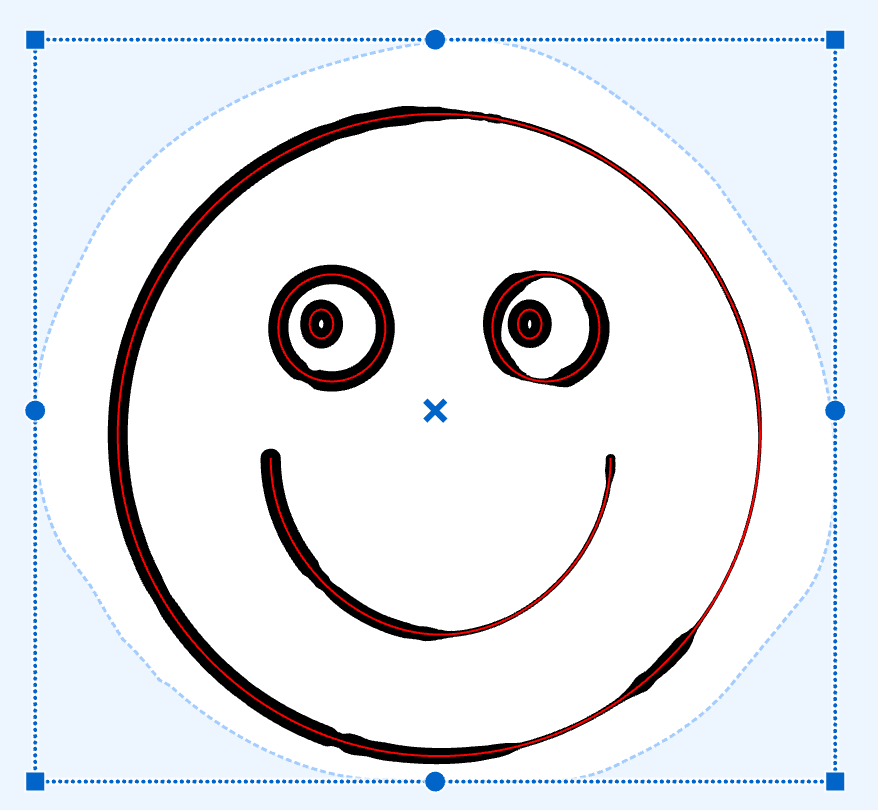 |
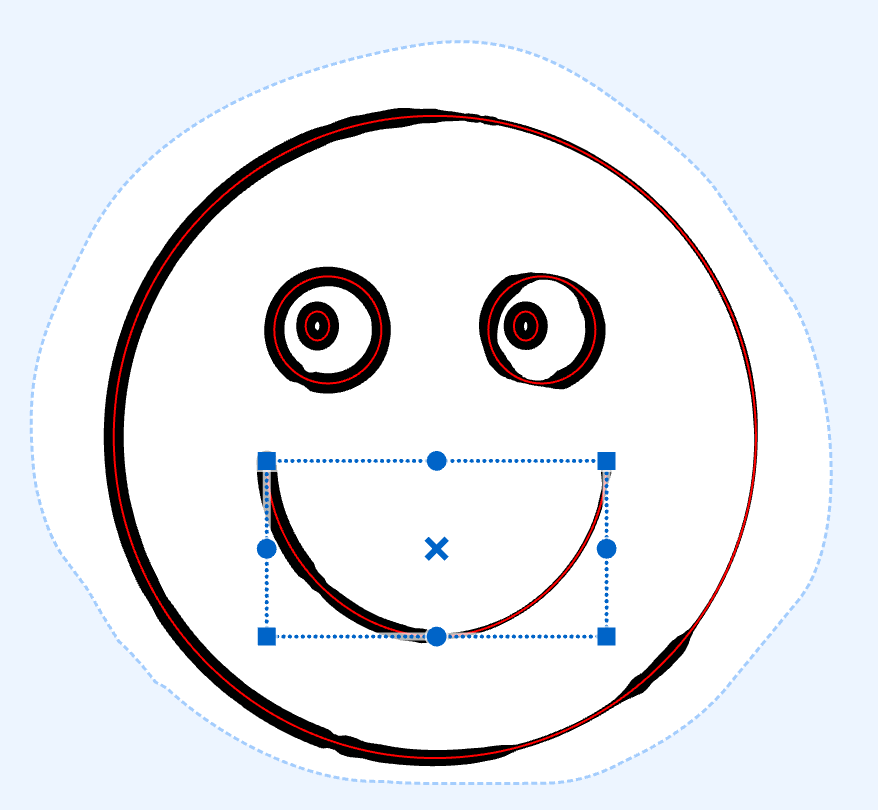 |
Selection
Use the Editor tool or the Layers panel to select objects for transformation. When a layer is chosen, transformations affect its masks and all curves within Handmade fills. However, specific fill attributes, like interval or circle center, remain unchanged. For instance, moving a layer with a Spiral fill keeps the spiral's center fixed. Similarly, resizing a plane with a Linear fill won't alter line intervals.
| selected | resized |
|---|---|
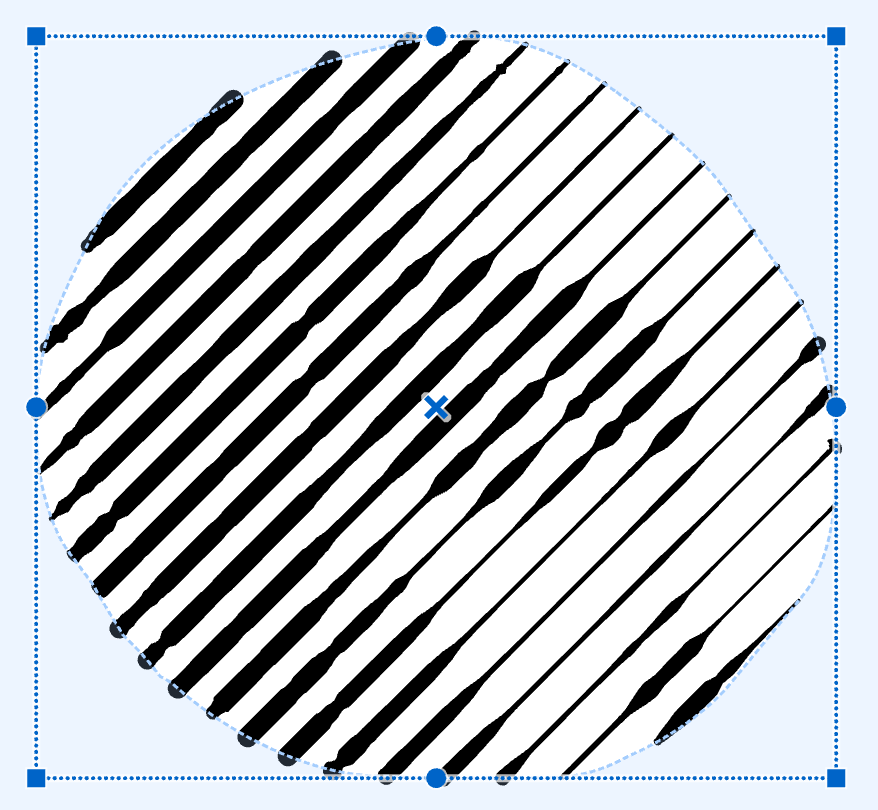 |
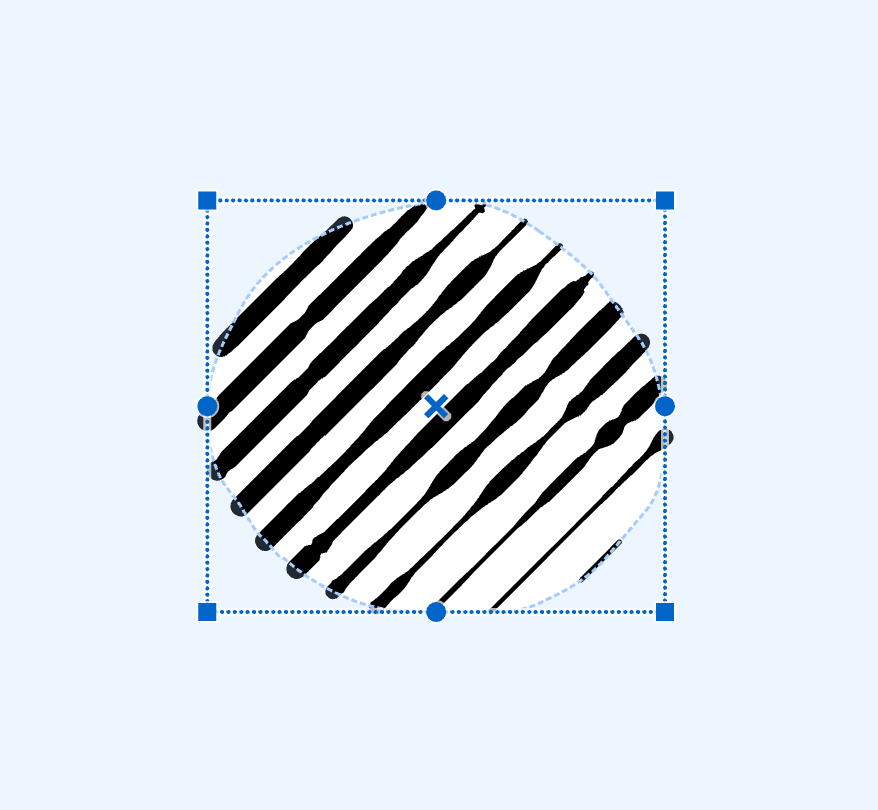 |
Moving
Drag the objects to your desired location. Confirm the move with the Enter key or continue with other editing tasks.
| mouse button press | drag | mouse button release and press enter |
|---|---|---|
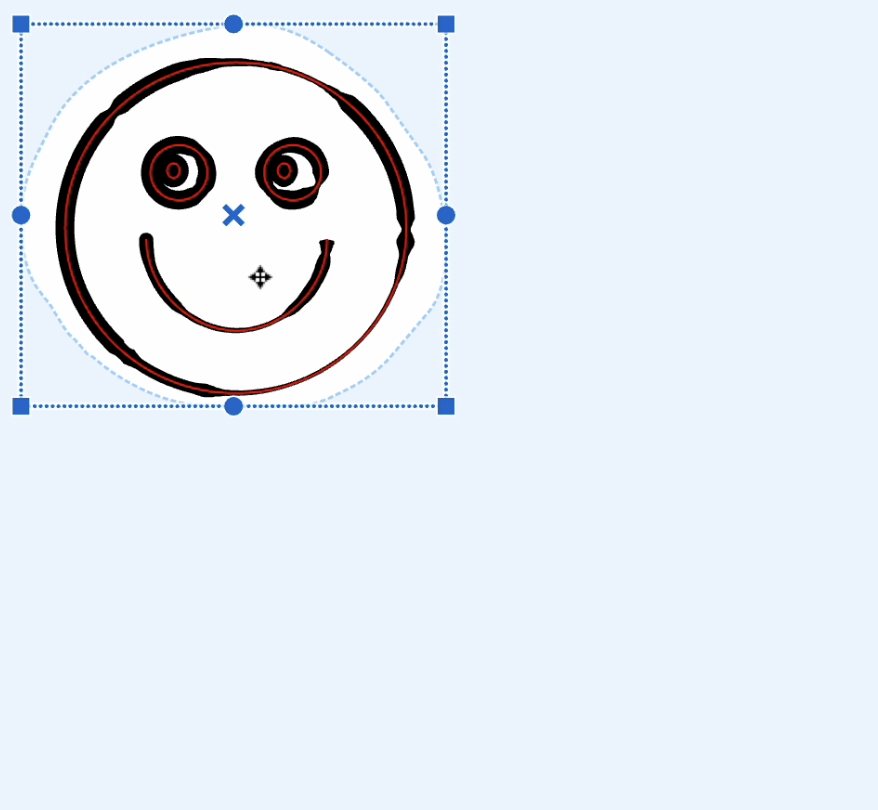 |
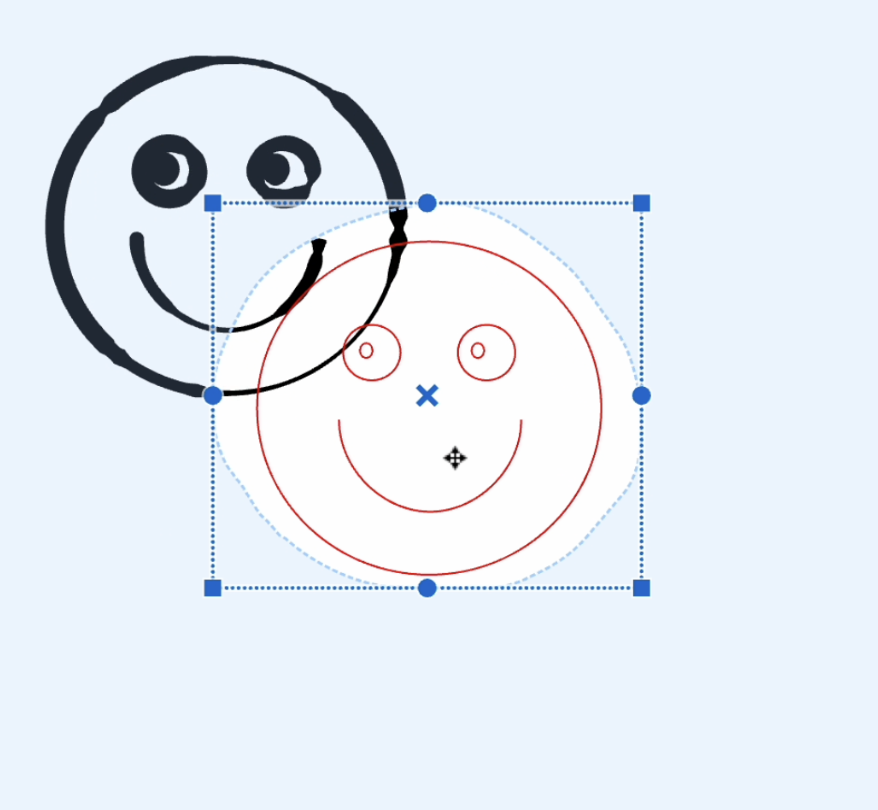 |
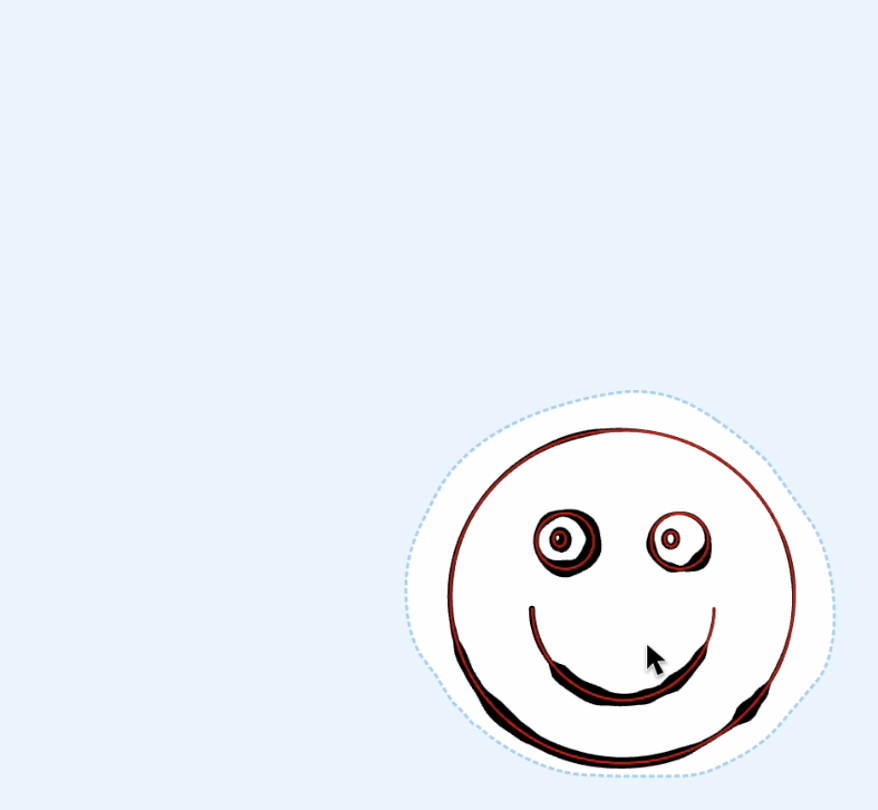 |
Resizing
Use the handlers around the transformation frame to resize objects. For horizontal or vertical resizing, use the handlers on the frame's edges. For proportional resizing, use the corner handlers.
| horizontal | vertical | both |
|---|---|---|
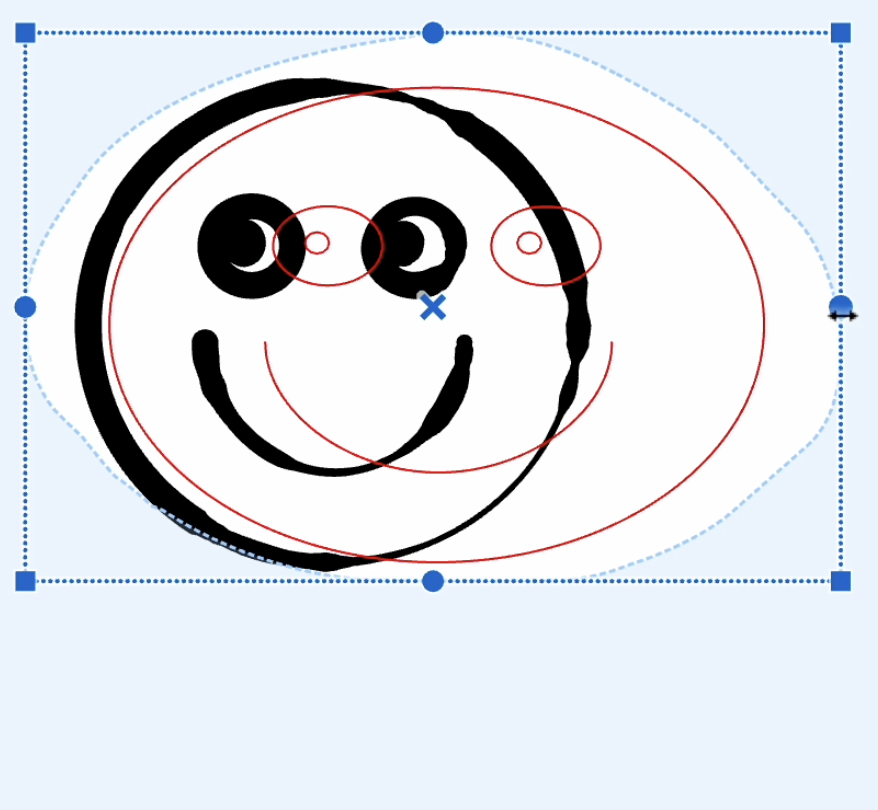 |
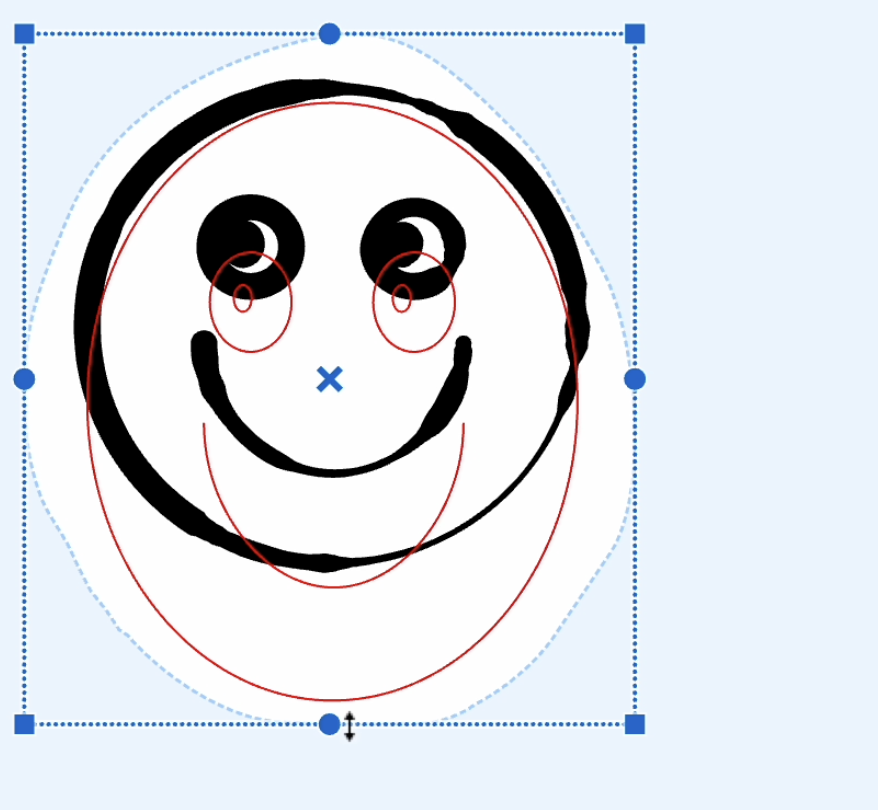 |
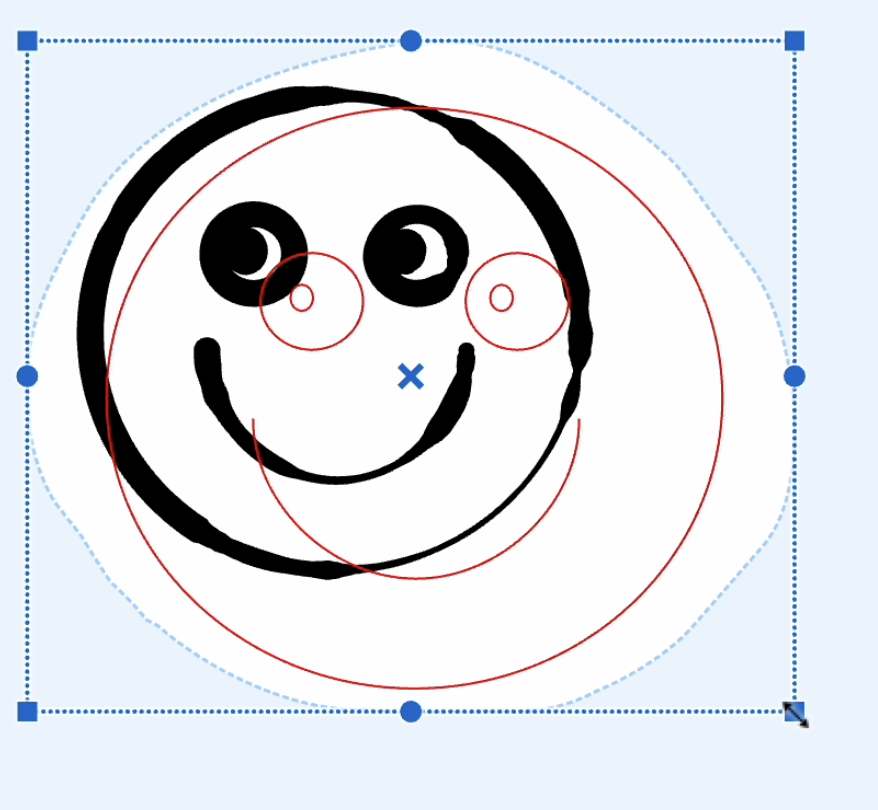 |
Hold the Shift key while resizing to preserve the object's proportions.
| selected | resize with ⇧ pressed |
|---|---|
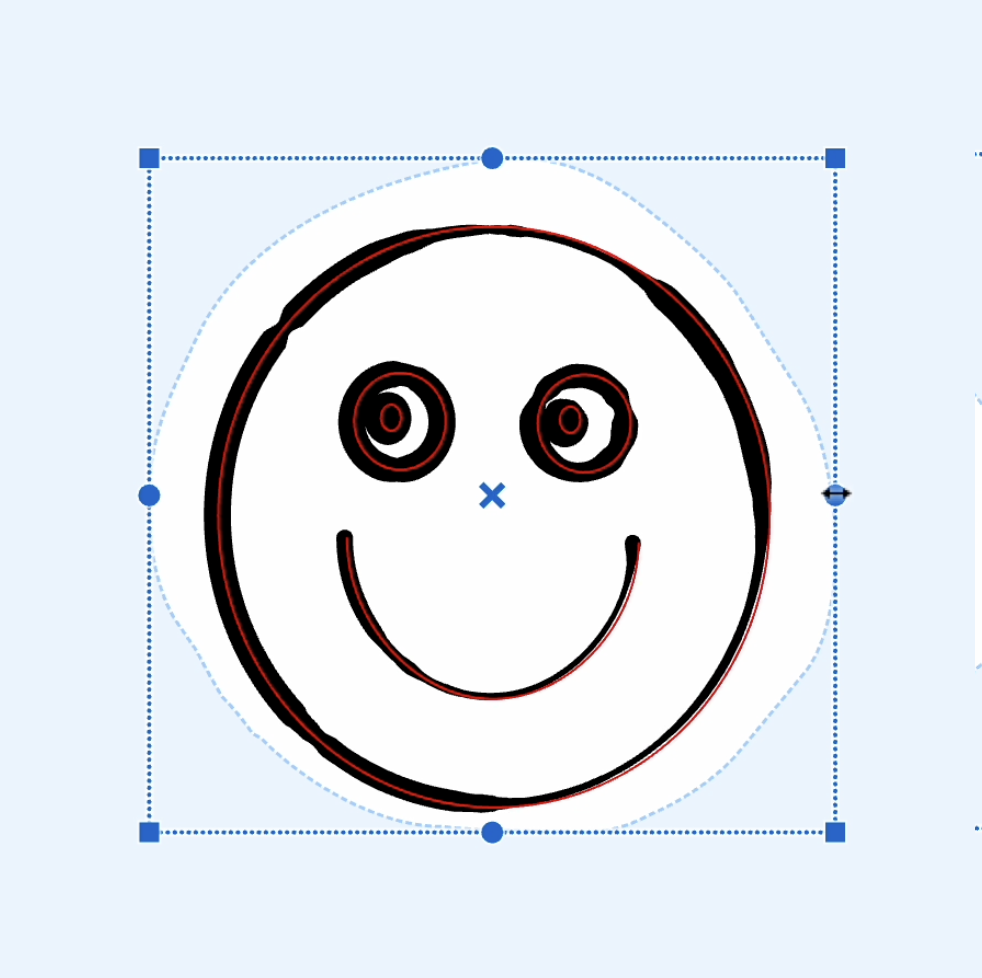 |
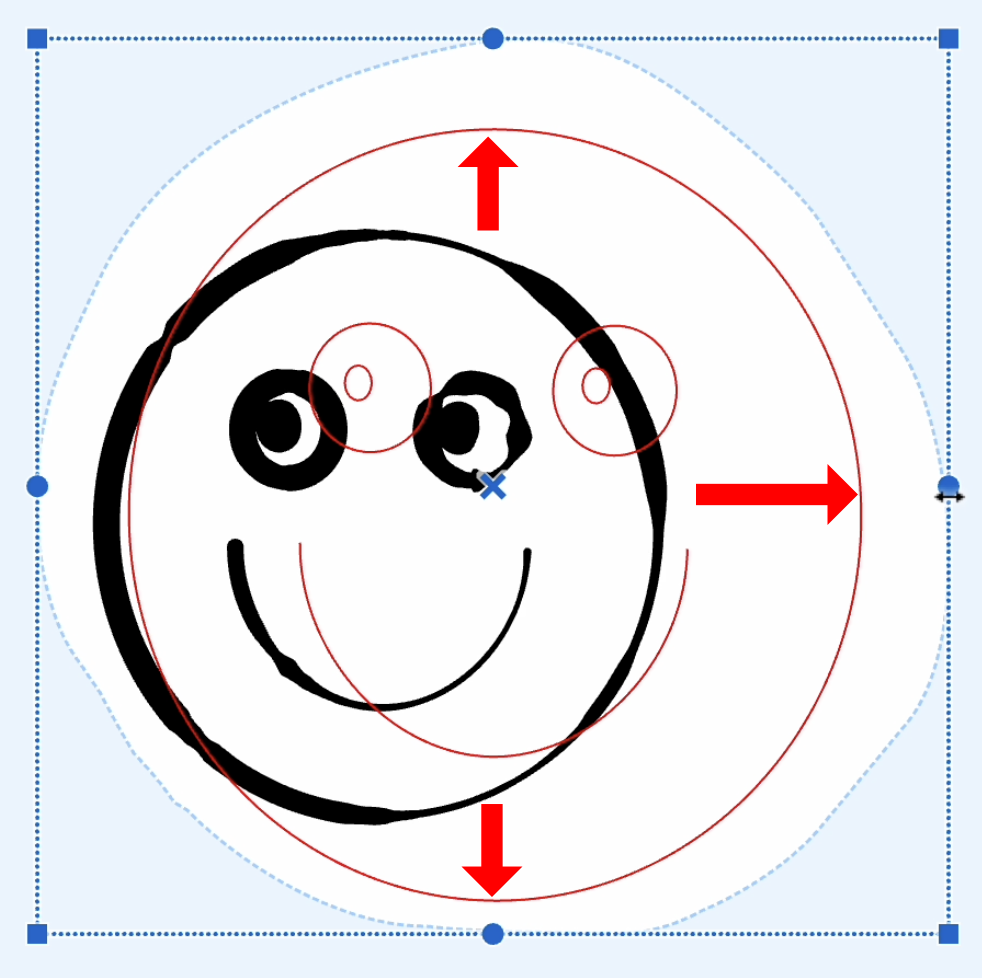 |
Hold the Alt key while resizing to adjust proportions based on the symmetry point. You can reposition the symmetry point with the mouse.
| resize ⌥ pressed | center of symmetry point changed |
|---|---|
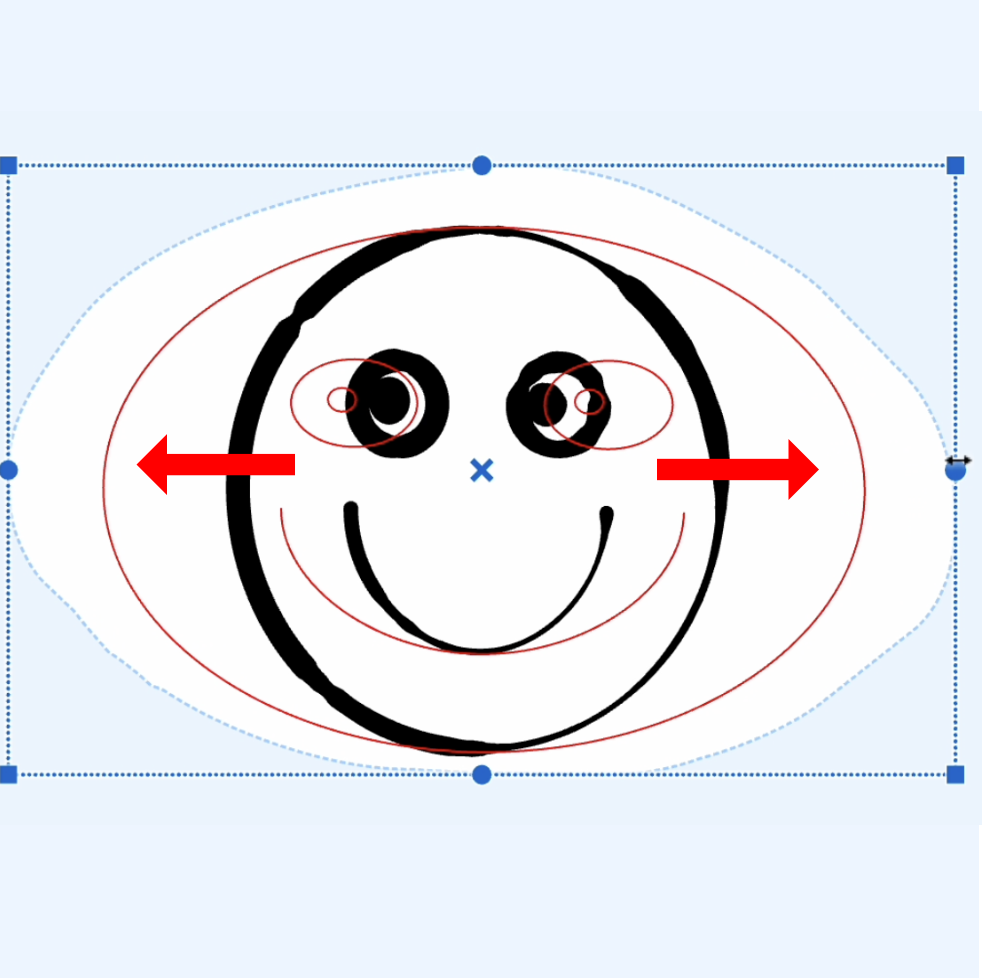 |
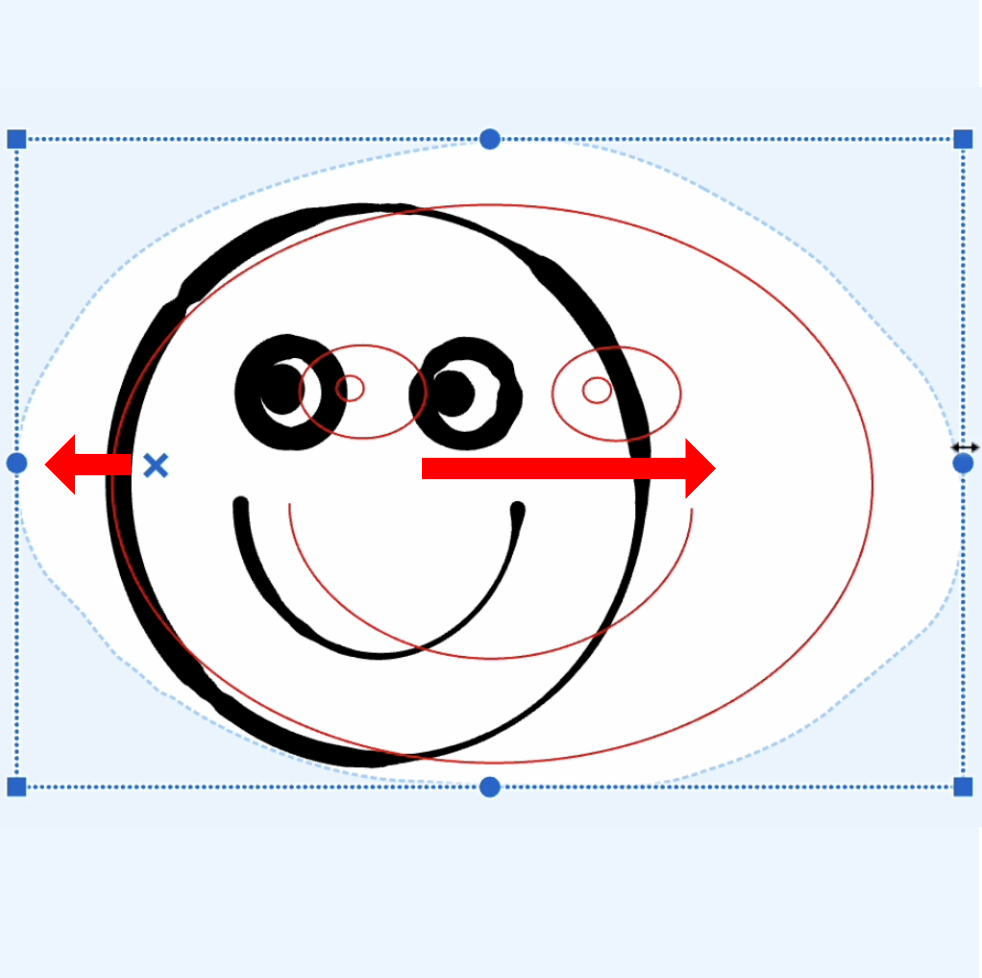 |
Skewing
Hold the ⌘ (ctrl) key and drag the transformation frame handlers to skew objects. For symmetrical skewing, also press the ⌥ (alt) key to adjust opposite handlers together.
| drag with ⌘ pressed | drag with ⌘ ⌥ pressed |
|---|---|
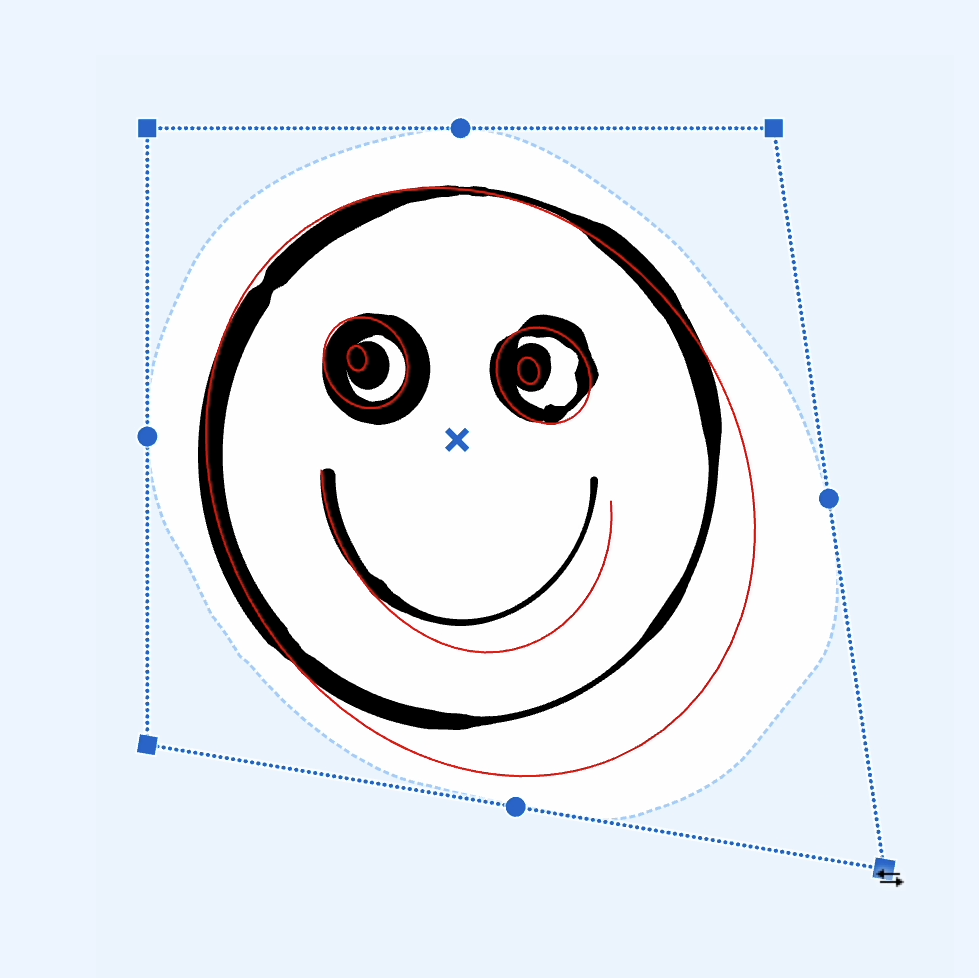 |
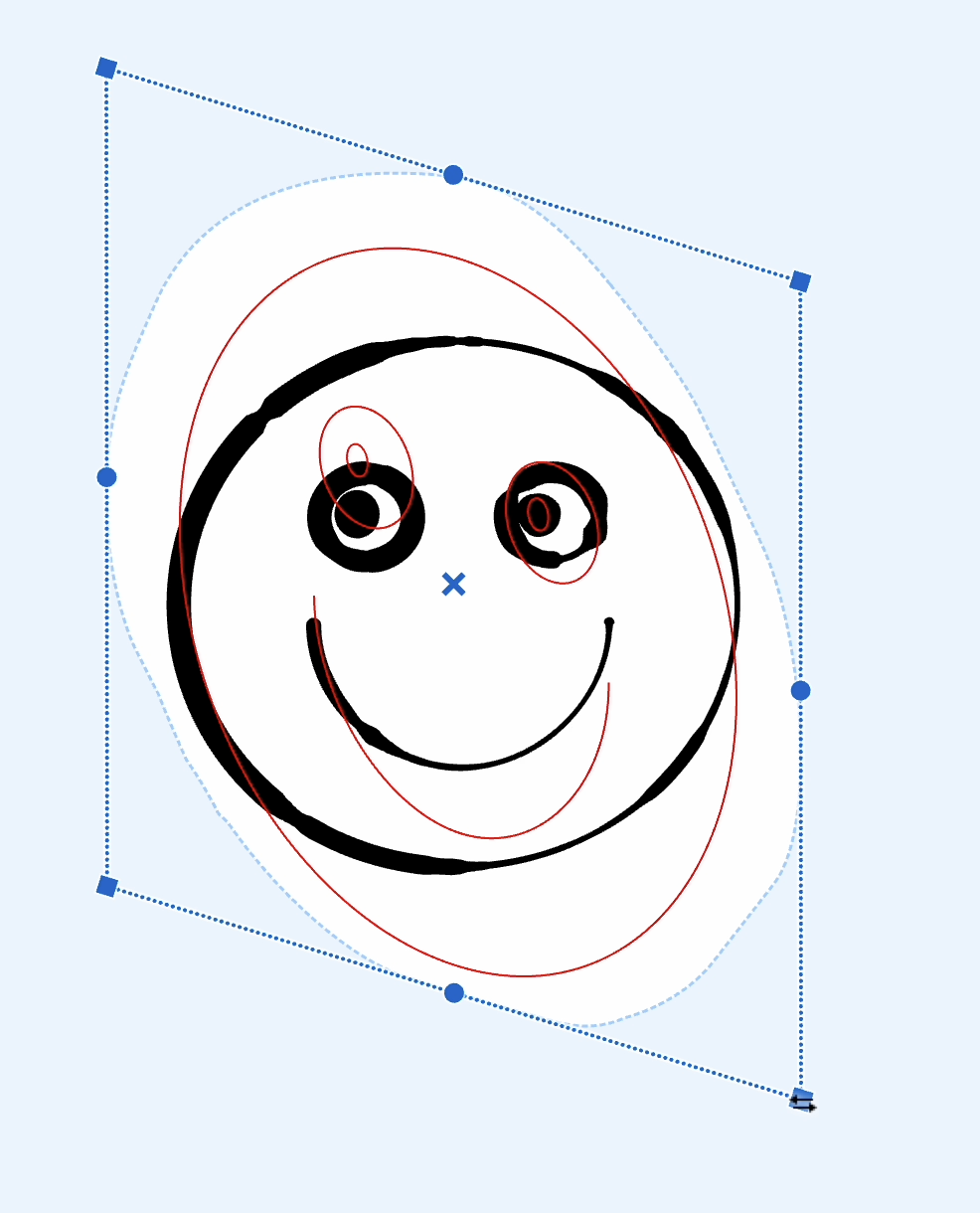 |
Rotating
Hover near a handler until the rotation cursor appears. Click and drag to rotate the object around its symmetry center. Hold the ⌃ (ctrl) key for 15° increment rotation.
| selected | rotated |
|---|---|
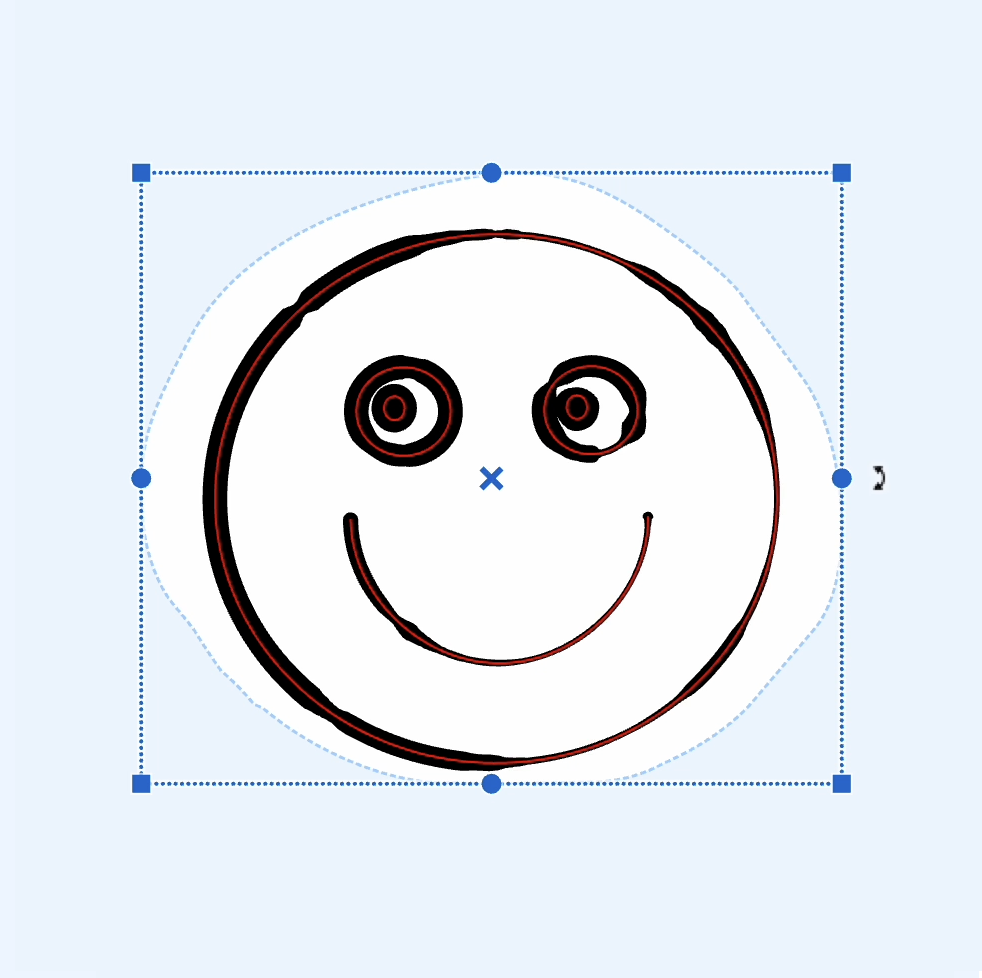 |
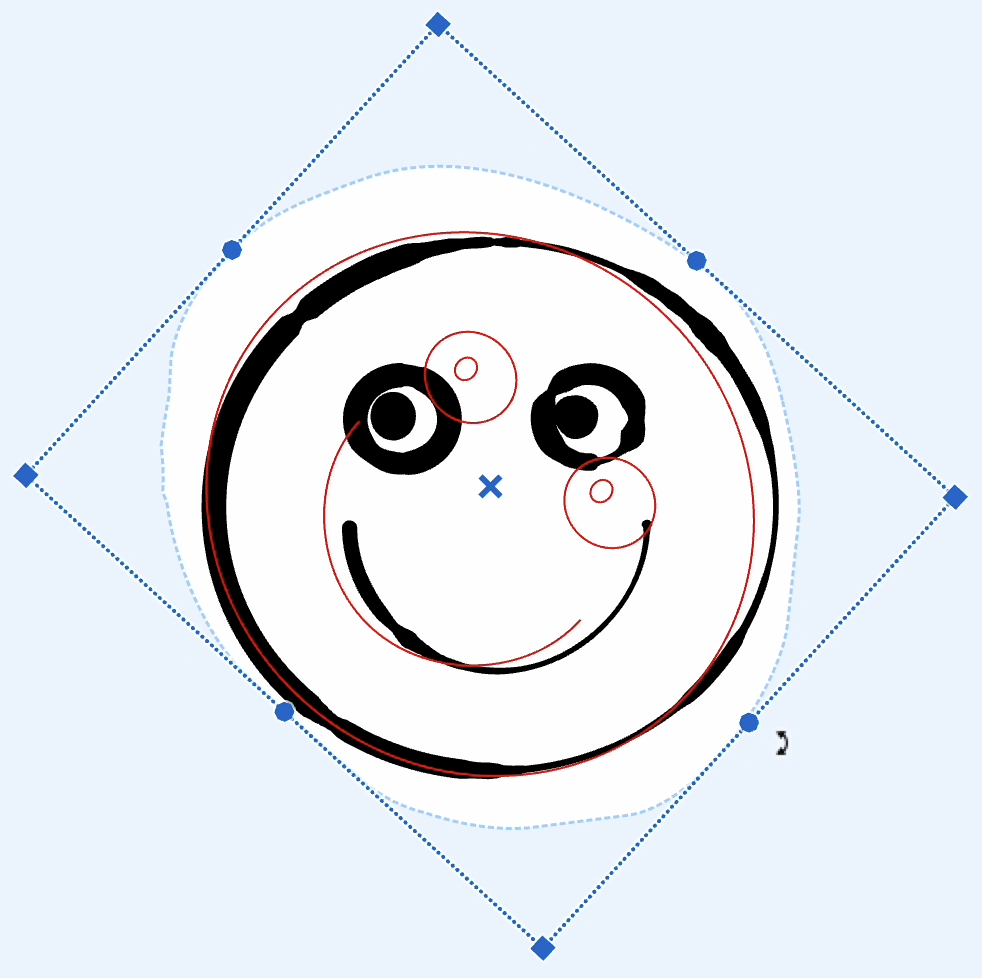 |
Confirming or Reverting Changes
Press the Enter key or click outside the transformation frame to apply changes. Press the Esc key to revert to the original state.