The Wireframe fill creates clean, scalable outlines of your artwork. It highlights the basic structure of your image by finding edges and contours. You can easily control how detailed or abstract you want your artwork to be, making it perfect for both simple sketches and complex designs.

Fill Parameters



Add a Wireframe Fill
To create a new "Wireframe" fill type, you can follow one of the methods outlined in our guide on Add a Fill. Once the pop-up menu appears, simply select the "Wireframe" fill type.
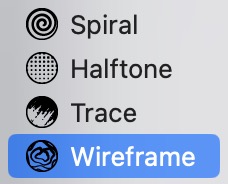
Configuring Precision
- In the WIREFRAME FILL panel, locate the Precision control.
- Adjust the slider or type a value to set the desired level of detail.
- A higher precision value produces intricate outlines, while a lower value results in broader, simpler strokes.

| Precision: 10% | Precision: 40% | Precision: 100% |
|---|---|---|
 |
 |
 |
Configuring Smoothness
- Find the Smoothness control.
- Adjust the slider or enter a value to define the transition of the outlines.
- Higher smoothness values produce fluid, continuous curves; lower values maintain sharper, more defined edges.

| Smoothness: 0 | Smoothness: 15 | Smoothness: 30 |
|---|---|---|
 |
 |
 |
Note: For enhanced styling, the dynamic color parameter is enabled by default. For more details on color settings, refer to our Color guide.
Stroke Properties
Other properties that affect the Wireframe fill include:
Practice File
Experiment with the Wireframe fill using our example file: UM3-Fills-Wireframe.lines