The Scribble fill type mimics the look of hand-drawn lines. It offers adjustable settings to control stroke spacing, curve shape, and line direction—allowing you to create an organic, hand-crafted effect.

Fill Parameters
The following parameters let you fine-tune your scribble fill:
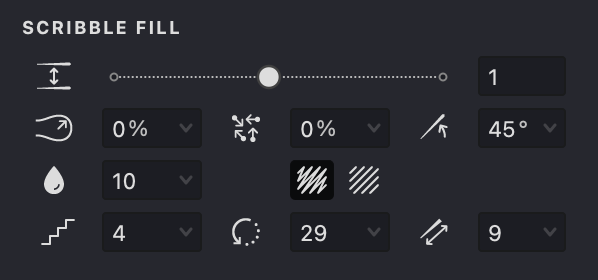










Add and Customize a Scribble Fill
To create a new Scribble fill, follow the instructions in our Add a Fill. When the selection menu appears, choose the Scribble fill type.
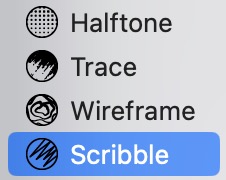
Interval
- In the SCRIBBLE FILL section, locate the Interval control.
- Adjust the spacing between strokes using the slider or by entering a specific value.
- Lower values create a denser pattern, while higher values yield a more open layout.
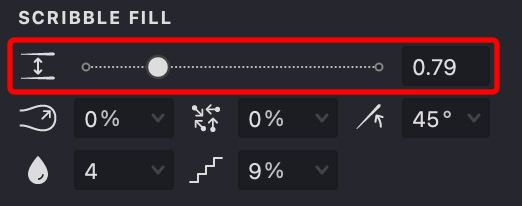
| interval: 0.6 | interval: 1 | interval: 1.5 |
|---|---|---|
 |
 |
 |
Curviness
- Find the Curviness option.
- Use the slider or enter a value manually to adjust the bend of the strokes.
- Higher percentages yield smoother, flowing curves; lower percentages result in sharper angles.
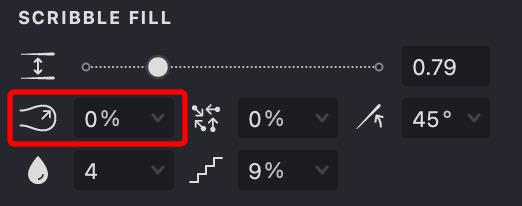
| curviness: 0 | curviness: 50 | curviness: 100 |
|---|---|---|
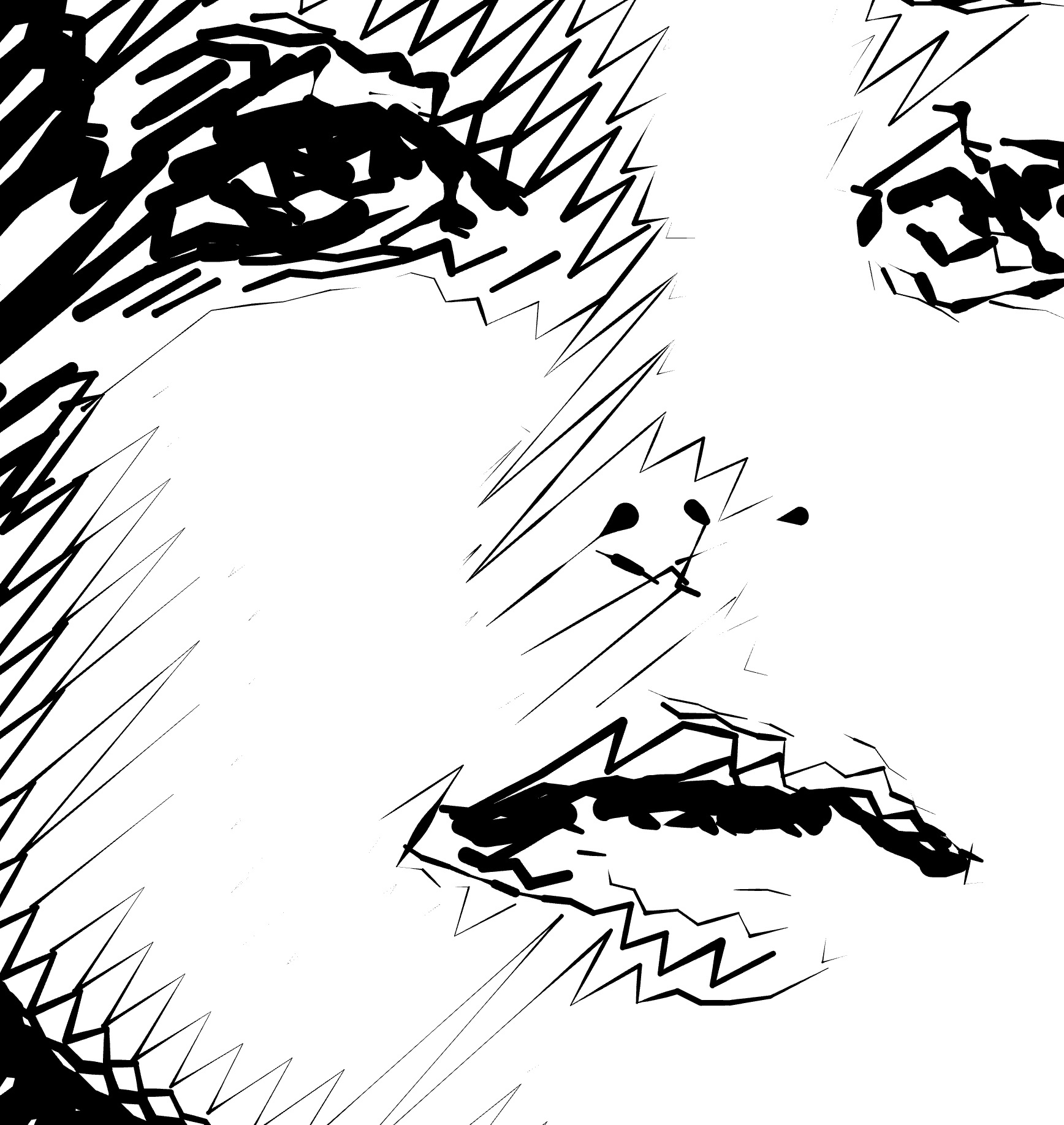 |
 |
 |
Randomization
- Locate the Randomization setting.
- Adjust the slider or enter a value to introduce slight variations in stroke placement.
- Increasing this value creates a more natural, less uniform pattern.
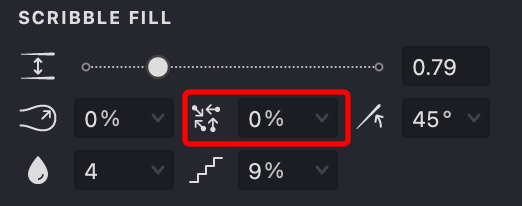
| randomization: 0 | randomization: 50 | randomization: 100 |
|---|---|---|
 |
 |
 |
Angle
- Find the Angle control.
- Adjust the slider or input a value to set the overall orientation of the scribble strokes.
- This value defines the dominant stroke direction.
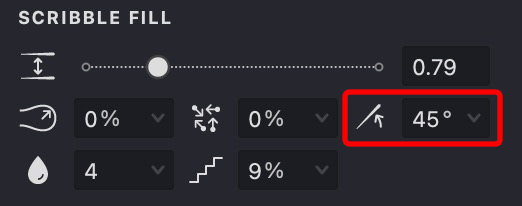
| angle: 45 | angle: 90 | angle: 10 |
|---|---|---|
 |
 |
 |
Smoothness
- Locate the Smoothness option.
- Adjust the slider or manually enter a value to smooth out the stroke transitions.
- Higher values minimize jagged edges for a more refined look.
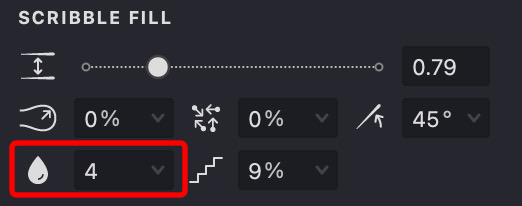
| smoothness: 0 | smoothness: 15 | smoothness: 30 |
|---|---|---|
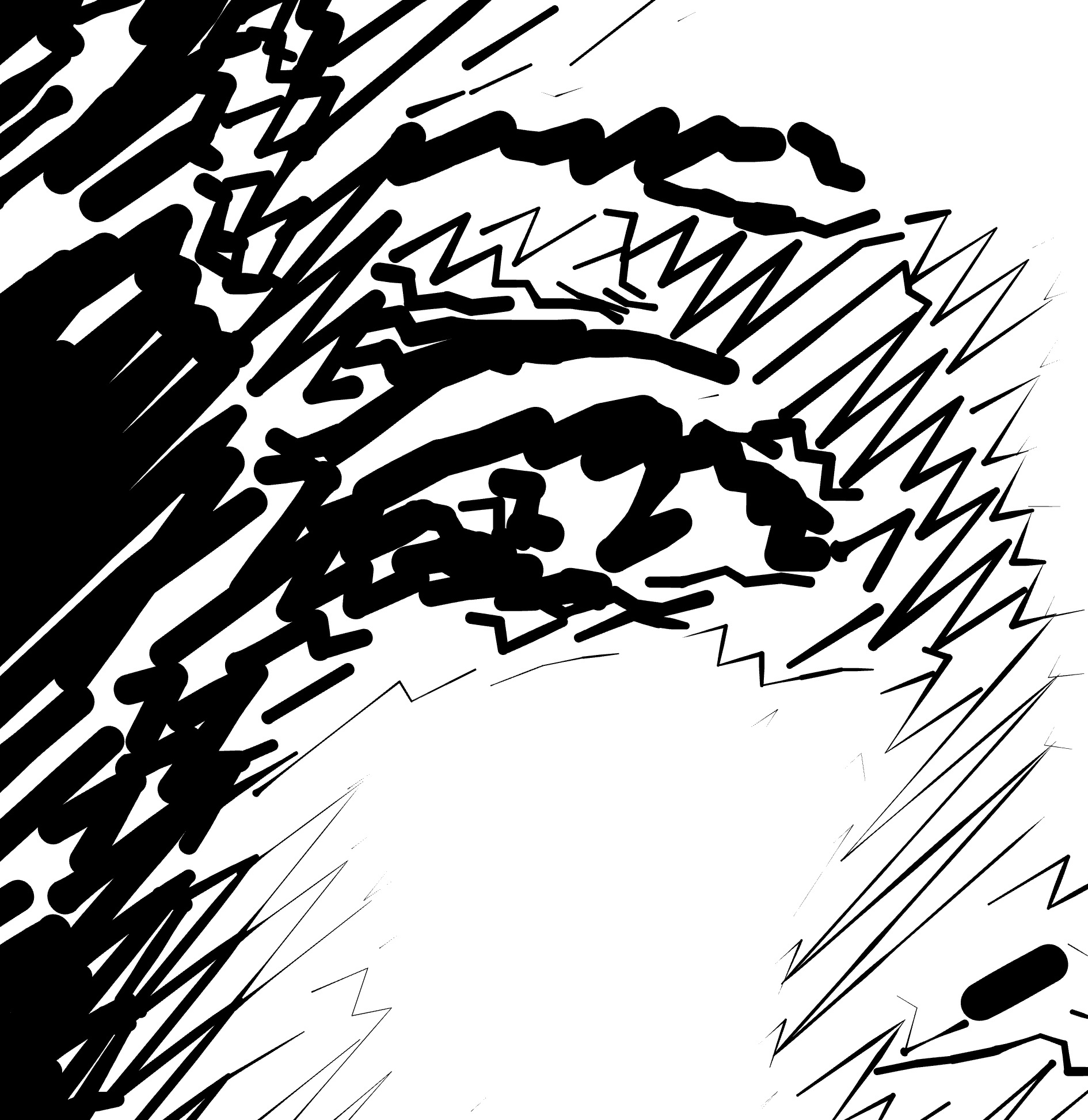 |
 |
 |
Details
- Locate the Details control in the SCRIBBLE FILL section.
- Use the slider or input a value to modify the level of intricacy in the fill.
- Higher values add more fine lines and curves, increasing the pattern's complexity.
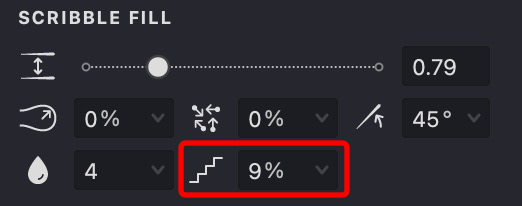
| details: 0 | details: 25 | details: 100 |
|---|---|---|
 |
 |
 |
Rotation
- Locate the Rotation option.
- Adjust the slider or enter a value to apply incremental rotation to the scribble pattern.
- This adds a dynamic twist to the design at different detailing levels.
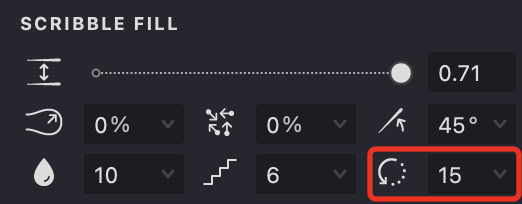
| rotation: 0 | rotation: 5 | rotation: 15 |
|---|---|---|
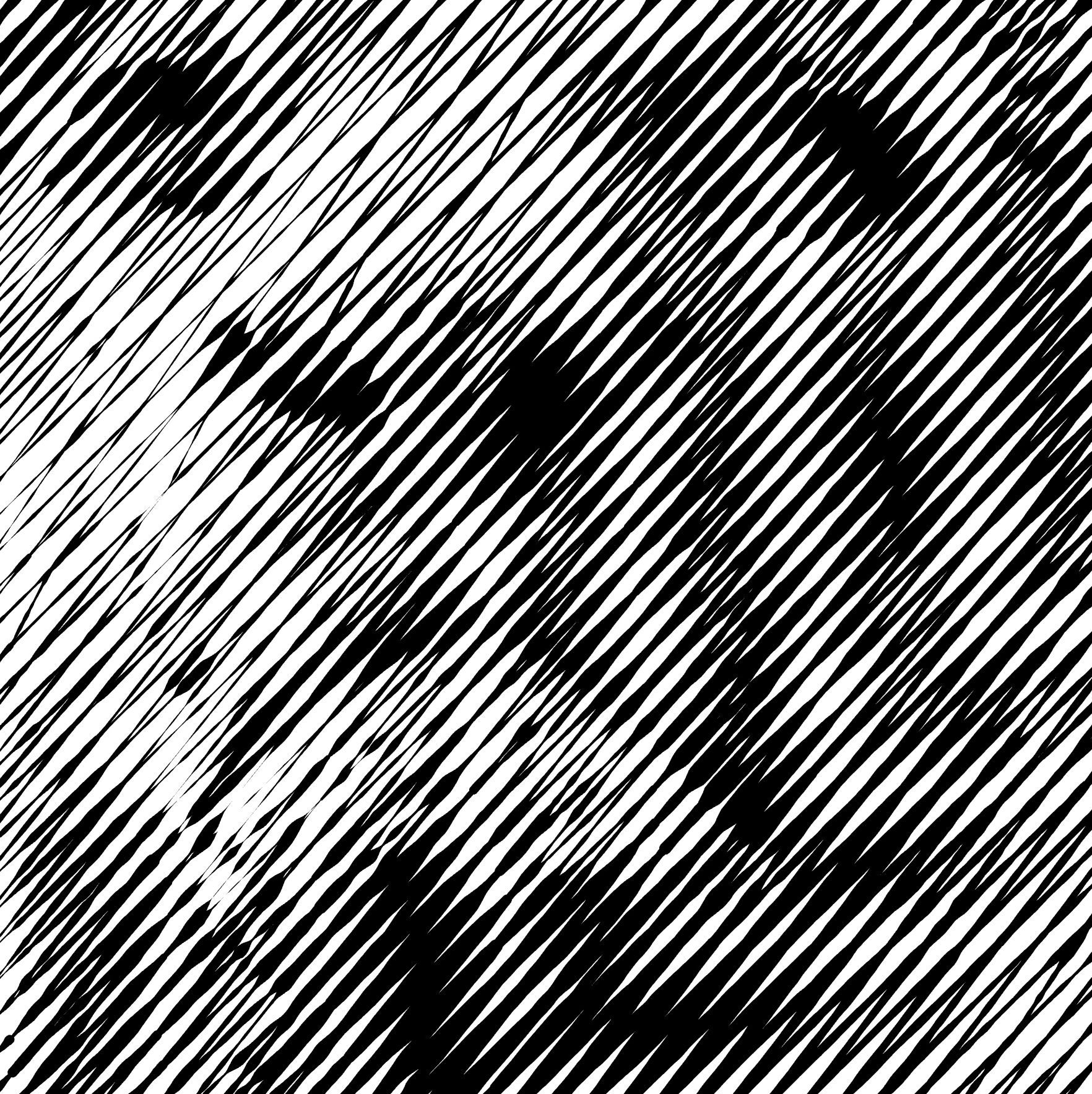 |
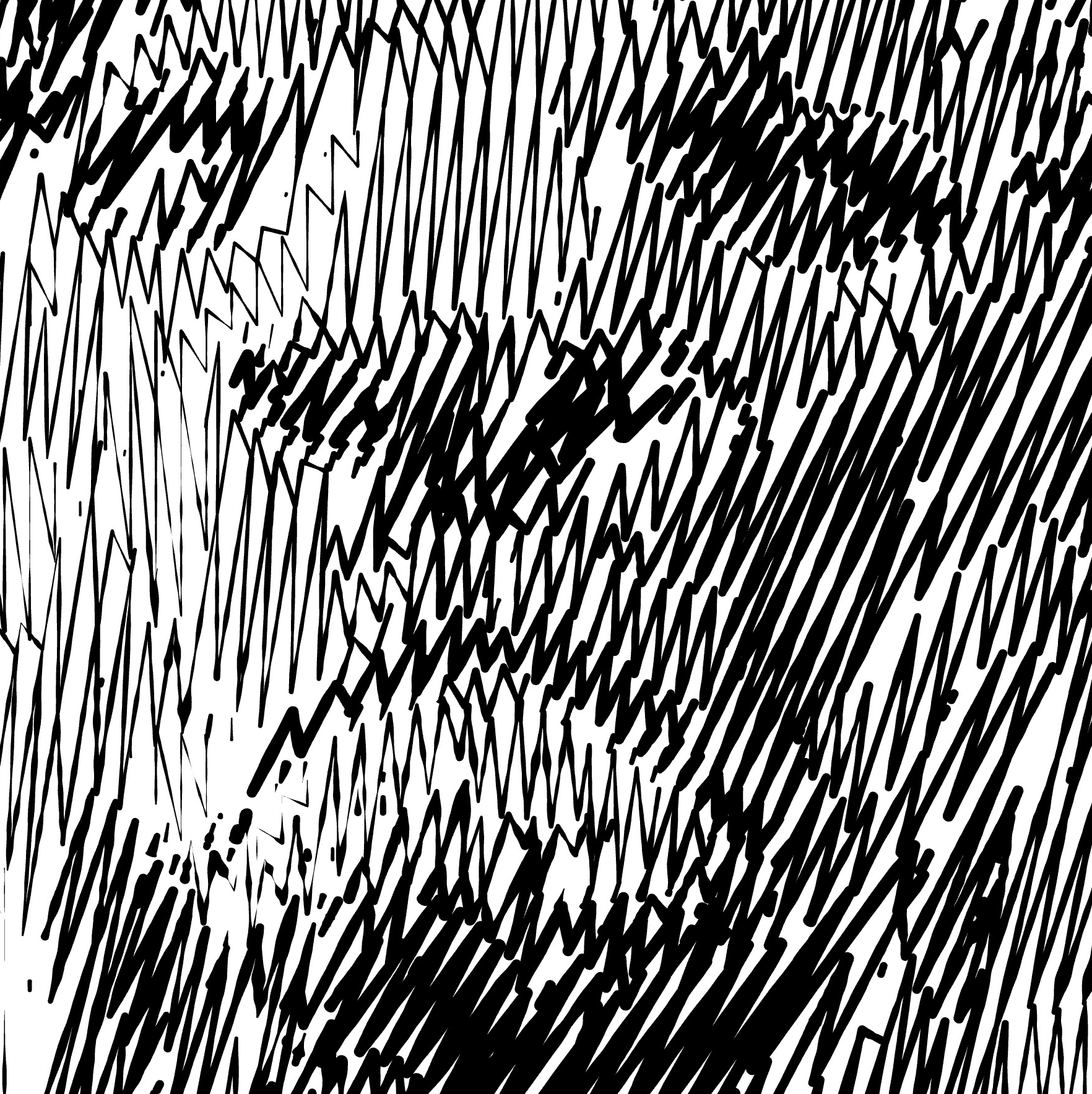 |
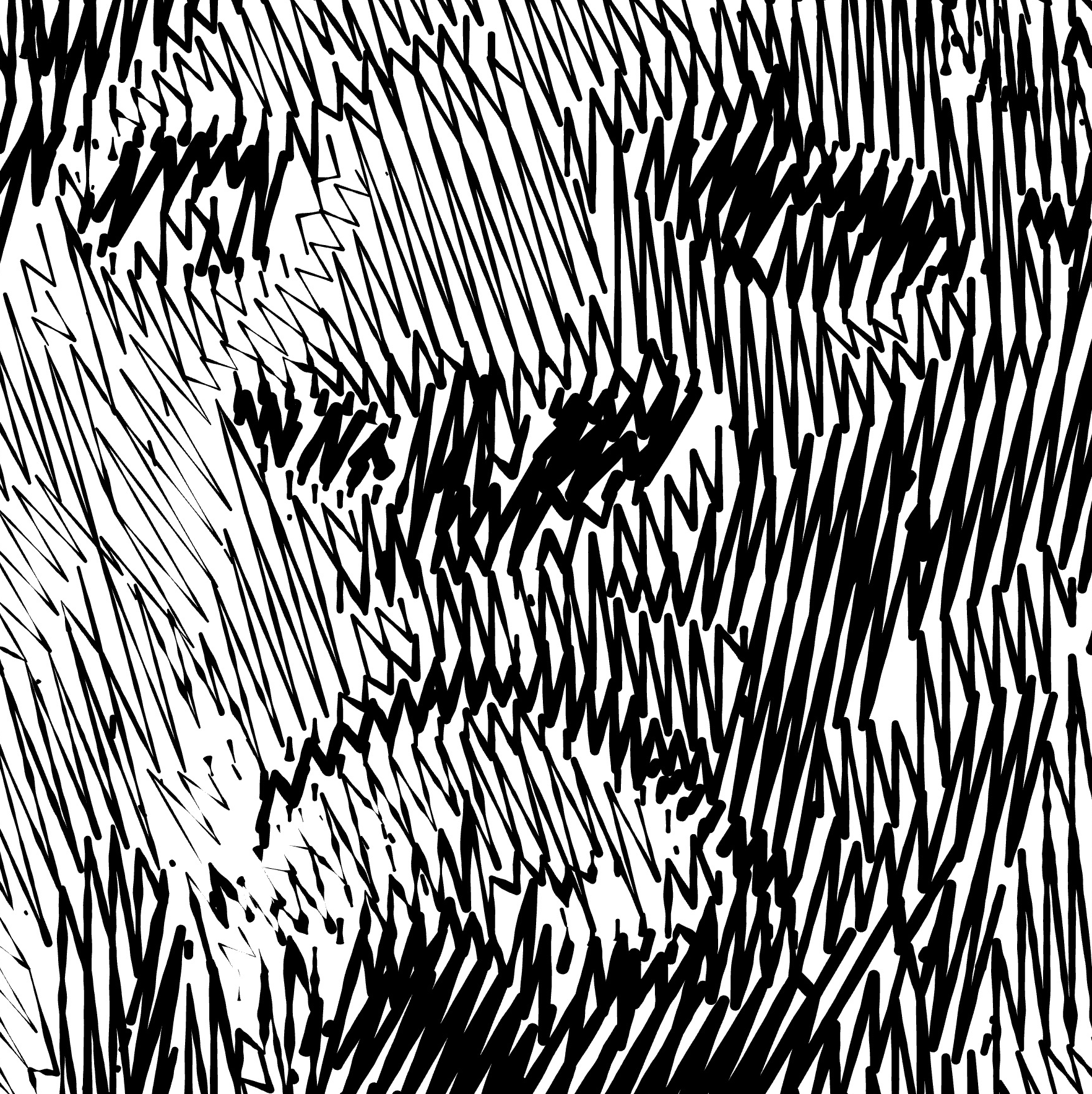 |
Height
- Find the Height control.
- Adjust the slider or enter a value to change the vertical amplitude of the scribble wave.
- This setting determines how tall the scribble pattern appears.
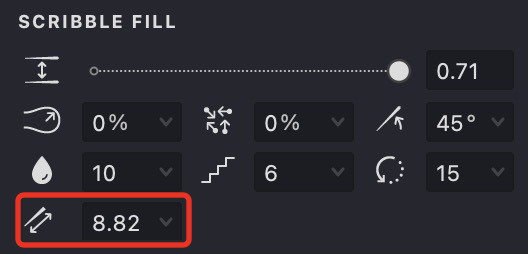
| height: 3 | height: 7 | height: 15 |
|---|---|---|
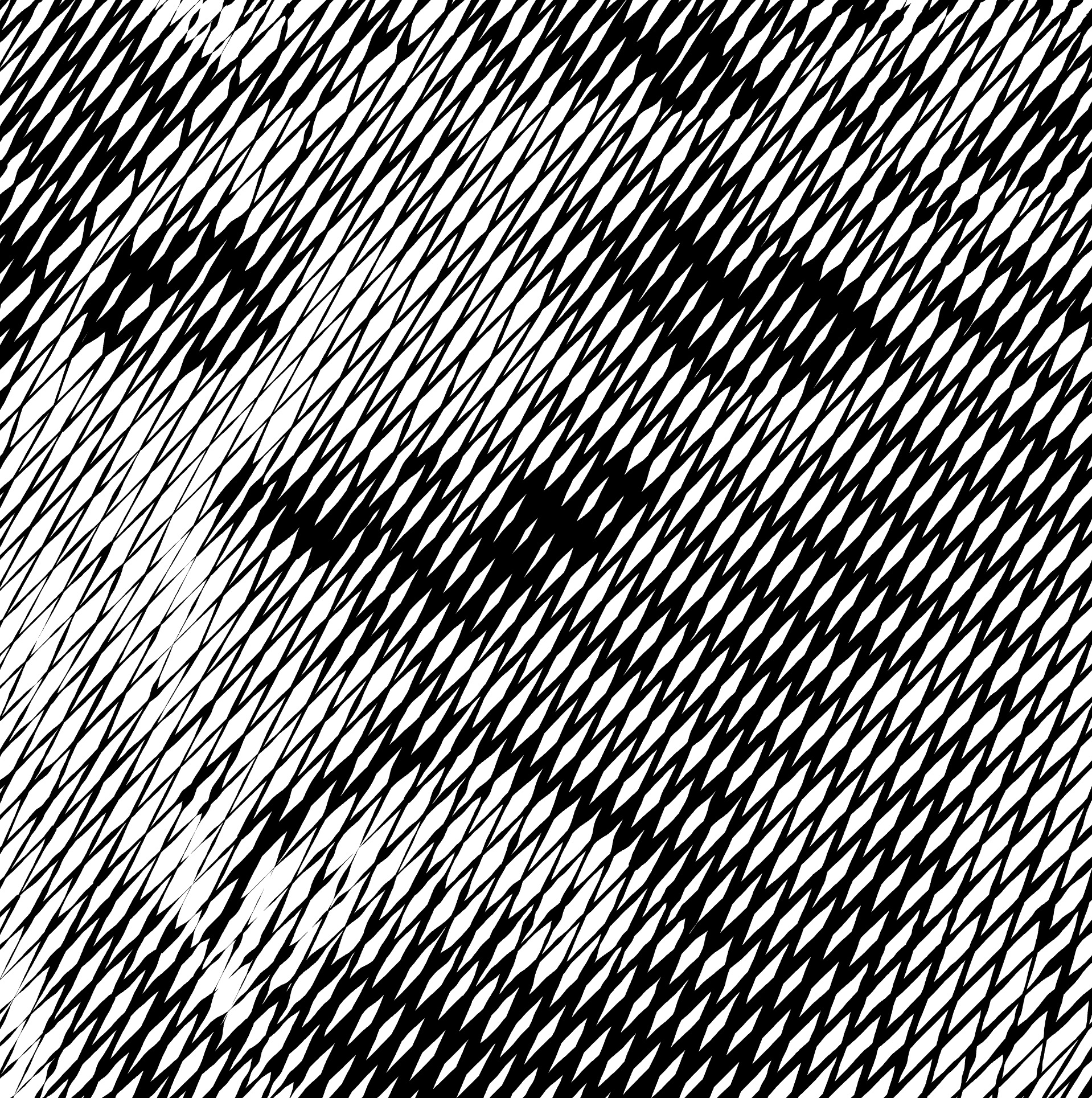 |
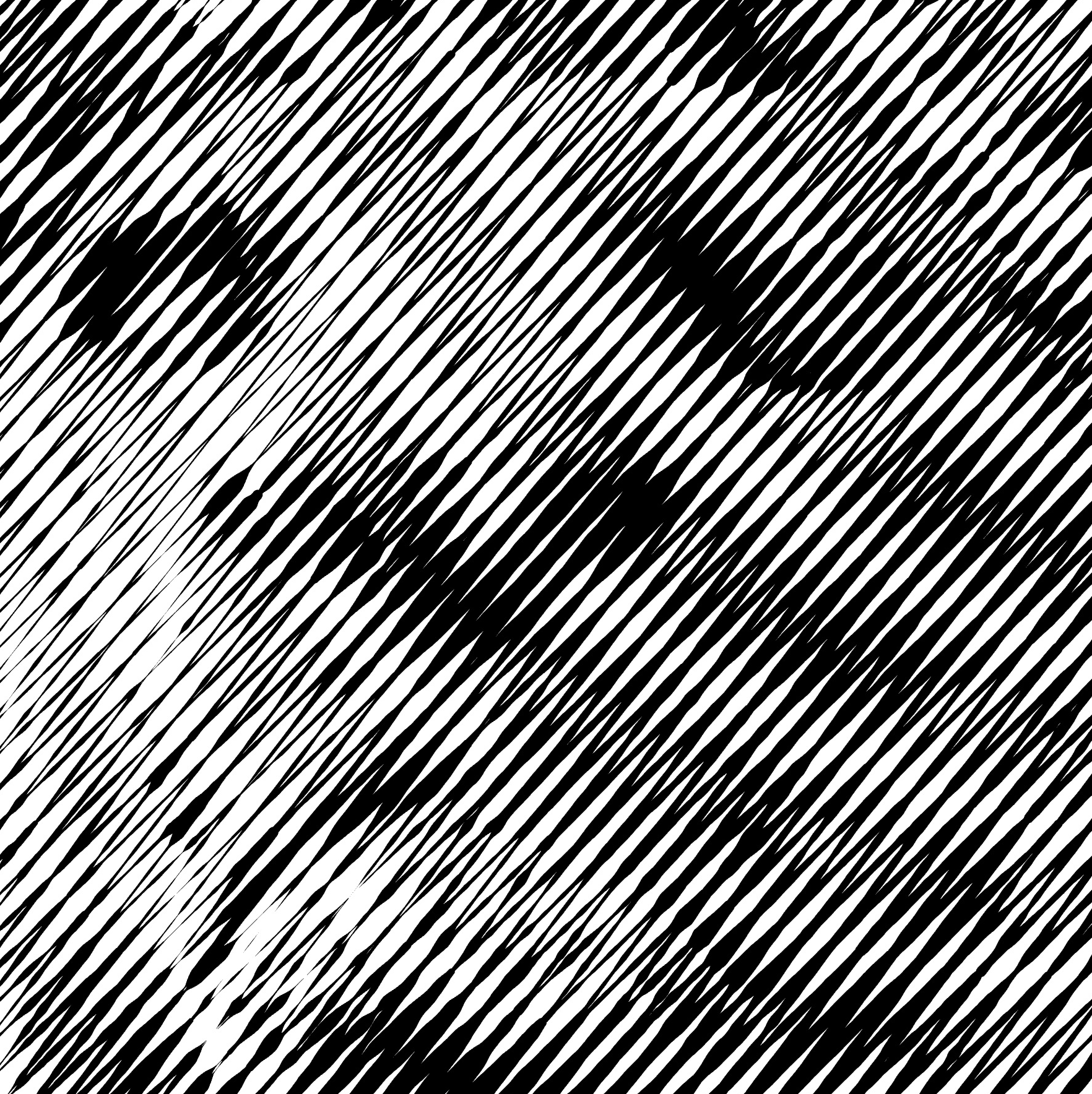 |
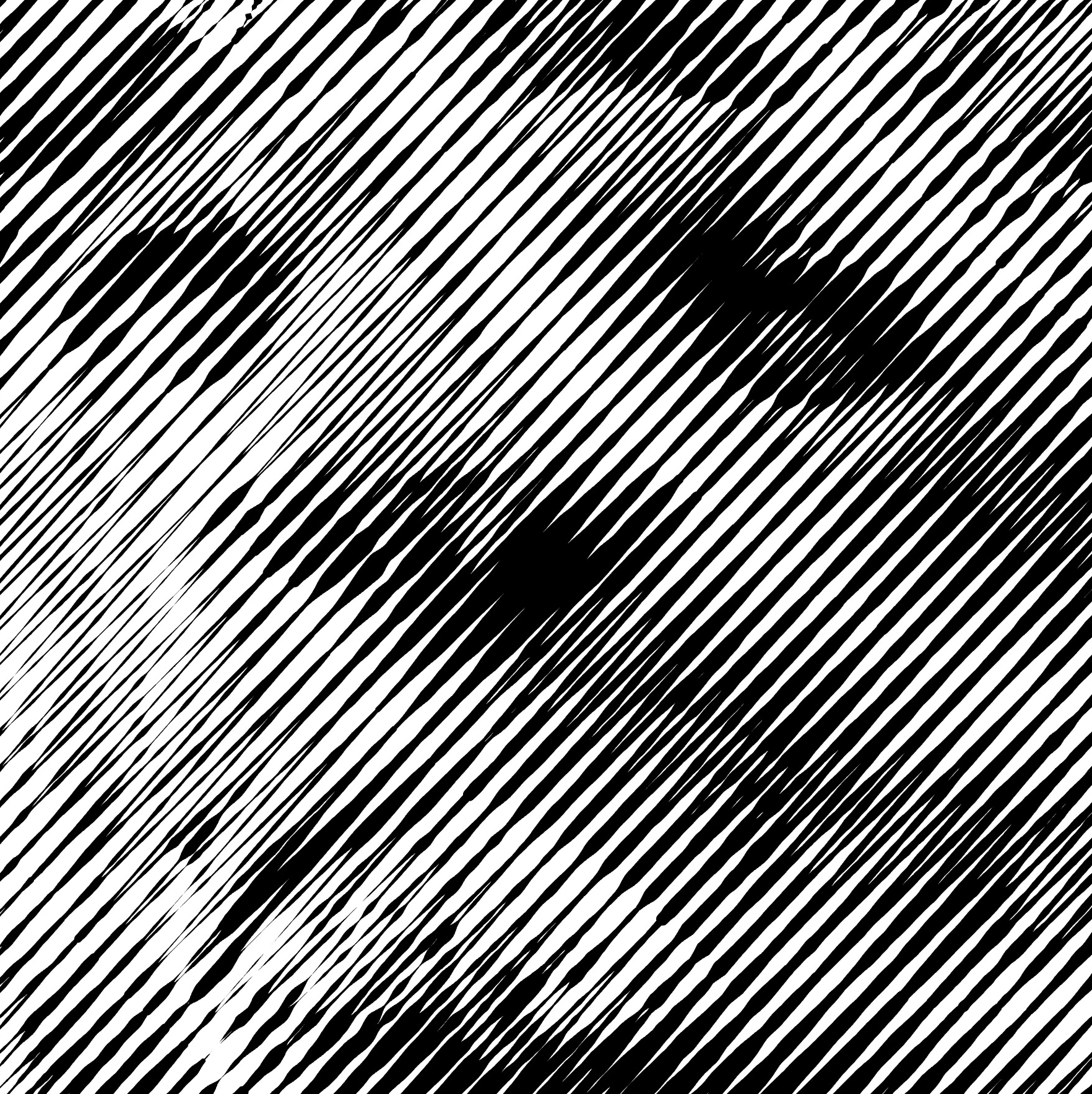 |
Scribble Pattern
Select one of two display modes for your scribble fill: view it as a continuous zigzag line or as a series of individual linear strokes.
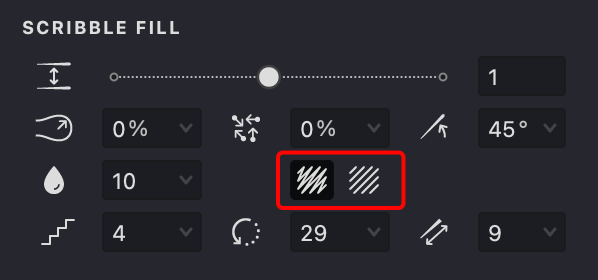
| Zigzag | Lines |
|---|---|
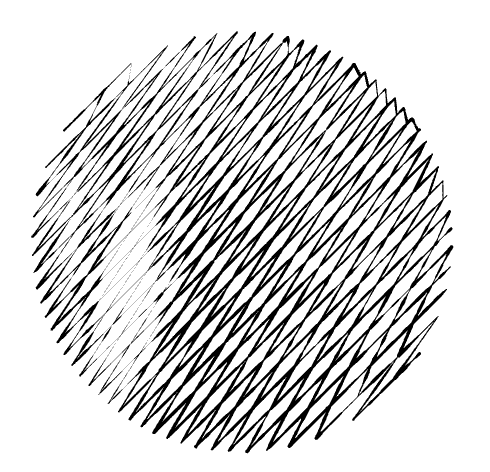 |
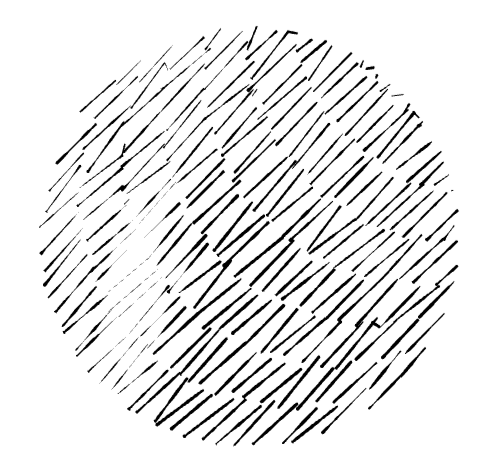 |
Stroke Properties
Other properties apply to this fill, which you can read about in the relevant articles:
Link to Example
You can use the example file for this article UM3-Fills-Scribble.lines to practice adjusting Scribble fill parameters.