In this filling technique, every contour you draw extends by a distance set by the Interval parameter, ensuring a uniform fill across the entire image. This method guarantees that the gap between individual contours is never less than the specified Interval value.
There are three types of connection to choose from: Miter, Bevel, and Rounded.
- In Miter connection, contours expand in a square shape, utilizing strictly vertical and horizontal lines to form the four sides of a square.
- Bevel connection sees the contour lines radiate outwards into eight sectors, resembling an octagon.
- Round connection allows the contour lines to spread out in concentric circles, similar to ripples created by drops on water.
Each propagation type offers a unique aesthetic, allowing you to achieve the desired texture and depth in your artwork.
Enable and Customize a Propagated Fill
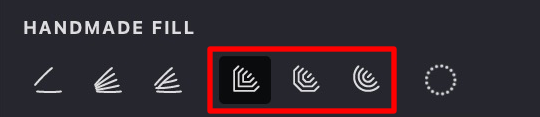
To enable the "Propagated" mode in the Handmade fill, please follow these steps:
- Ensure that you have selected the Handmade fill type.
- Navigate to the "HANDMADE FILL" tab.
- Activate the propagation mode by clicking on one of the three Propagated buttons.
Fill Parameters
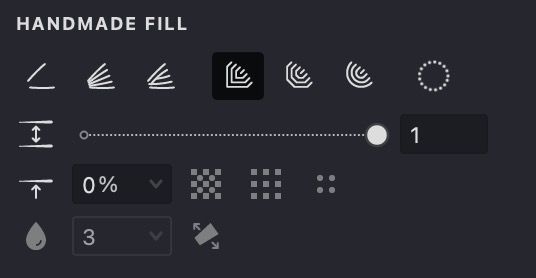


Altering the "phase" of the fill pattern by displacing the initial stroke in a direction perpendicular to the initial strokes.



Interval
- Locate the Interval
parameter.
- Use the slider or manually enter a value.
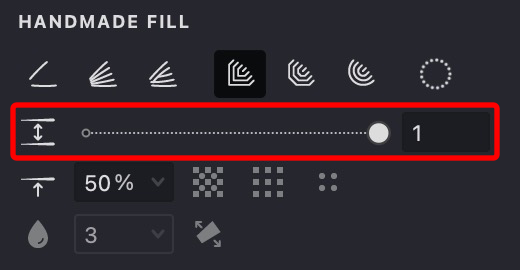
Decreasing the intervals enhances the level of detail and darkens the image, whereas increasing the intervals lightens it but results in a loss of detail.
| interval: 1 | interval: 1.5 | interval: 2 |
|---|---|---|
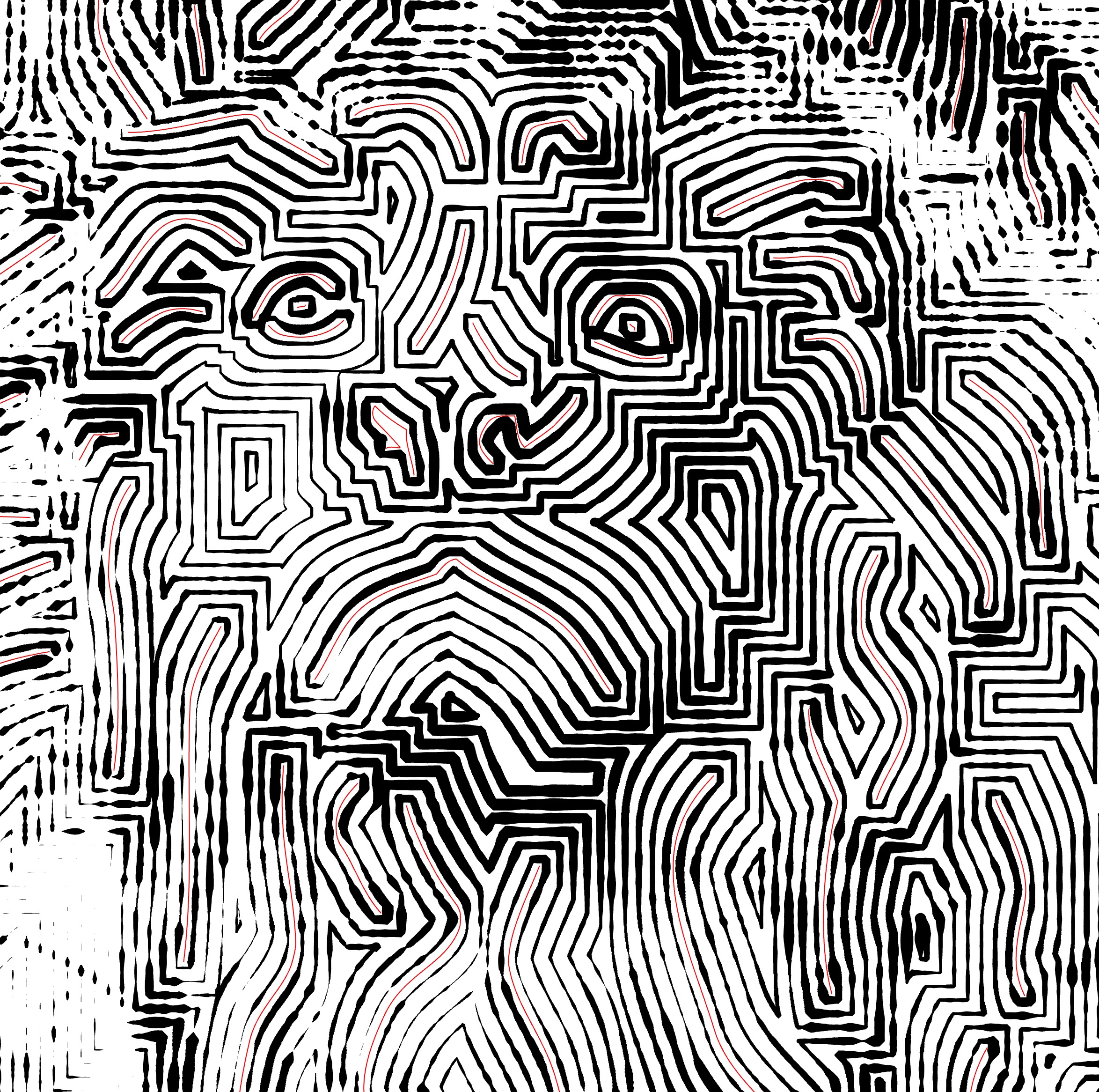 |
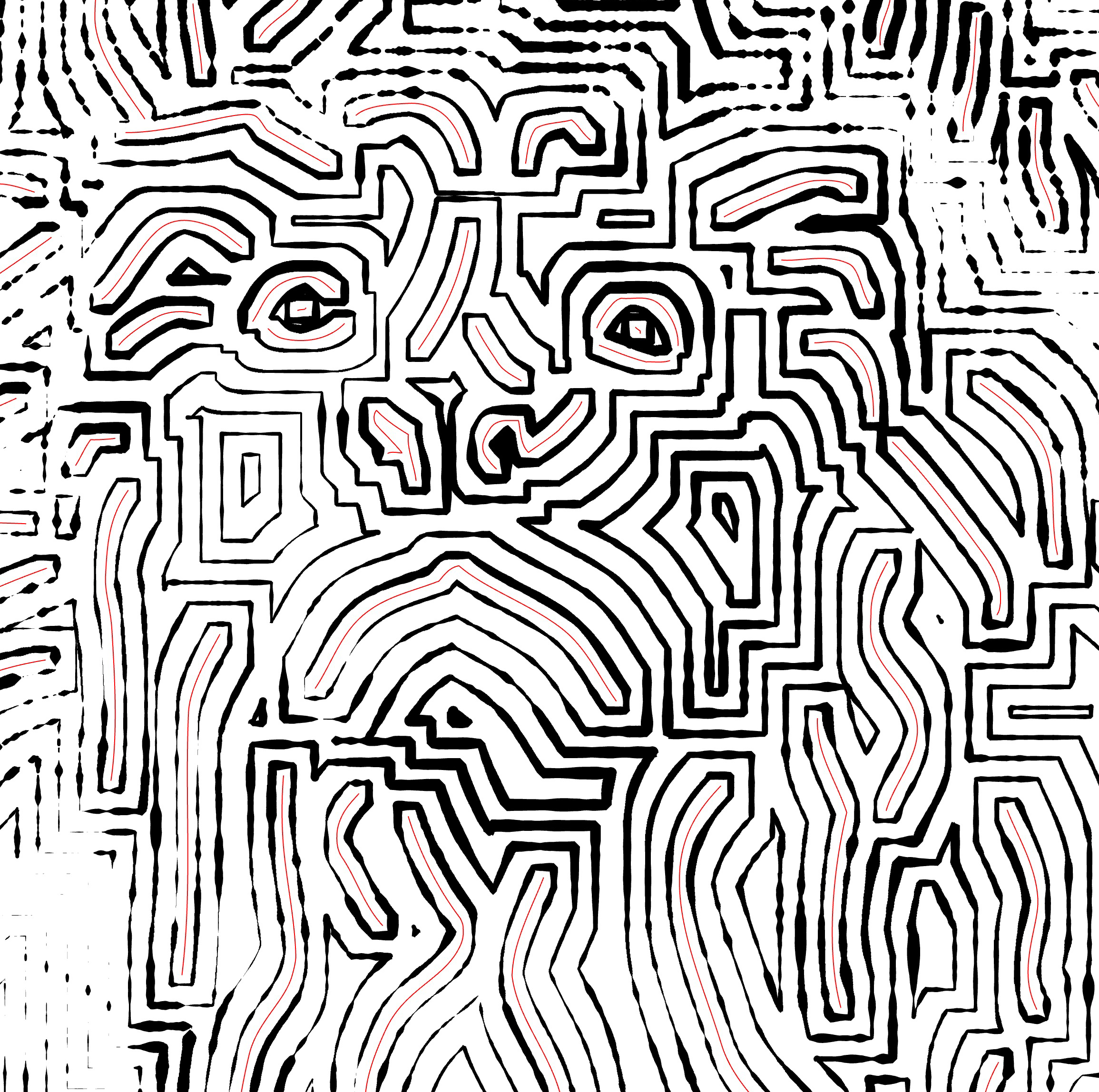 |
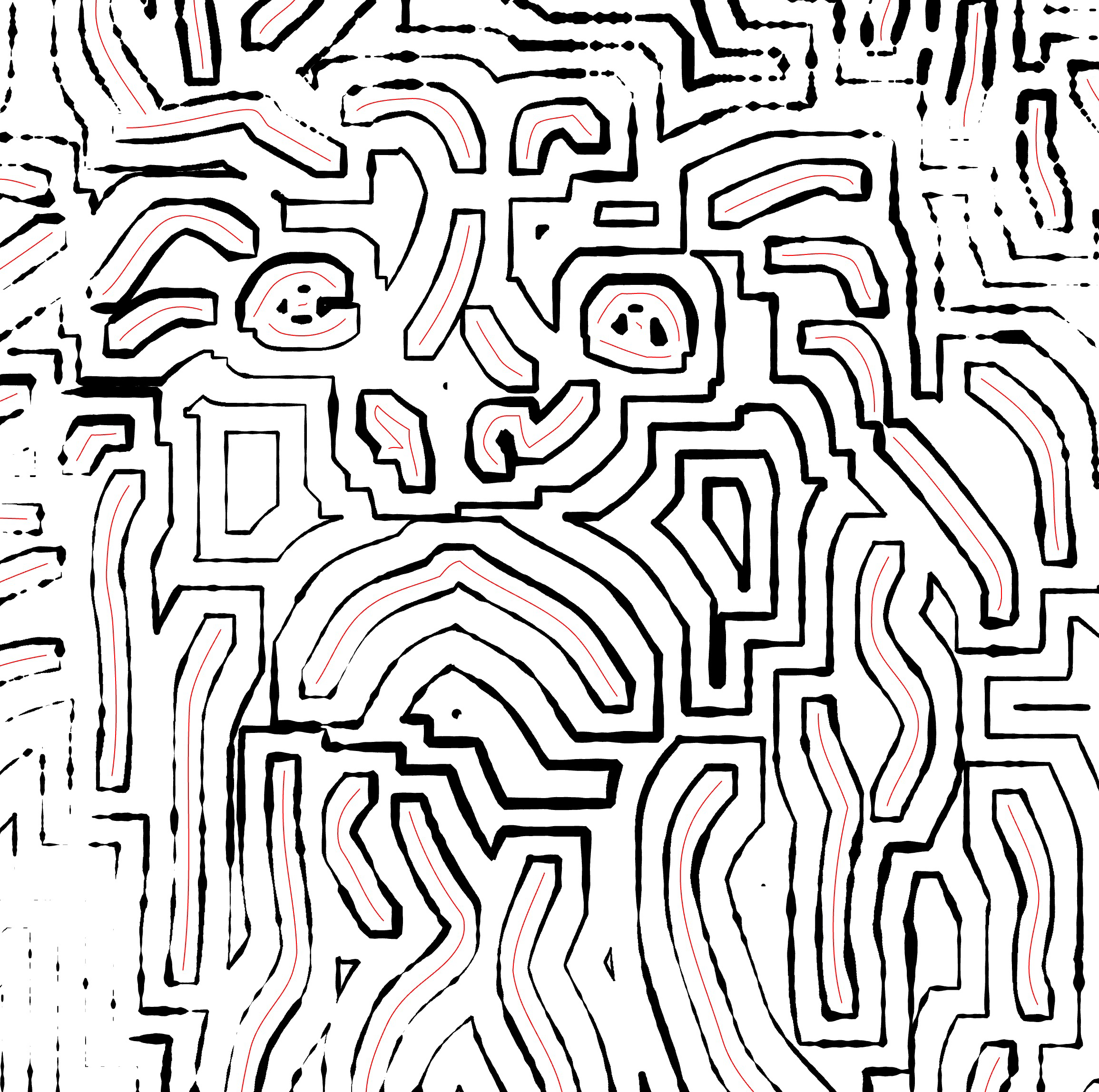 |
Shift
- Locate the Shift
parameter.
- Use the slider or manually enter a value.
- The Shift adjusts the phase of the fill pattern, affecting the position of the first stroke relative to its original position.
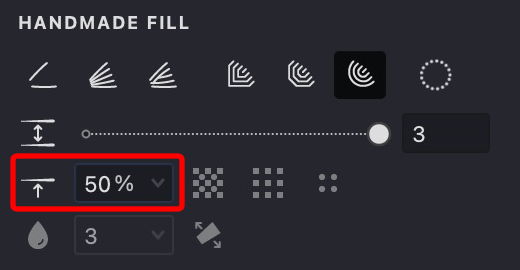
| shift: 15% | shift: 50% | shift: 75% |
|---|---|---|
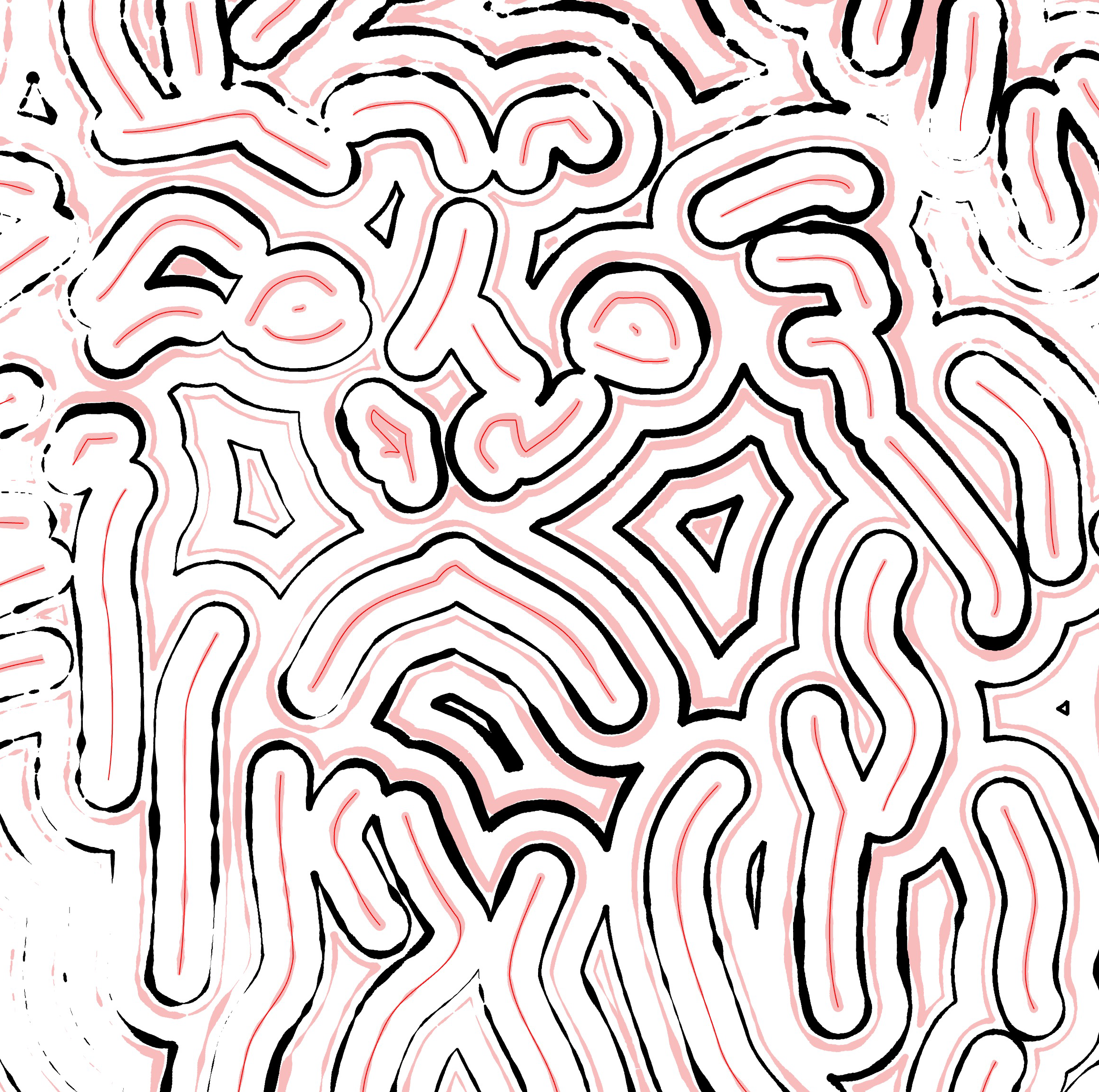 |
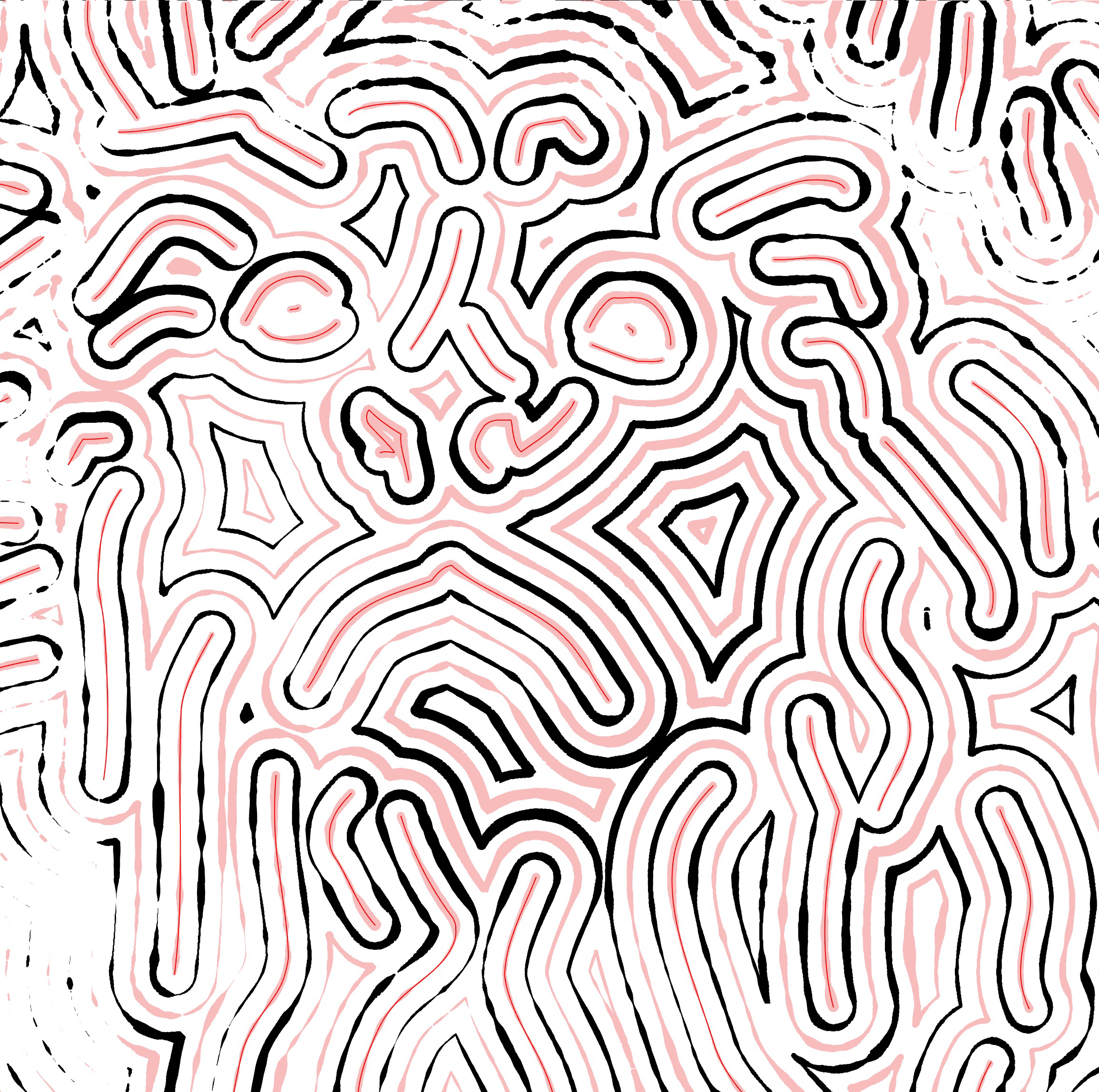 |
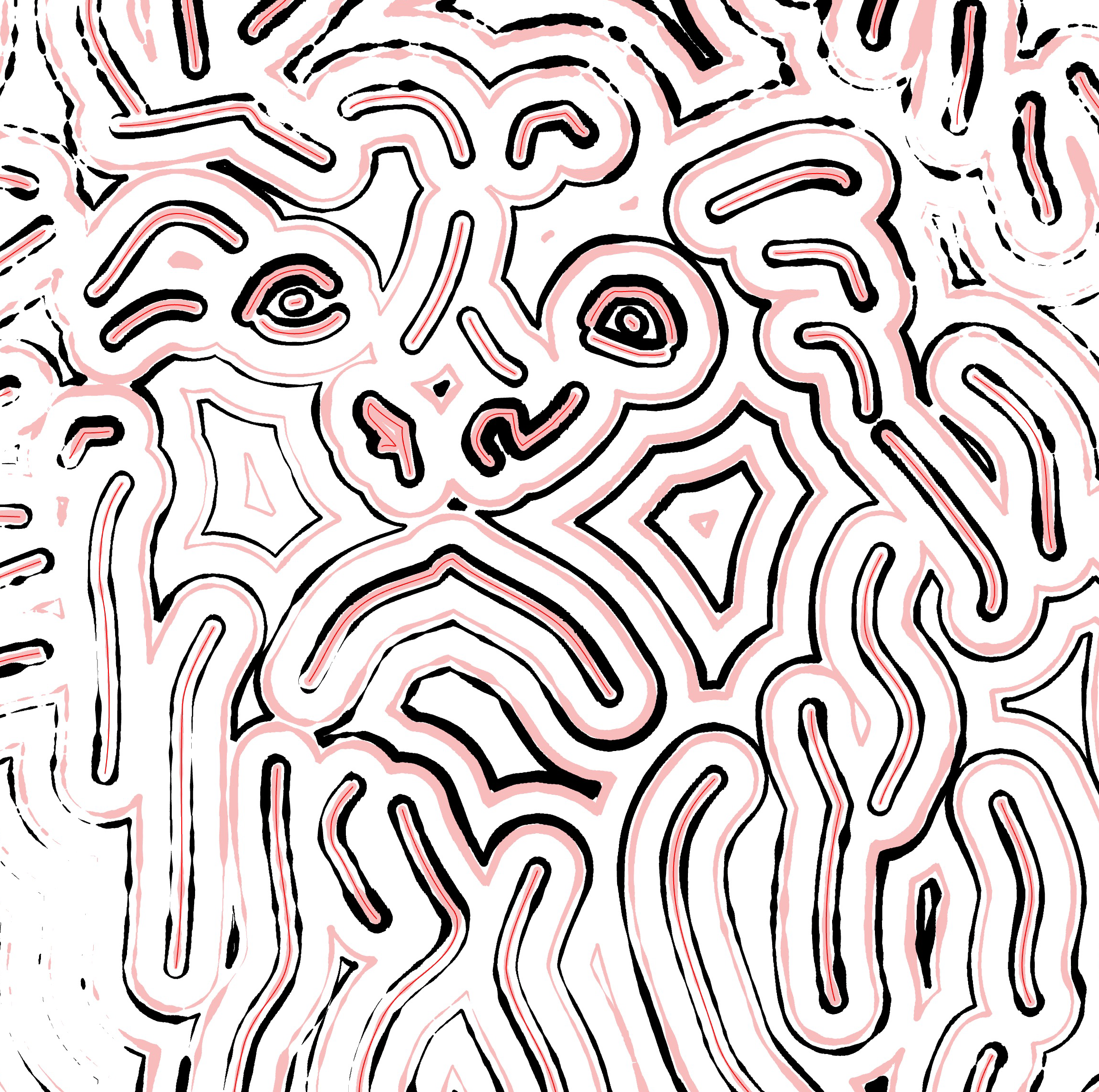 |
Propagation type
- Choose one out of three propagation types: Miter, Bevel, or Rounded.
- Fills will be created based on the selected propagation type.
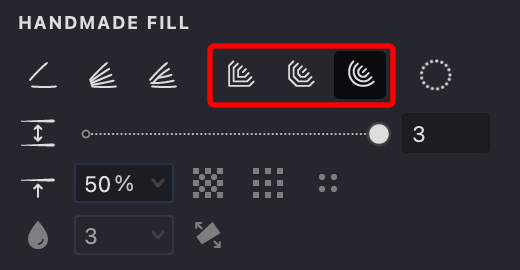
| square | octagonal | circle |
|---|---|---|
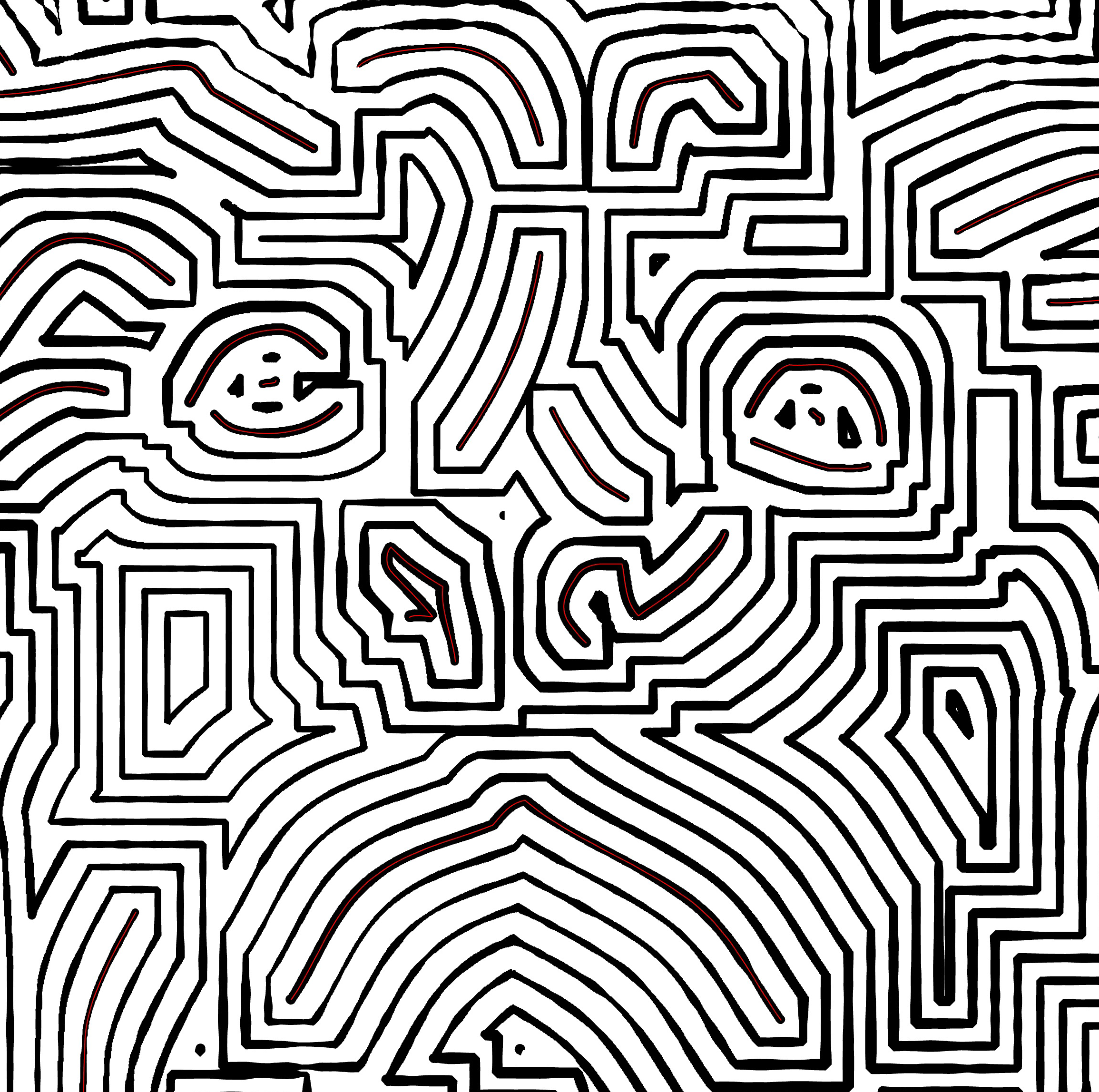 |
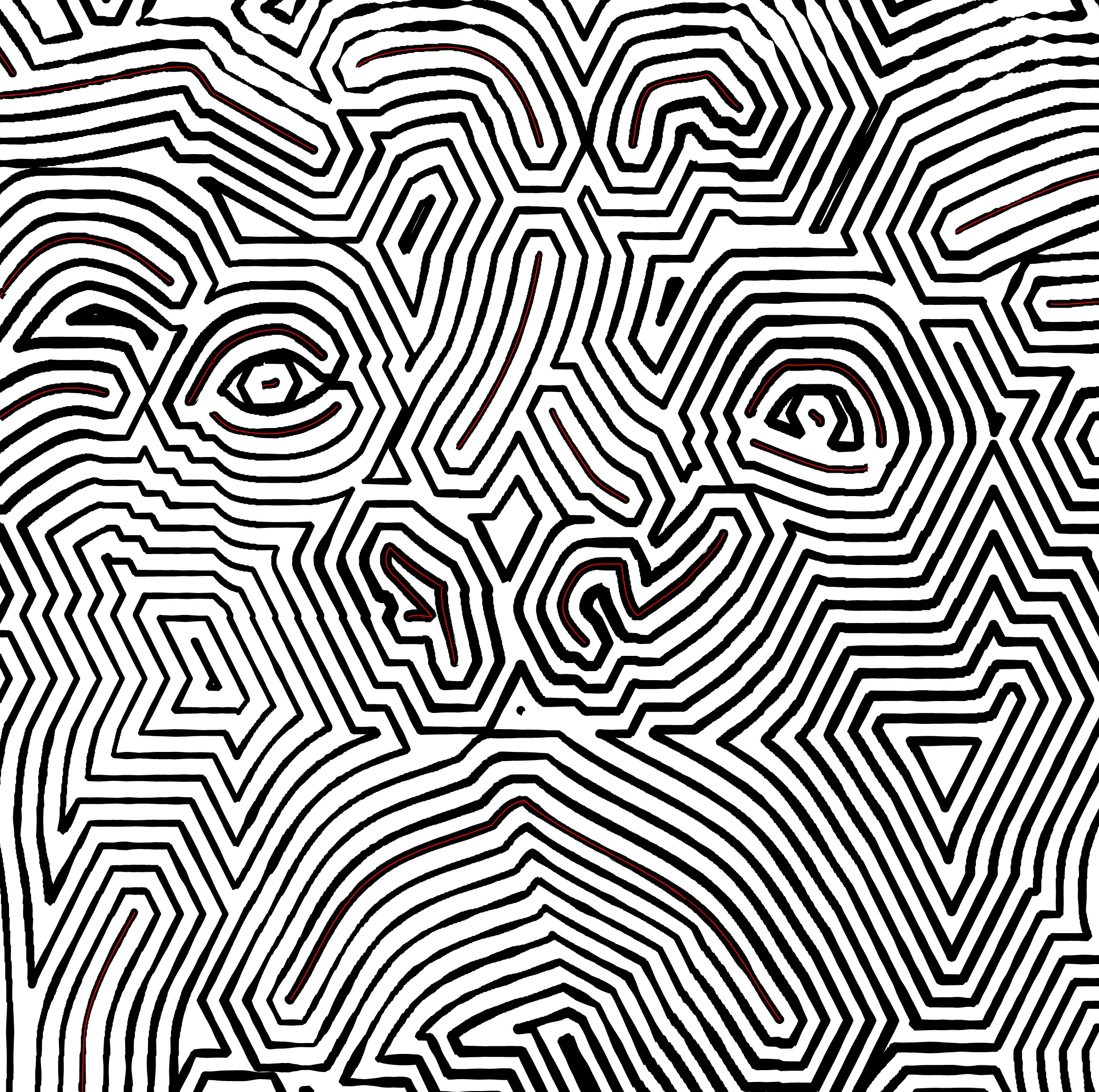 |
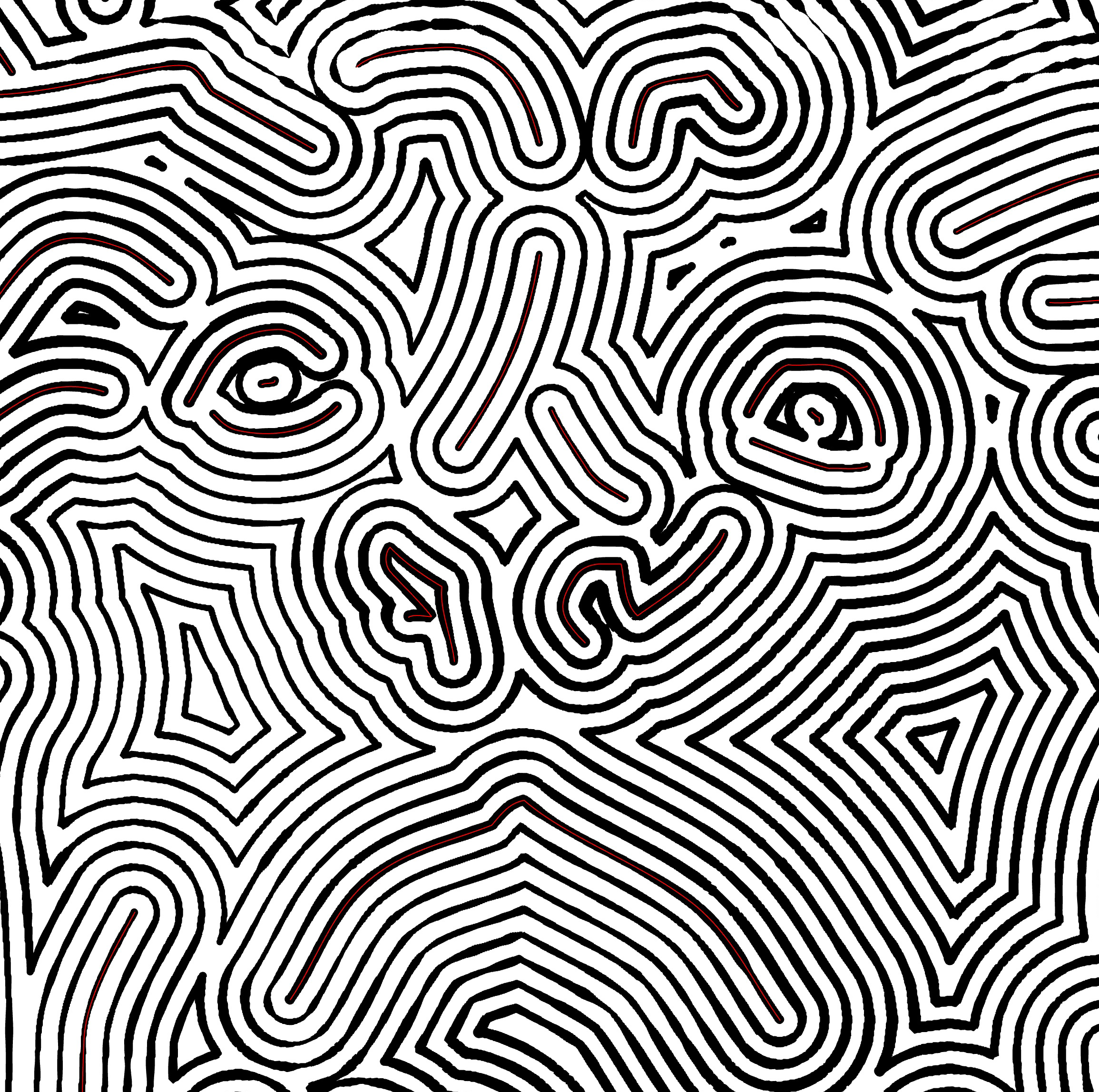 |