In this filling approach, the behavior is akin to the "Blended" method, but with a key distinction: the fill lines can break and reappear to ensure a consistent fill density. Unlike in "Blended" where lines may converge at narrow points, here they simply disconnect. Moreover, new fill lines are introduced in wider sections to occupy any vacant space, enhancing the uniformity of the fill.
Enable and Customize a Blended Fill
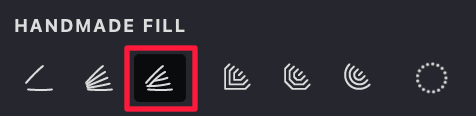
To enable the "Balanced" mode in the Handmade fill, follow these steps:
- Make sure that you have selected the Handmade fill type.
- Go to the "HANDMADE FILL" tab.
- Activate the blending mode by toggling the "Balanced" button.
| blended | balanced |
|---|---|
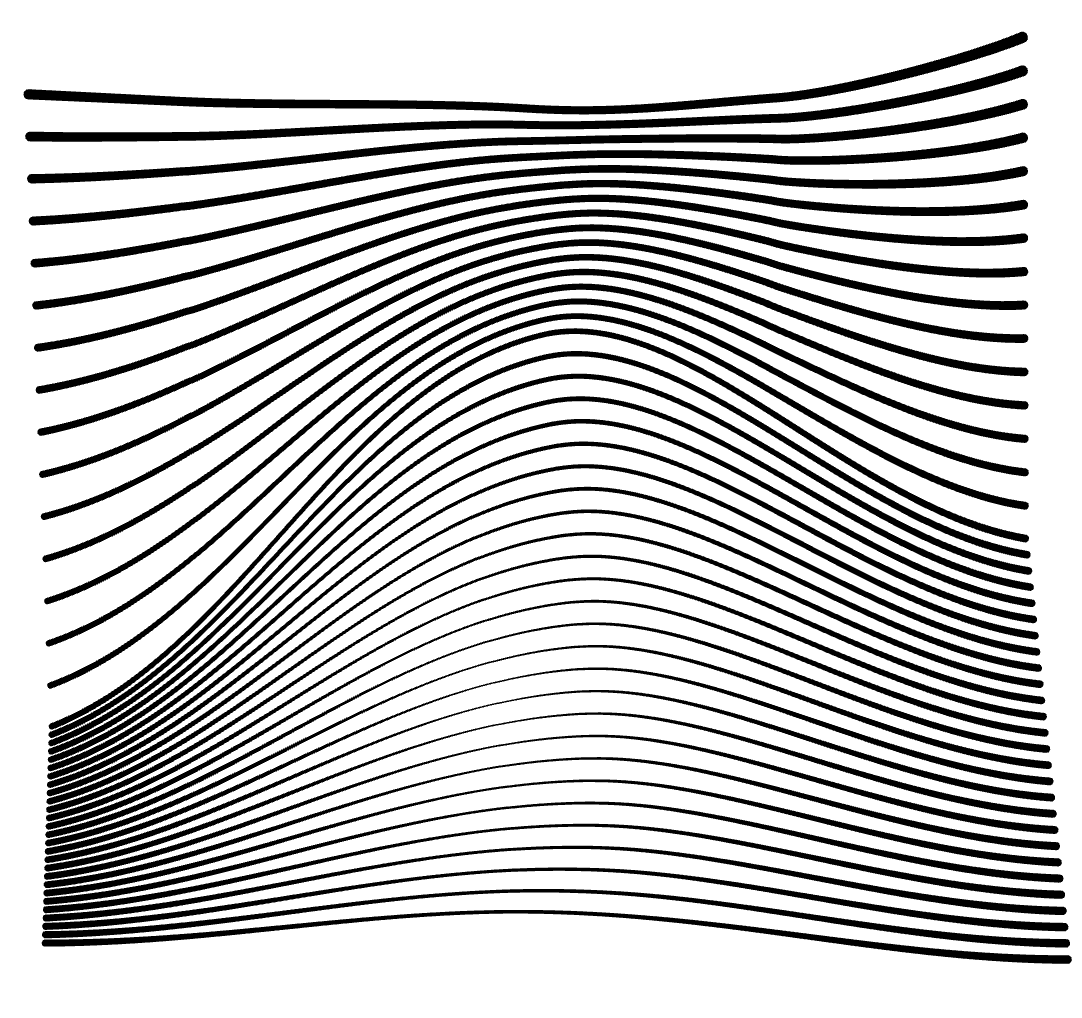 |
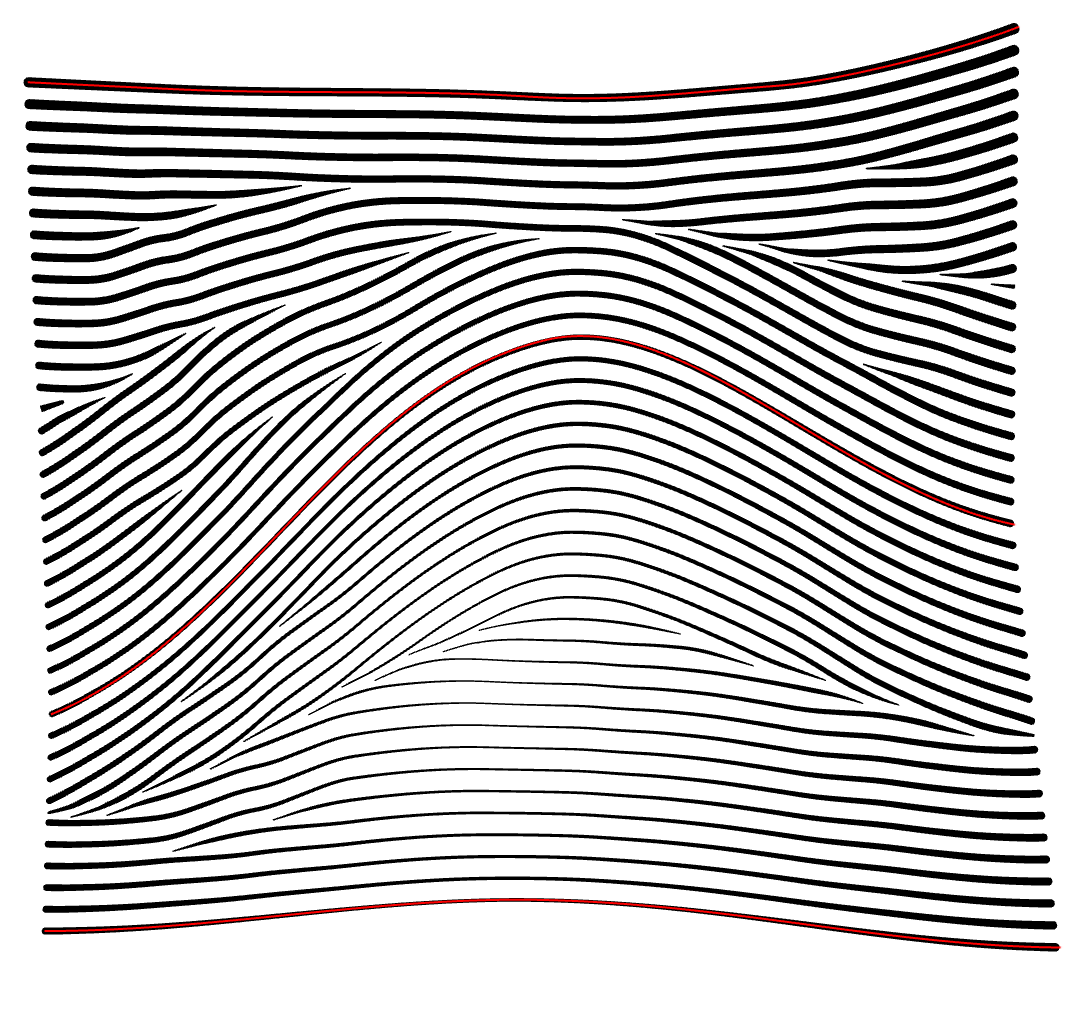 |
Fill Parameters
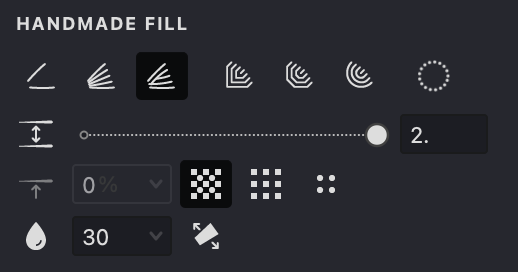





Interval
- Locate the Interval
parameter.
- Use the slider or manually enter a value.
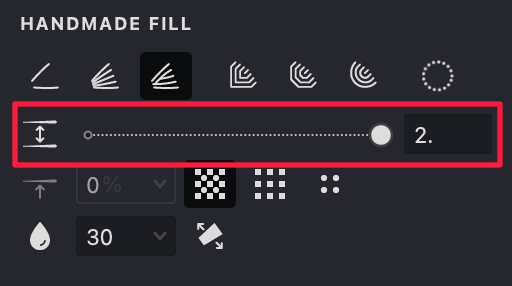
Decreasing intervals darkens the image, while increasing intervals lightens it.
| balanced interval: 0.5 | balanced interval: 1 | balanced interval:1.5 |
|---|---|---|
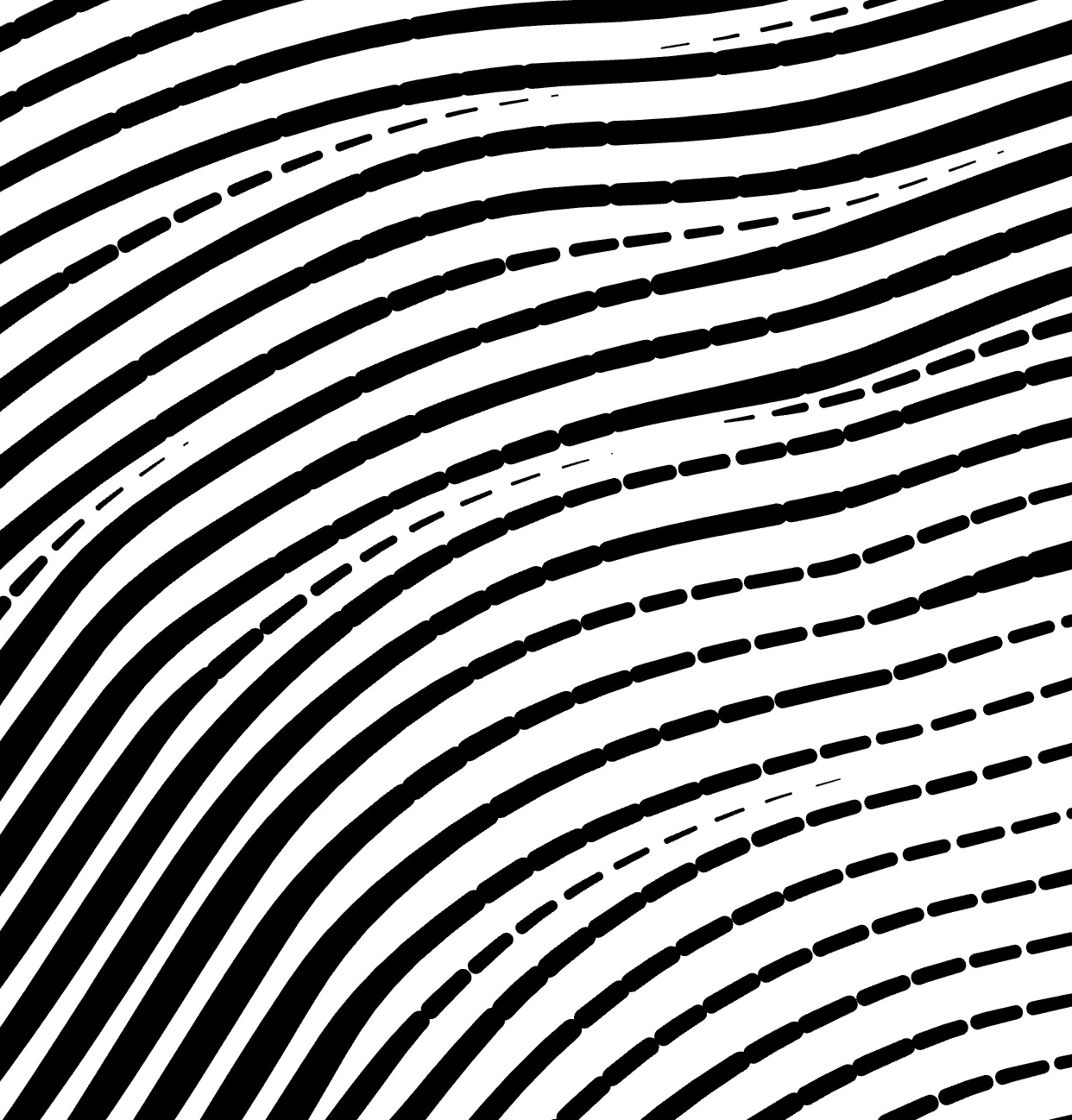 |
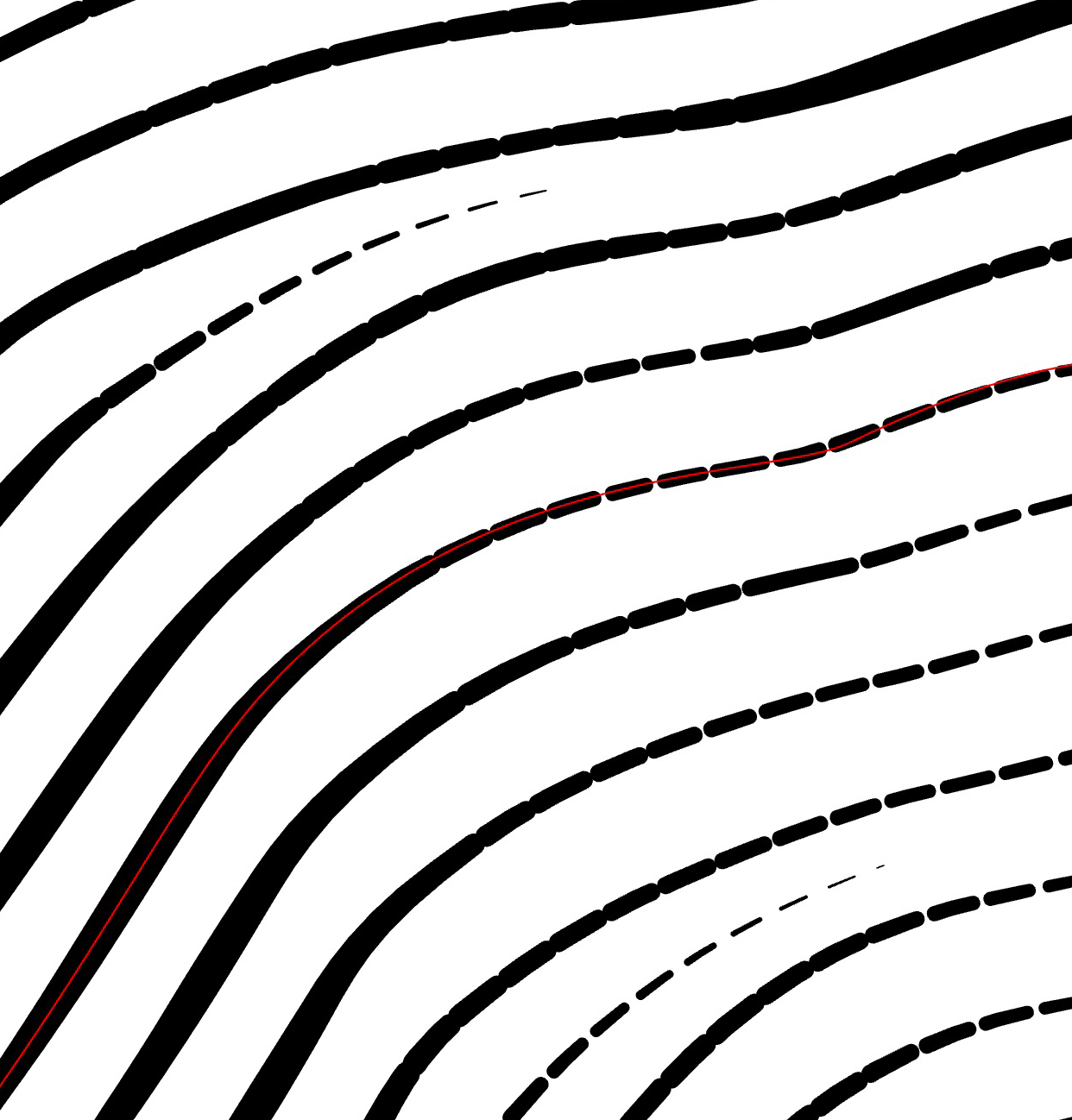 |
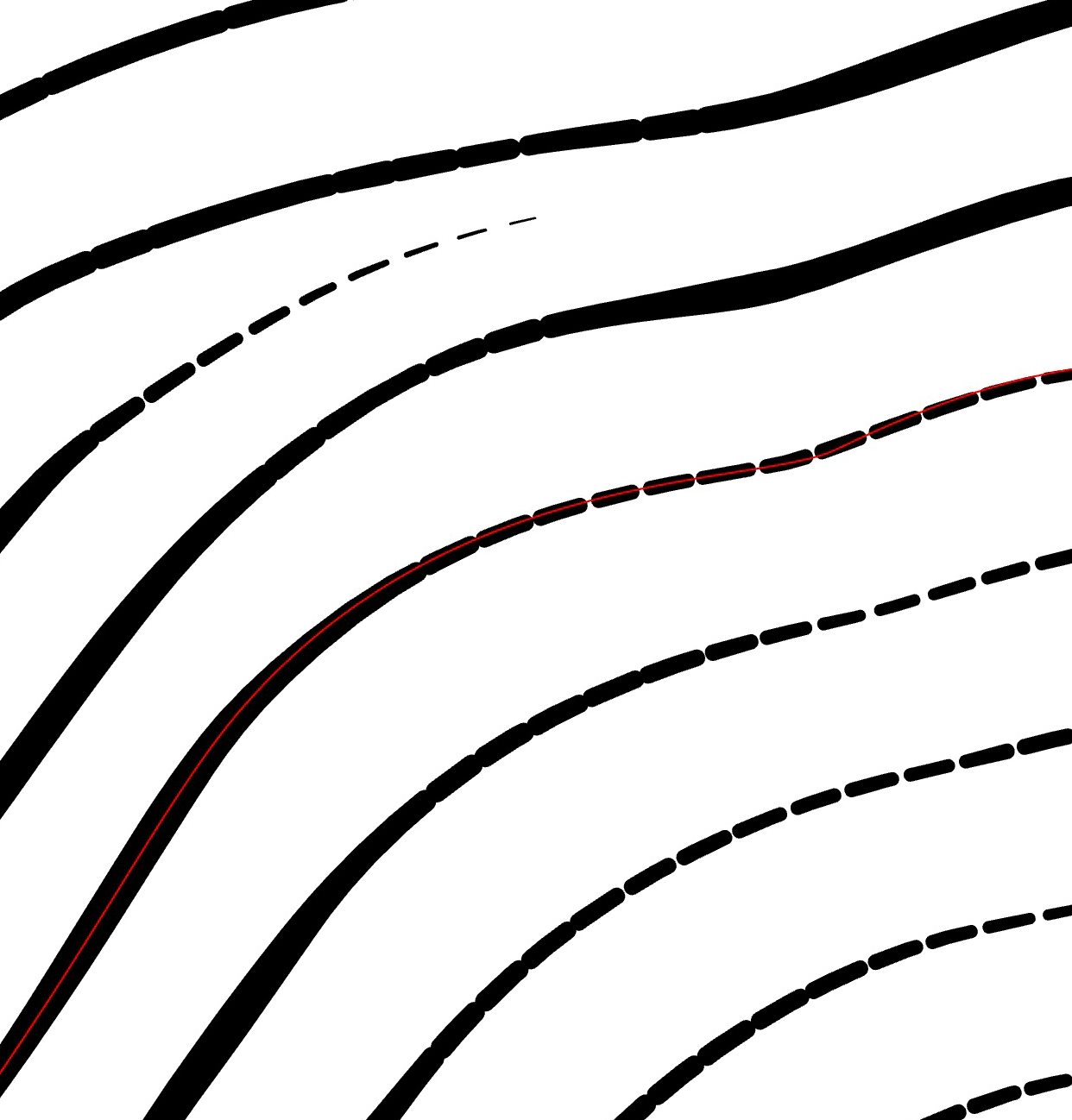 |
Render Even/Odd Strokes
- Navigate to the HALFTONE FILL tab and find the buttons for controlling Even & Odd Strokes modes.
- These buttons can be toggled on or off based on your preference.
- Activating these options will either include strokes at both Even & Odd positions or restrict them to just Even or Odd positions.
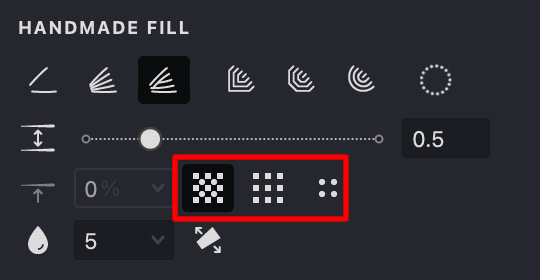
| even & odd | odd | even |
|---|---|---|
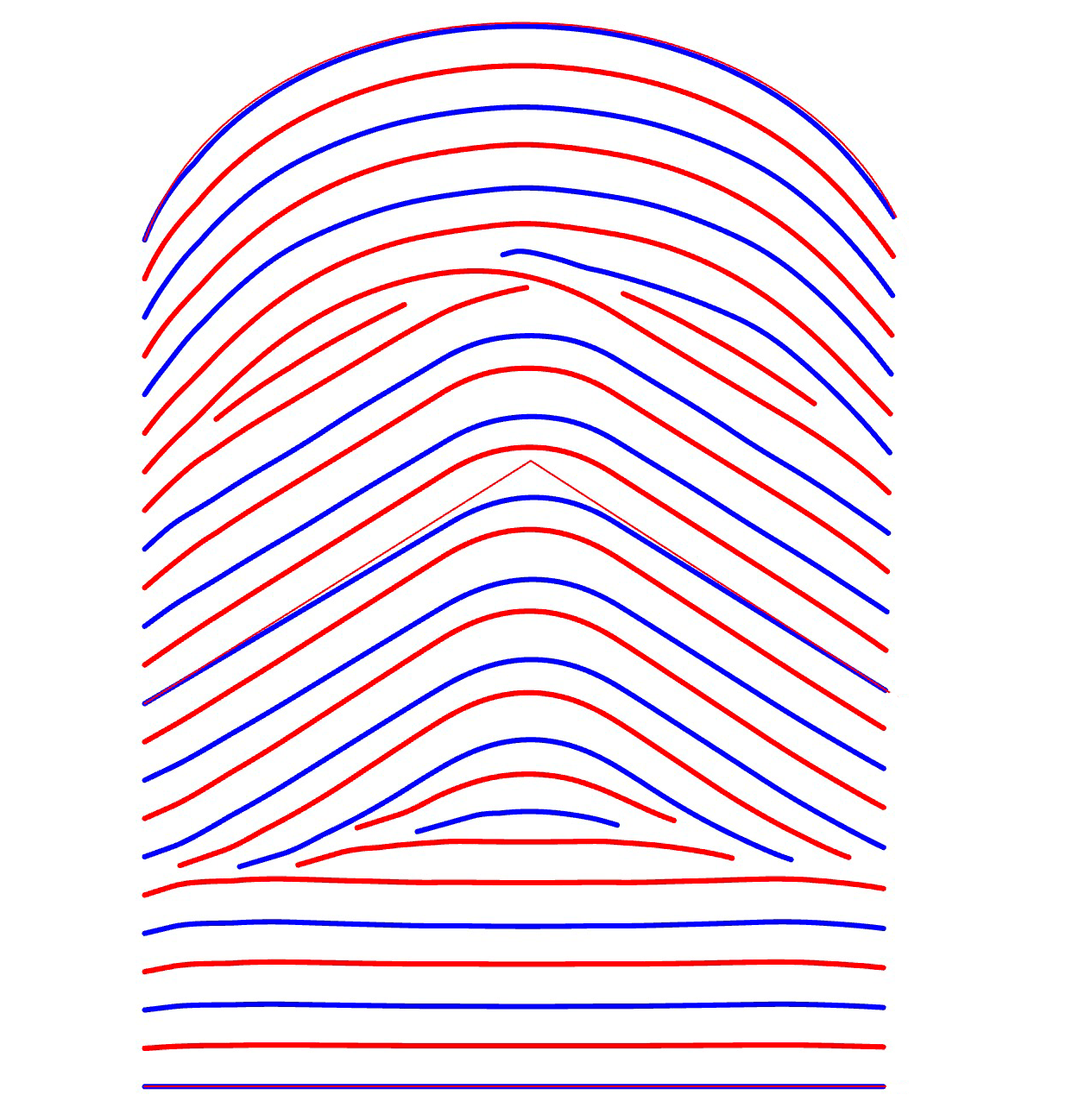 |
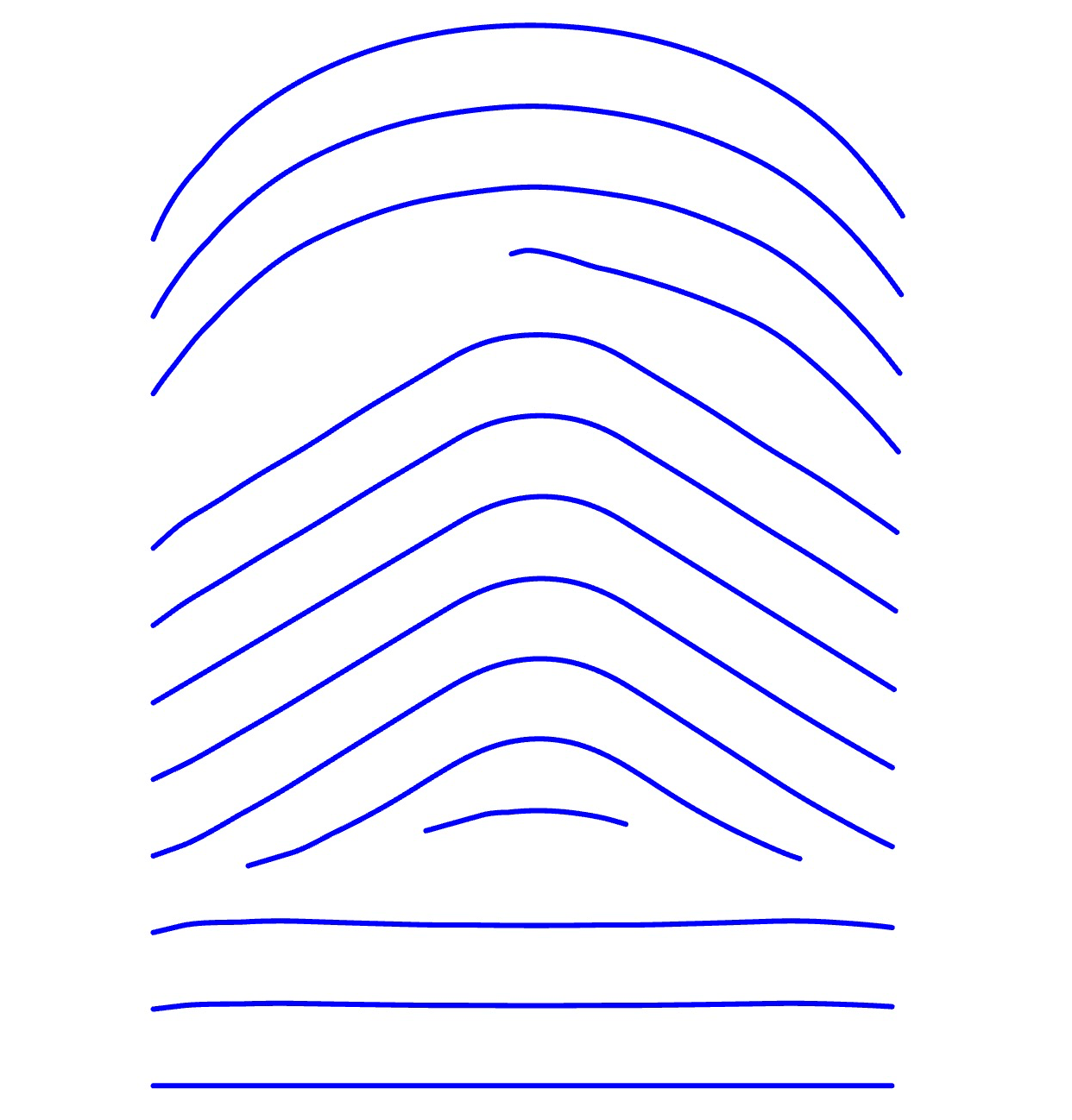 |
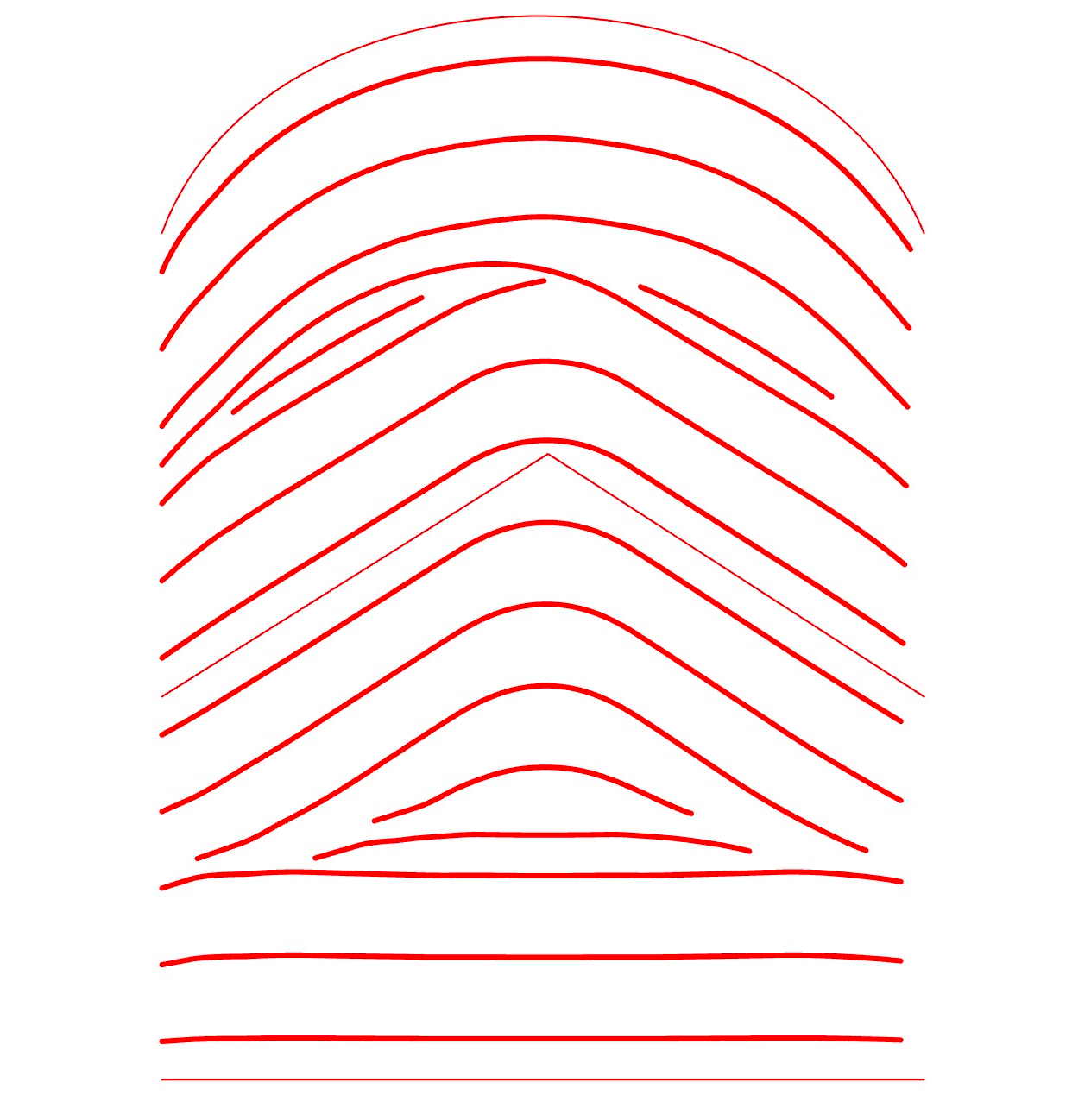 |
Smoothness
- Find the Smoothness option in the HANDMADE FILL tab.
- Modify the smoothness level by sliding the slider or inputting a desired value.
- Increasing this setting will result in smoother transitions between strokes in the fill.
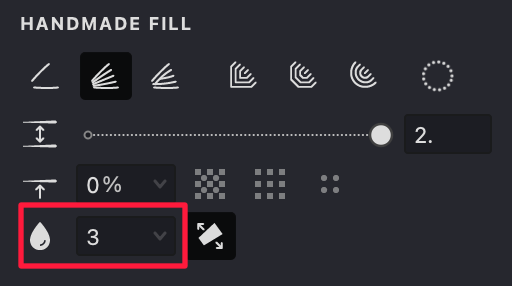
| smoothness: 0 | smoothness: 15 | smoothness: 30 |
|---|---|---|
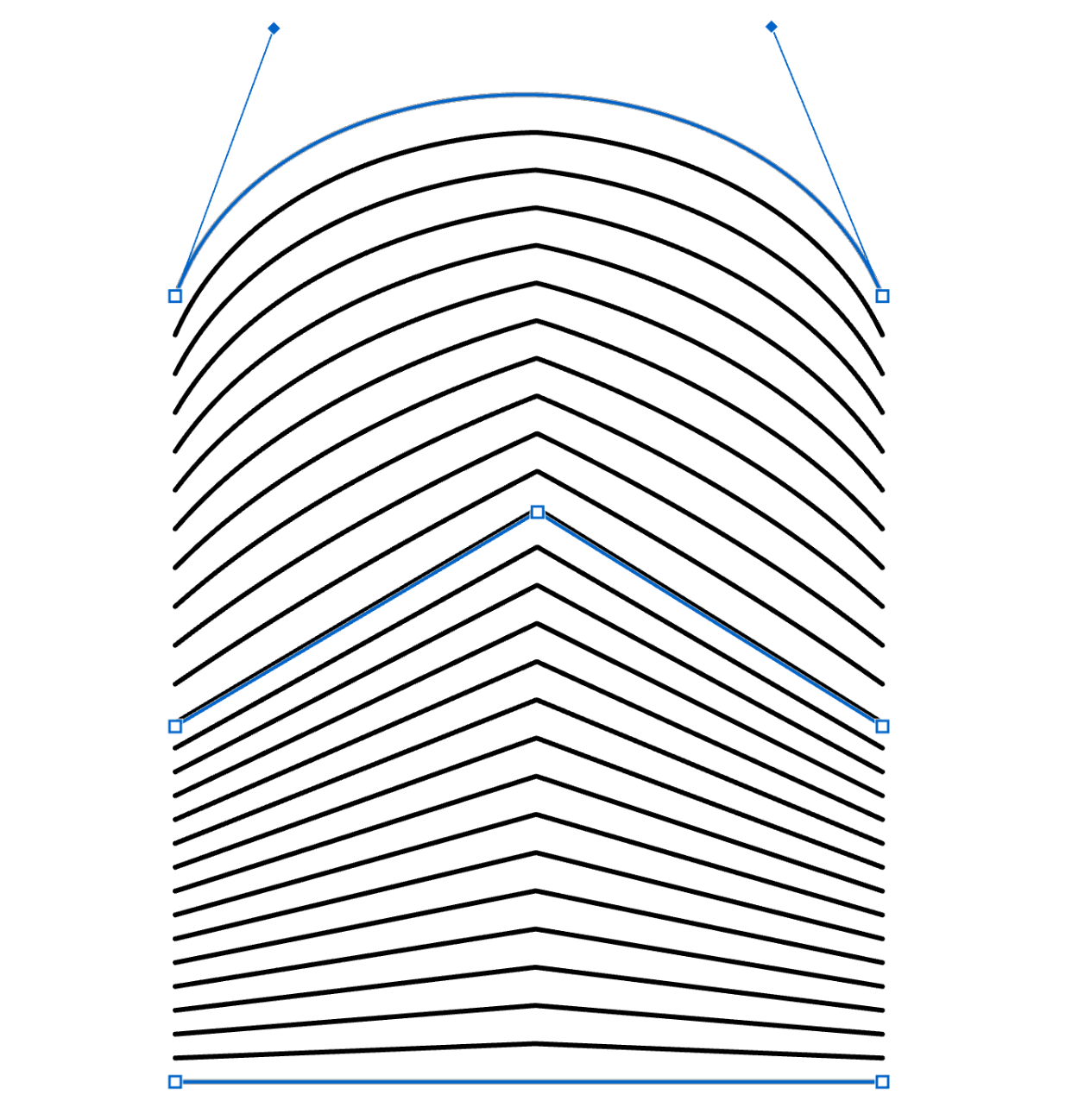 |
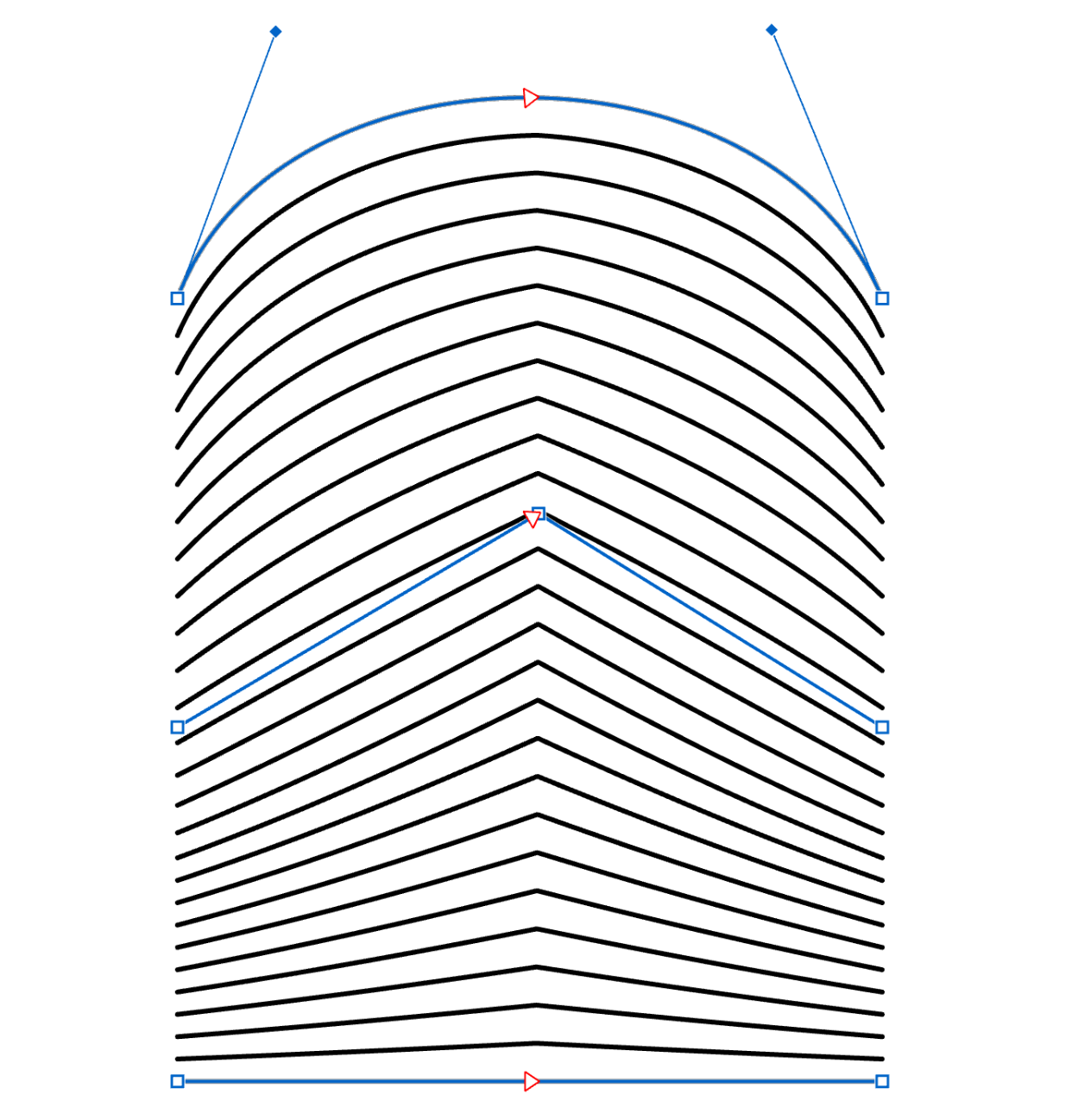 |
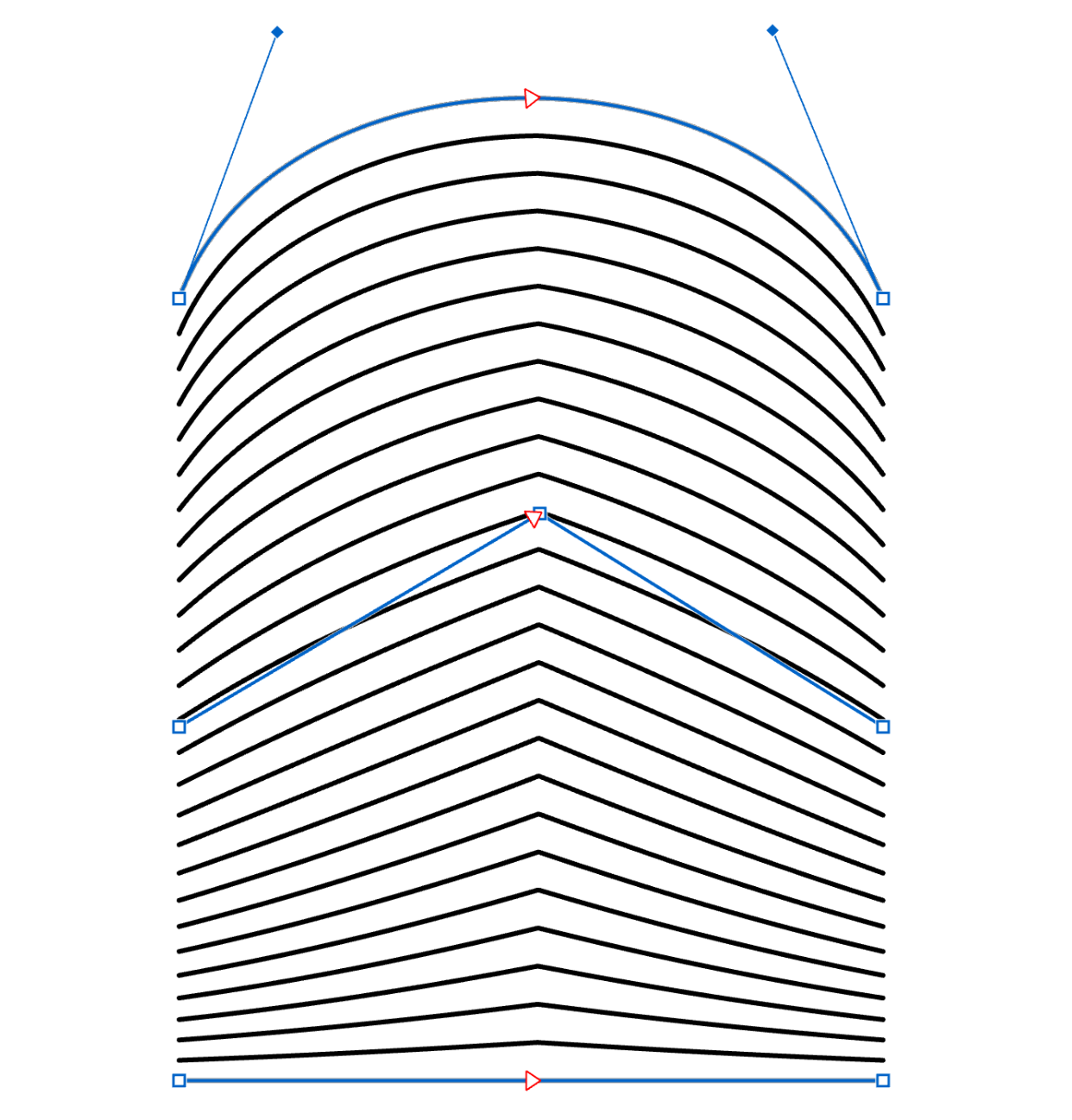 |
Extending
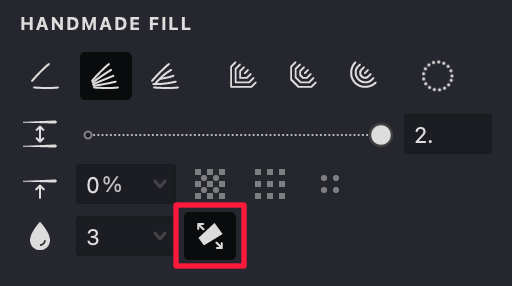
- Locate the Extending
option in the HANDMADE FILL tab.
- Activate this feature by toggling the button.
- When enabled, the strokes in the fill will no longer be restricted by the basic contours and will extend beyond them.
| extending: off | extending: on | extending: on |
|---|---|---|
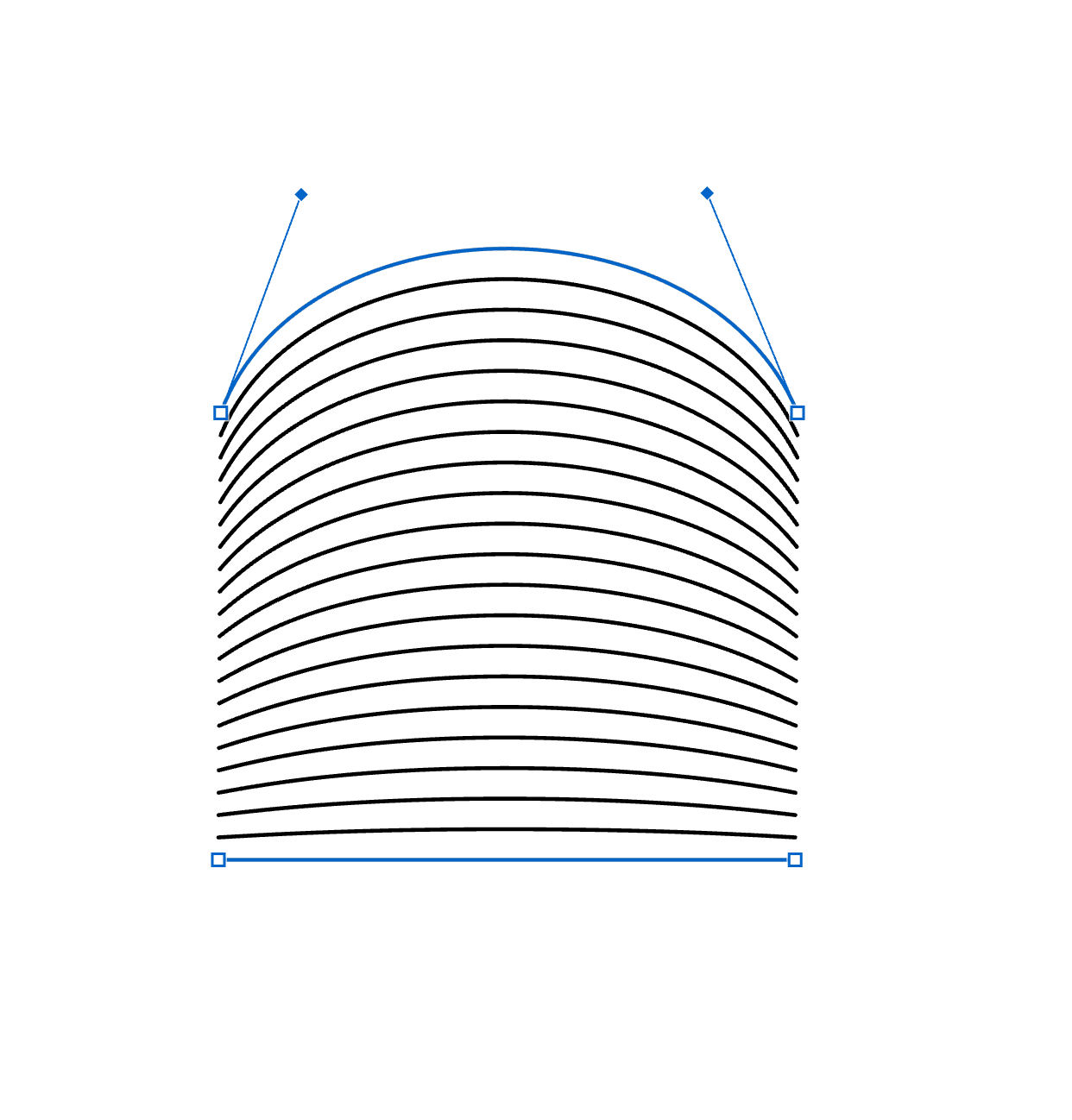 |
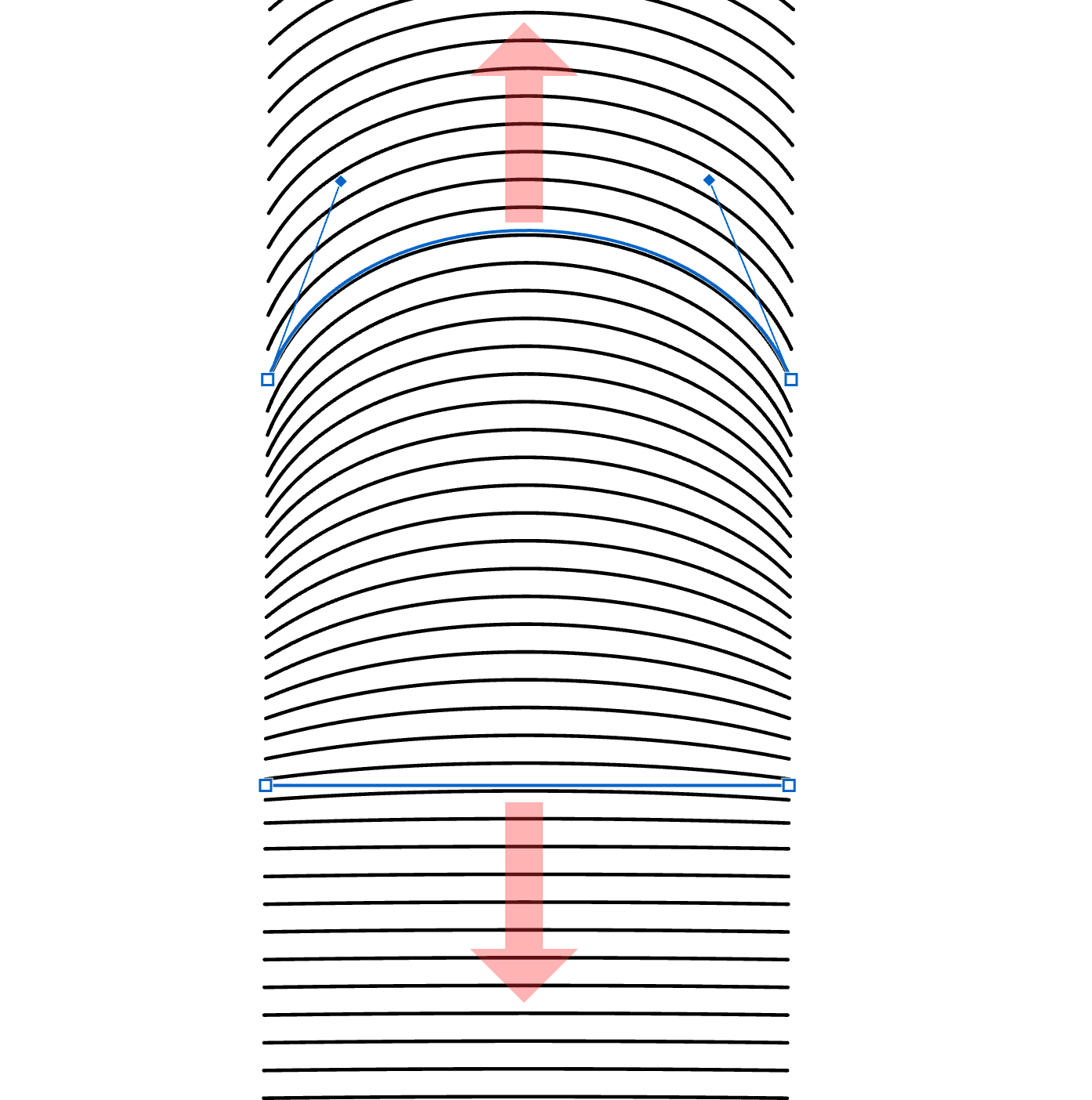 |
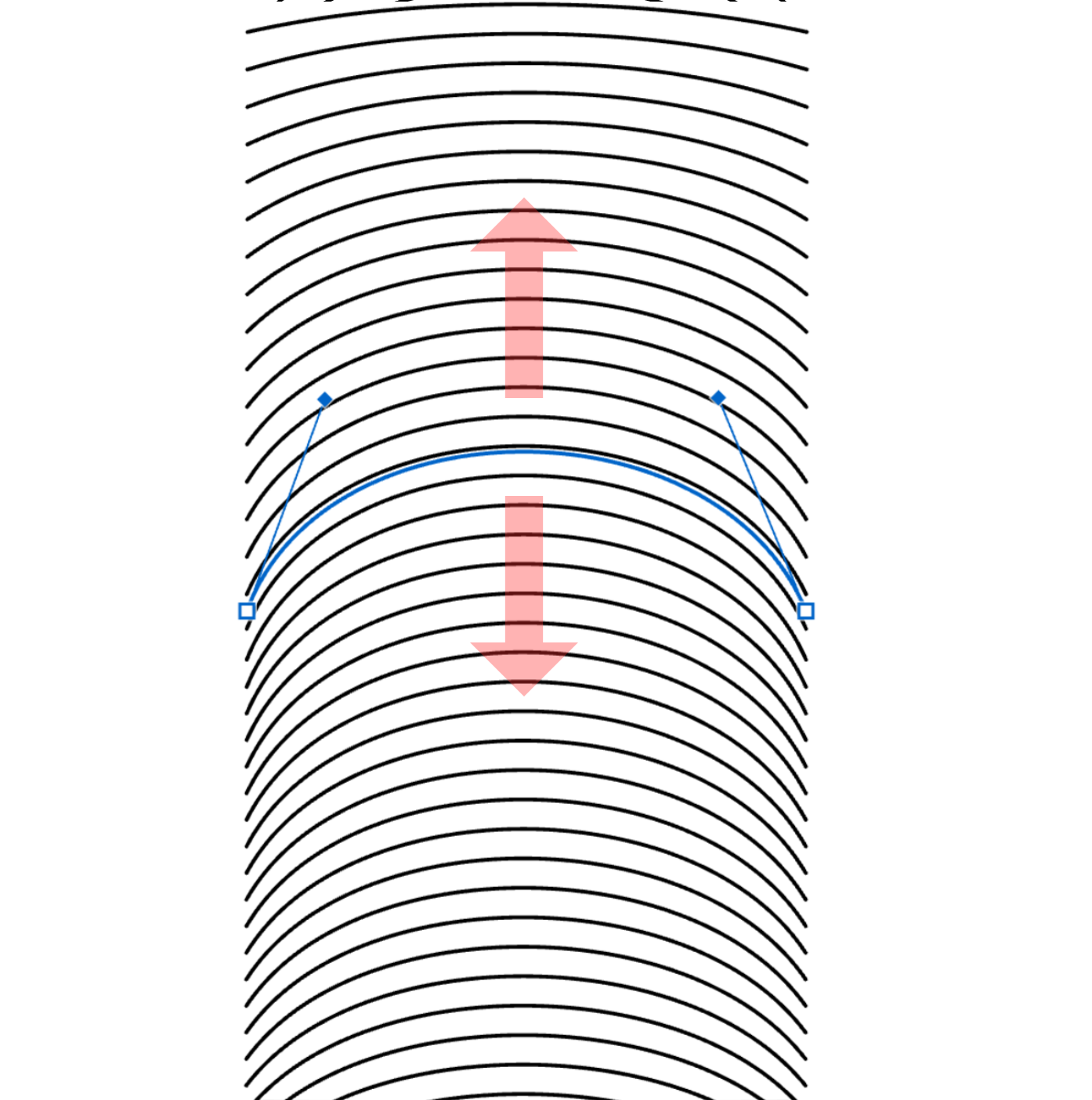 |