After adding a mesh to your layer, you can customize it to achieve your desired effect.
Basic Editing
Use the Editor tool to begin editing your mesh. Click on any edge to make it active. Active edges show points available for editing.
Hold the ⇧ (shift) key to select multiple edges at once.
You can move individual points, select groups of points, move groups, and delete points as needed.
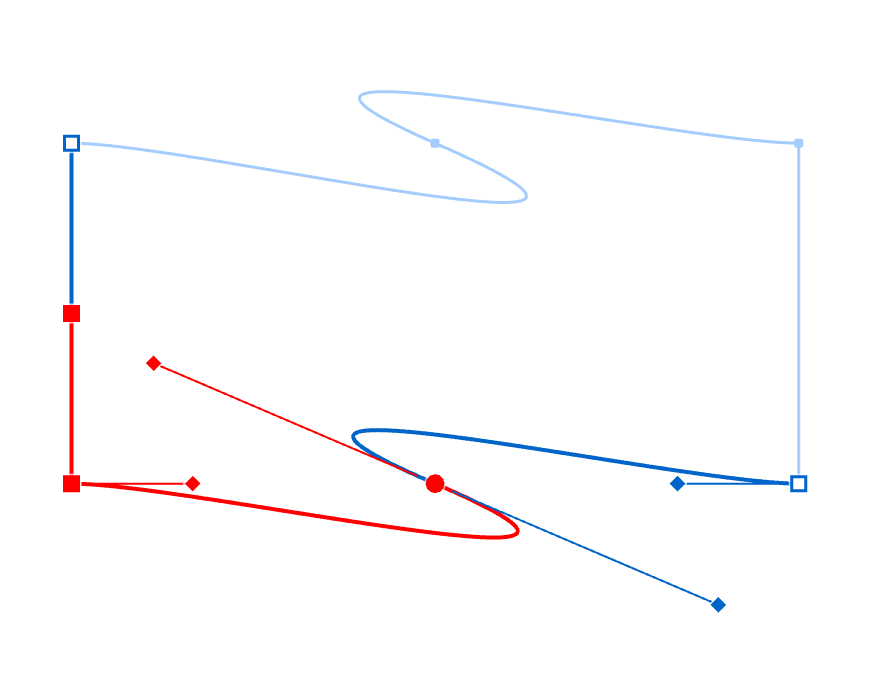
Use the transformation tool (⌘T) to transform selected edges by scaling, rotating, or reshaping them.
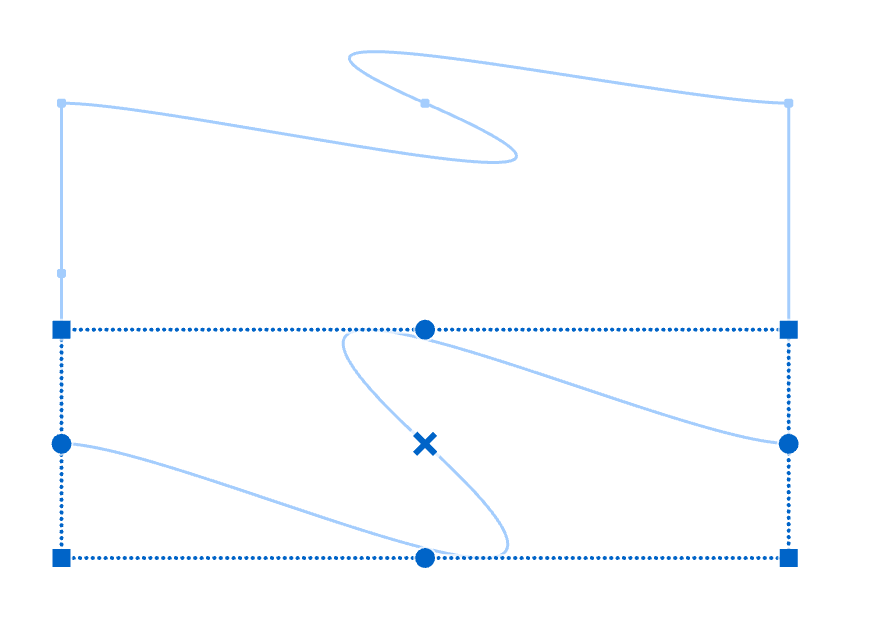
Adding Points
You can add points to mesh edges using three methods:
Using Alt/Option Key
Hold the ⌥ (alt) key and click where you want to add a point. On straight segments, this adds Bezier curve points. On curve segments, this adds a simple point at the clicked location.
Note: A point on an edge differs from a vertex. Vertices occur where horizontal and vertical edges intersect. Regular points can exist anywhere along an edge.
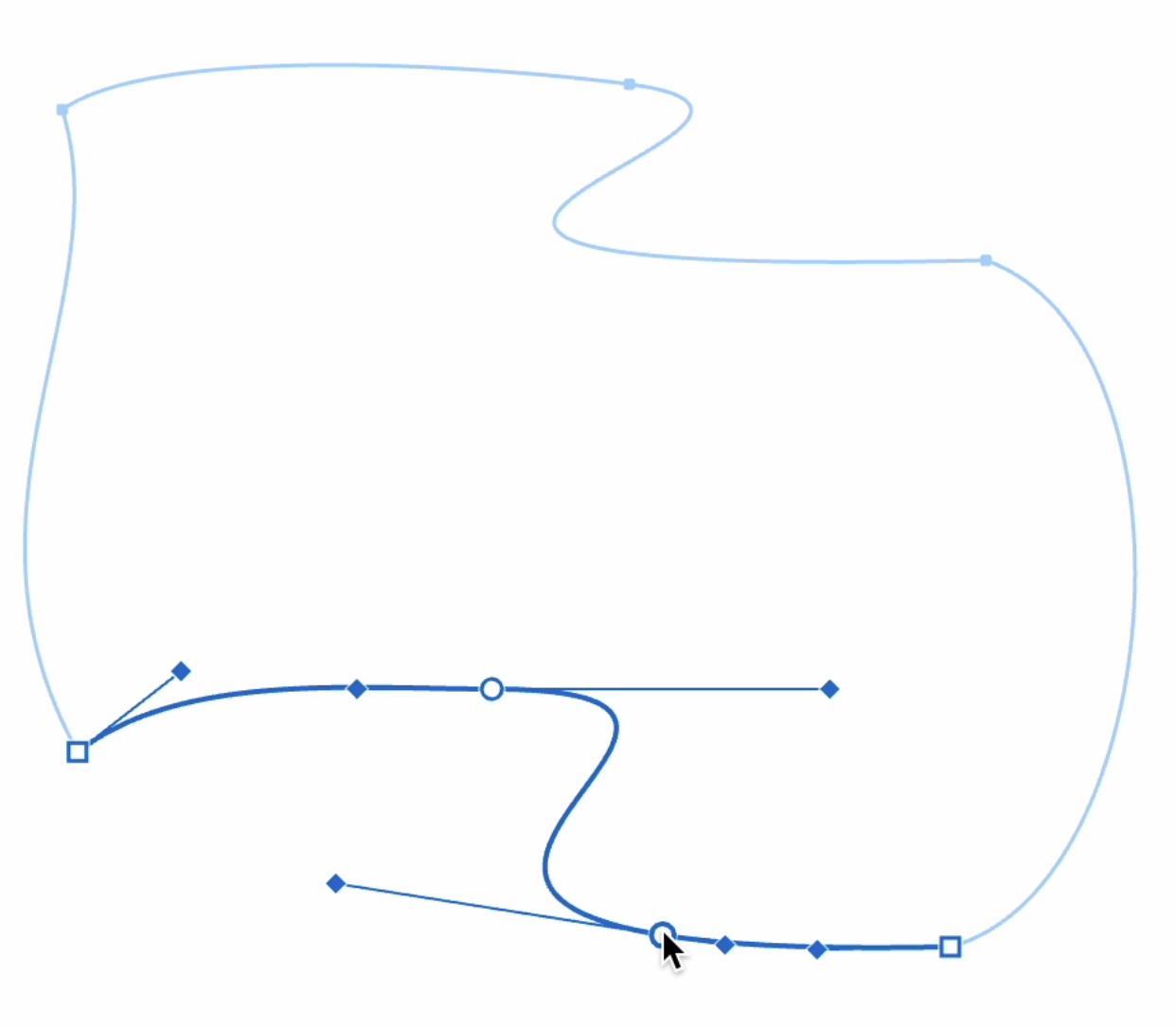
Using Quick Add Buttons
Click the "+" buttons that appear between points on your selected edge to add a new point between existing ones.
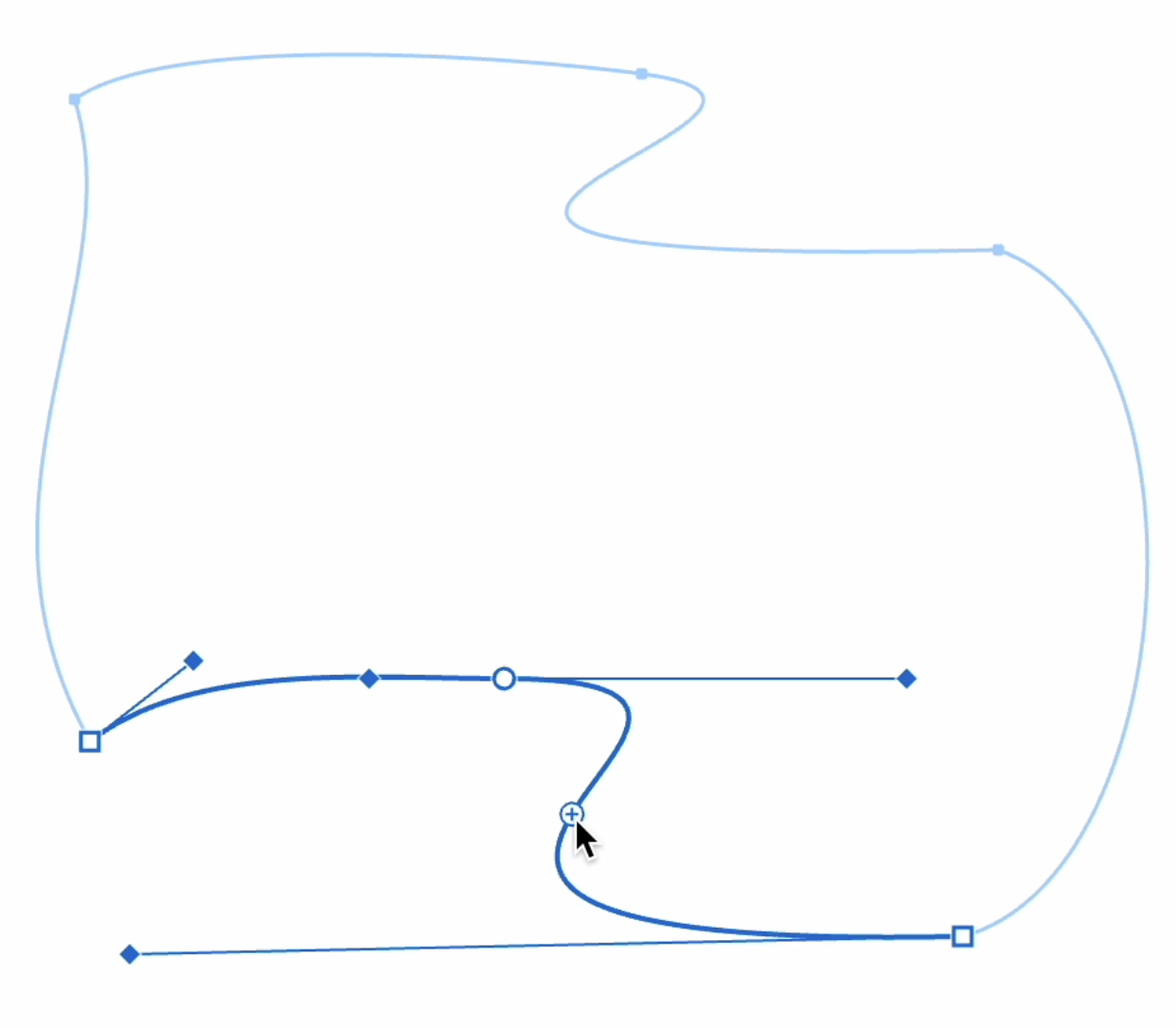
Using the Knife Tool
For precise placement:
- Select the Knife tool from the tools panel
- Click on your edge where you want to add a point
- A new point will appear at the clicked location
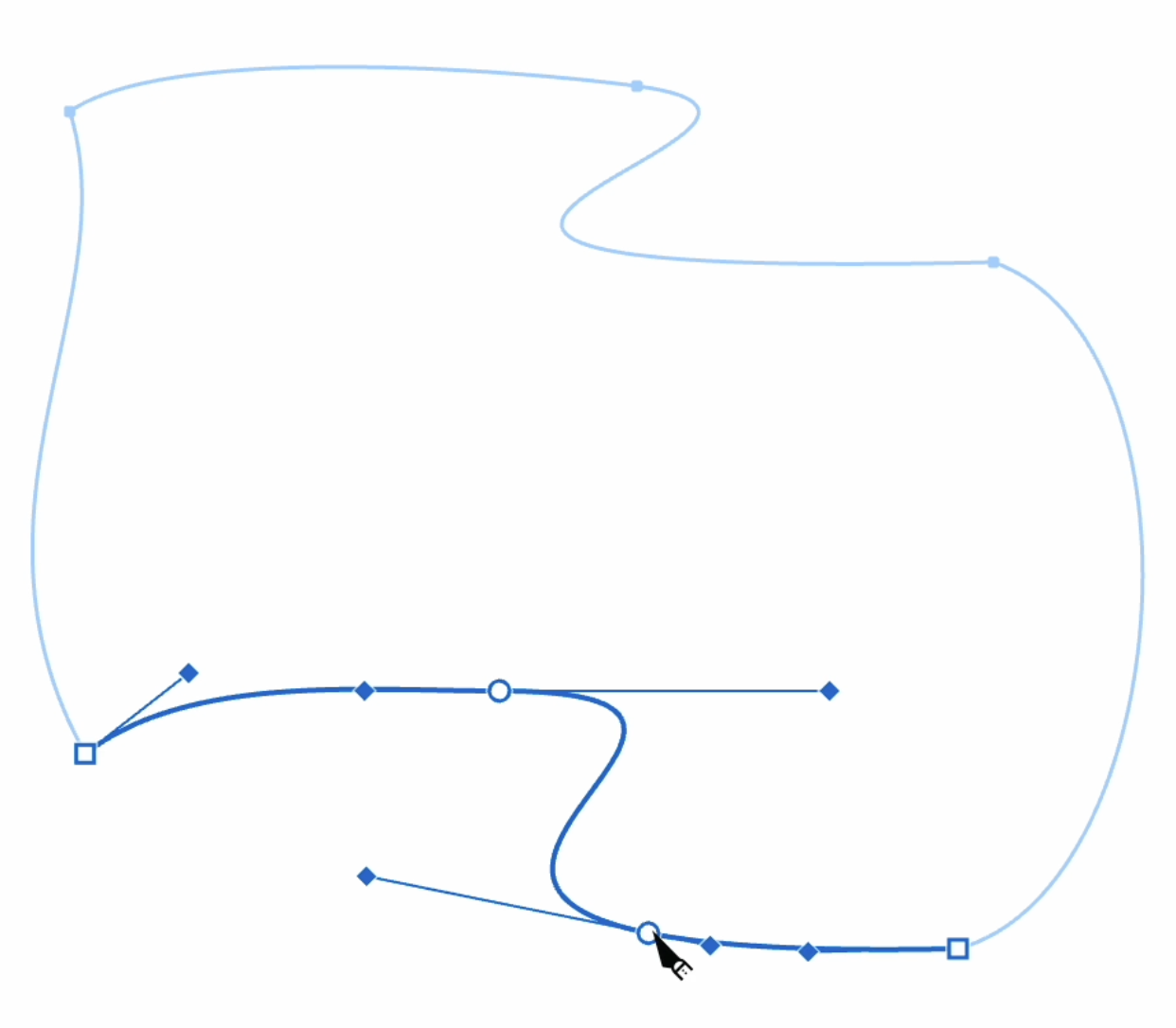
Deleting Points
To delete points, select them and press Backspace or Delete. Only regular points can be deleted, not vertices where edges intersect.
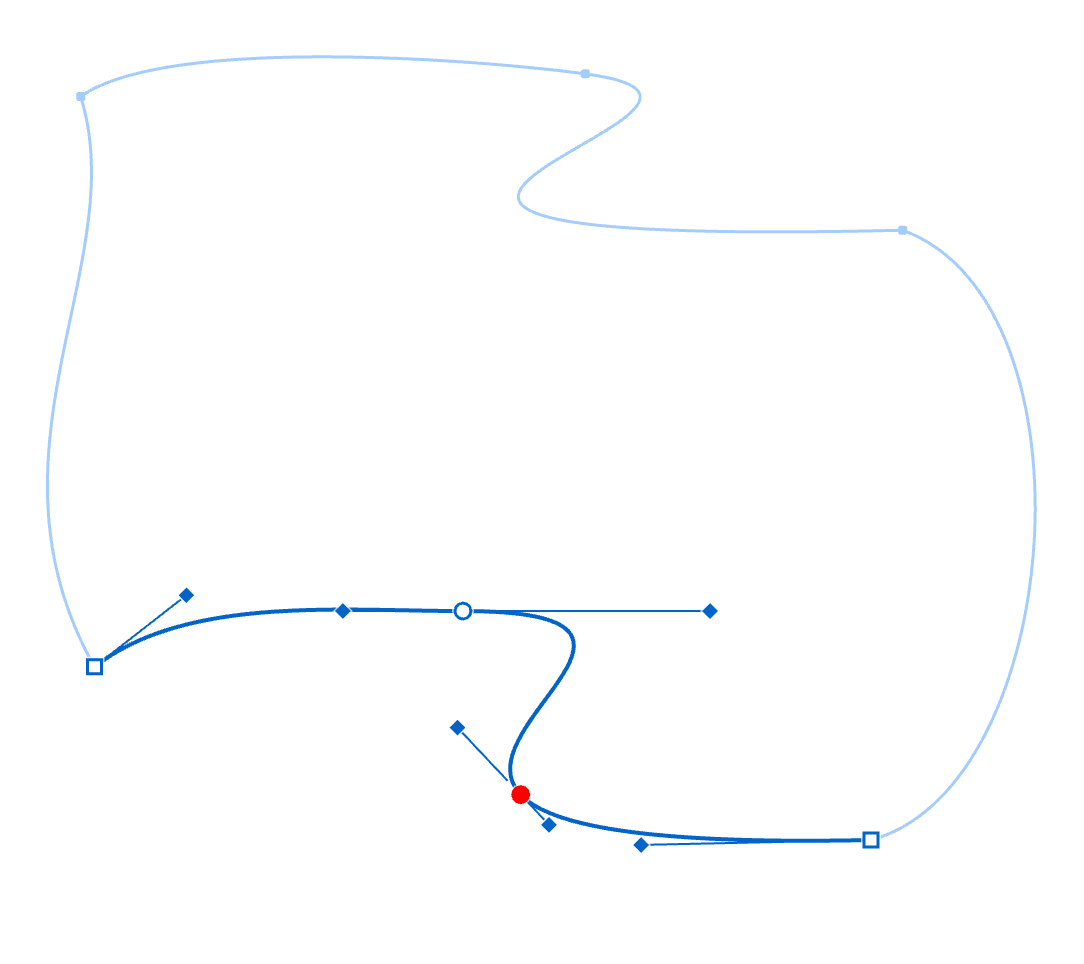
Vexy Lines preserves the shape of curves when points are deleted.
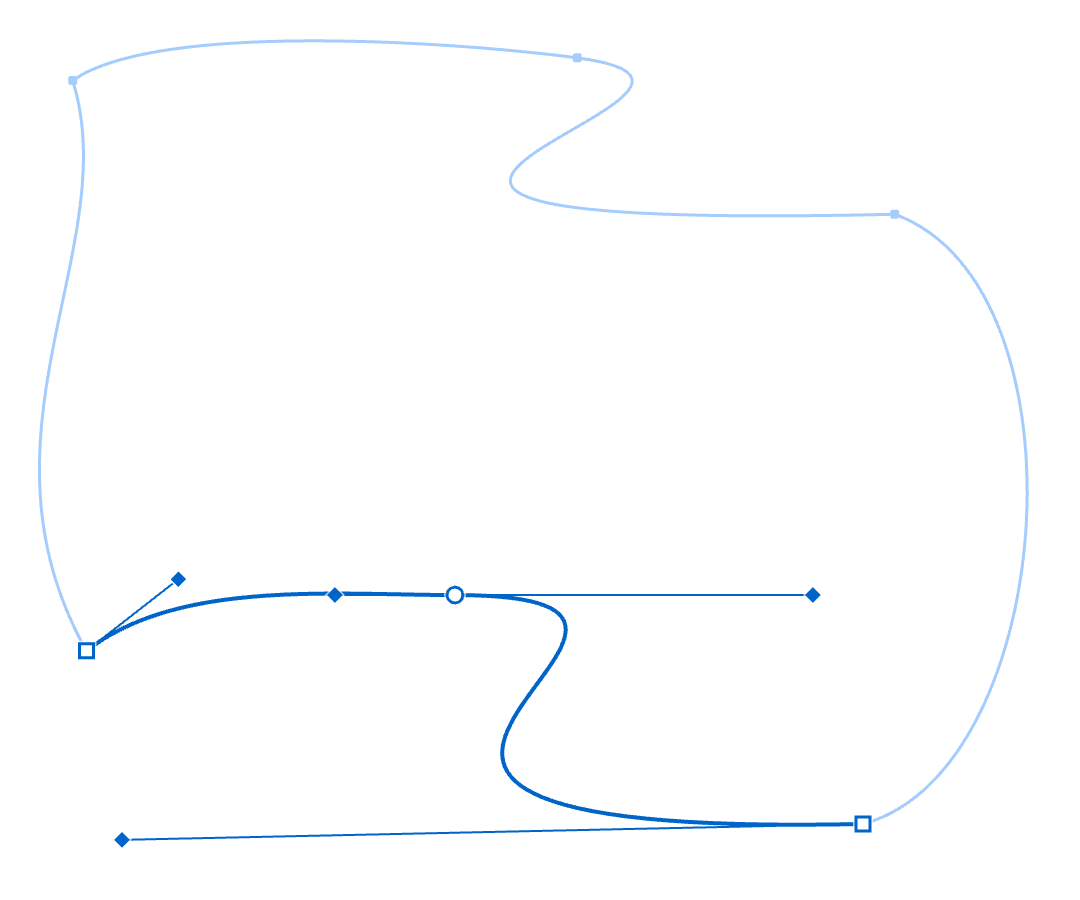
Deleting Edges
To delete an edge, select it and press Backspace or Delete.
Important: Only added edges can be deleted. Original edges that came with the mesh cannot be removed.
Helpful Tips
These techniques can improve your mesh editing workflow:
- Hold ⌘ (command) while dragging points for more precise movements
- Add extra points in areas that need smoother curves
- Use only as many points as necessary to achieve your desired shape
- Save your work regularly when editing complex meshes
For more information about mesh properties and Hidden Strokes Removal, see the Mesh Properties article.