Adding a mesh to your layer is the first step toward creating advanced transformations and effects in Vexy Lines. A mesh allows you to manipulate your artwork in ways that would be difficult or impossible with standard vector editing tools.
Before adding a mesh, make sure you have:
- Created at least one layer with fills
- Selected the layer you want to apply the mesh to
- Considered which mesh shape will best suit your design goals
Adding Mesh
-
Ensure a Layer is selected.
-
In the Toolbar of the Layer panel, click the Set Mesh button.

-
Choose a desired Mesh shape from the list.
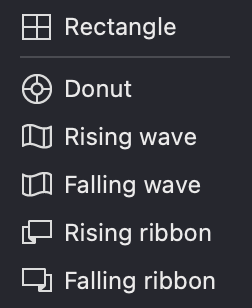
As a result:
- The selected shape will be applied to the chosen Layer.
- A Mesh icon will appear in the Layer row, allowing you to toggle the Mesh mode on or off by clicking it.

Mesh Templates
Vexy Lines offers several predefined mesh shapes, each suited for different artistic purposes:
| Template | Example Use Case |
|---|---|
 Rectangle Rectangle |
Creating perspective in architectural designs |
 Donut Donut |
Creating circular labels or badges |
 Rising wave Rising wave |
Creating wave patterns or flowing fabrics |
 Falling wave Falling wave |
Creating waterfall-like designs |
 Rising ribbon Rising ribbon |
Creating spiraling or twisted shapes |
 Falling ribbon Falling ribbon |
Creating descending spiral patterns |
Once you've added a mesh to your layer:
- Your fills will be transformed according to the mesh's shape
- The mesh grid becomes visible when the layer is selected
- You can edit the mesh using the Editor tool
- Fills can be assigned to the front side, back side, or both sides of the mesh
- You can toggle the mesh on/off using the mesh icon in the layer row
Tips for Choosing the Right Mesh
- Start simple: Begin with the Rectangle mesh for basic transformations
- Match shape to purpose: Choose a mesh shape that closely resembles your desired final form
- Consider complexity: More complex meshes (like ribbons) may require more editing
- Plan ahead: Think about how you'll want to manipulate the mesh before selecting a type
- Experiment: Don't hesitate to try different mesh types to see which works best
For more detailed information about working with meshes after adding them, see the dedicated Mesh chapter.