Linear fill creates patterns using parallel straight strokes, producing an engraving-like effect common in traditional printmaking. Each parameter offers specific control over the pattern's appearance and behavior, letting you achieve anything from subtle shading to bold, dramatic lines.
Linear Fill Settings
Adjust the Linear Fill using the settings found in the Properties Panel under the LINEAR FILL tab.
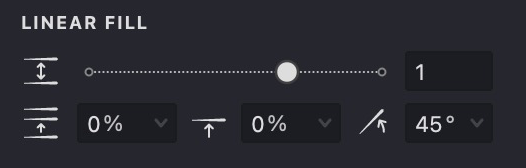
Here's a breakdown of the main settings:




Adjusting Linear Fill Settings
To modify the Linear Fill, select it in the Layers Panel and use the controls in the Properties Panel.
Adjusting Interval
- Find the Interval
setting.
- Drag the slider or enter a specific numerical value.
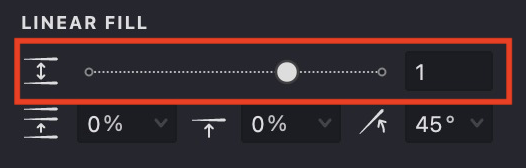
Tip: Use Interval to control the perceived lightness or darkness of the filled area. Smaller intervals create darker tones.
| Interval: 0.5 | Interval: 1 | Interval: 2 |
|---|---|---|
 |
 |
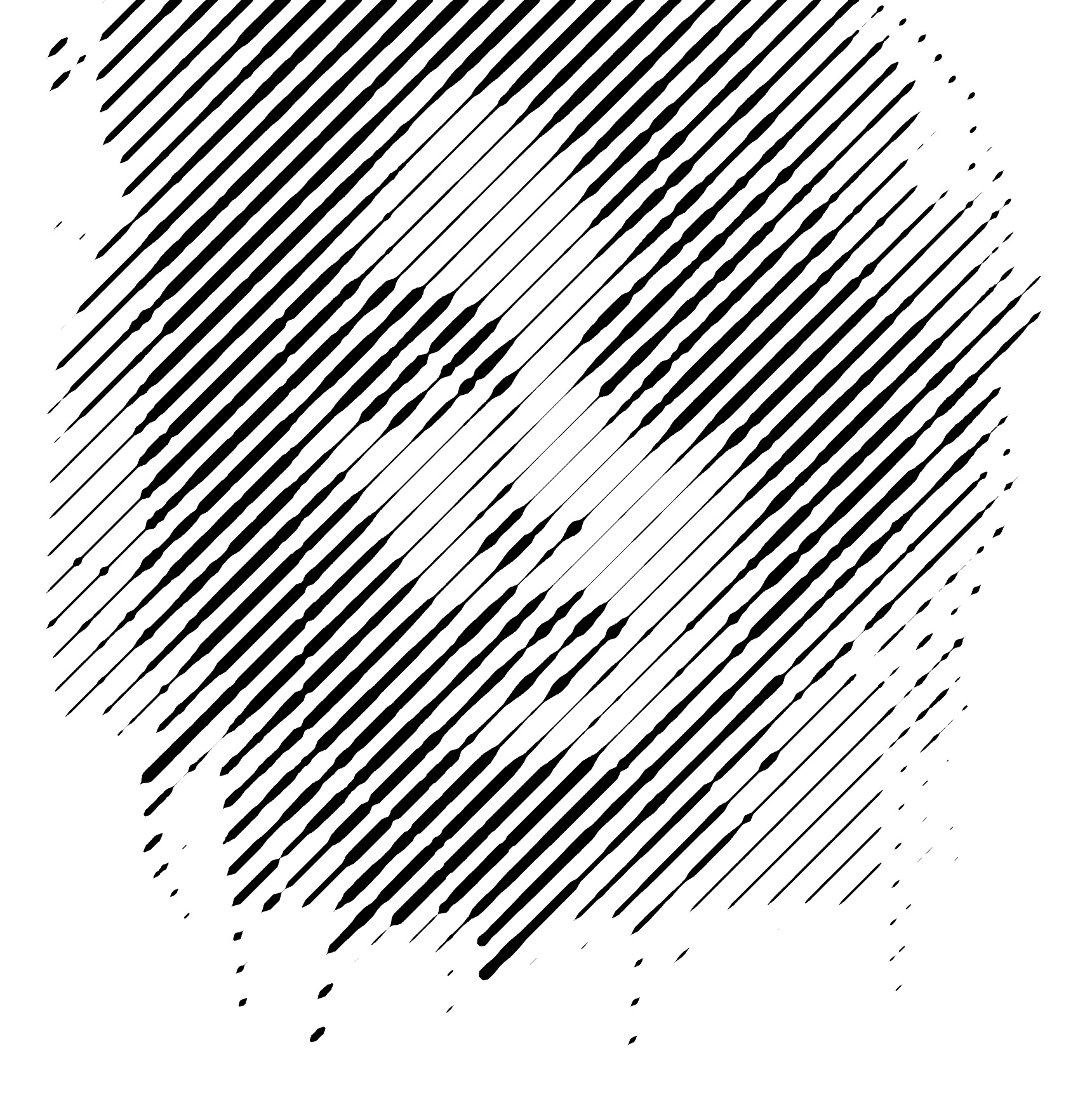 |
Adjusting Randomization
- Find the Randomization
setting.
- Adjust the slider or enter a percentage to add variation to stroke spacing.
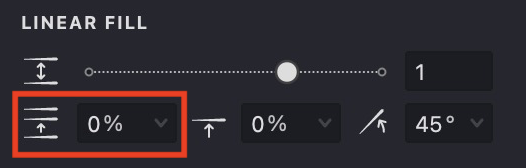
| Randomization: 10% | Randomization: 50% | Randomization: 100% |
|---|---|---|
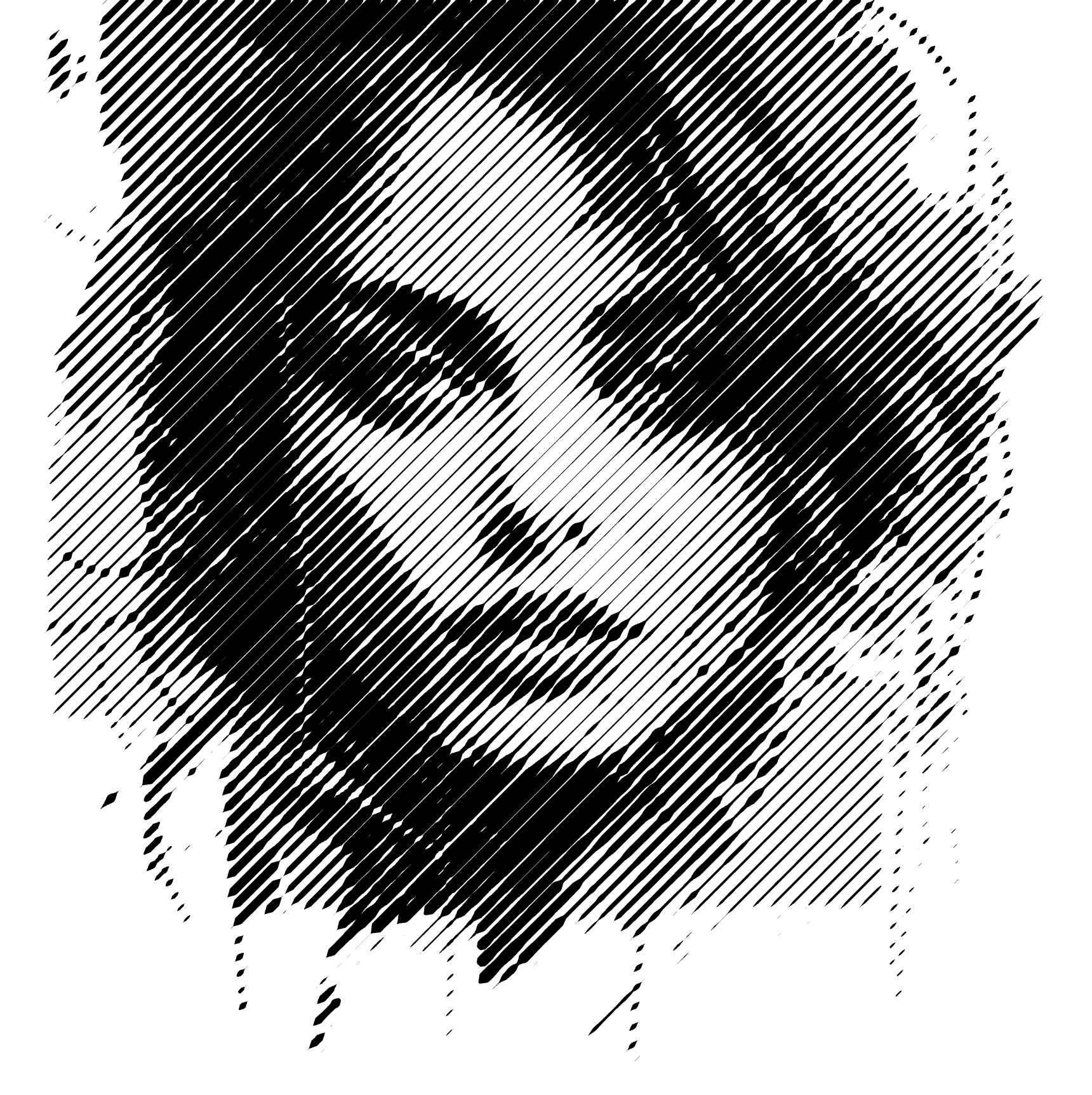 |
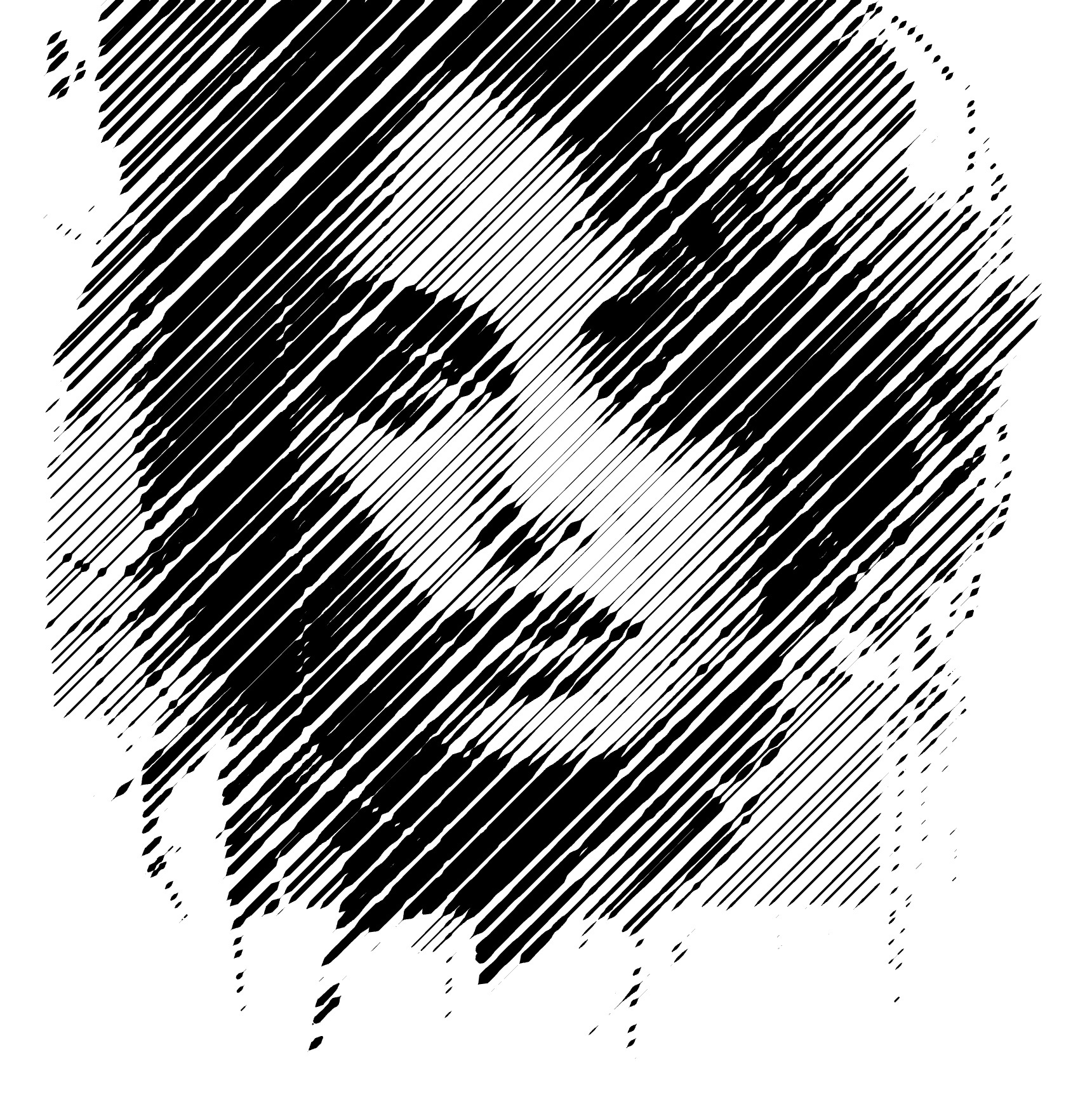 |
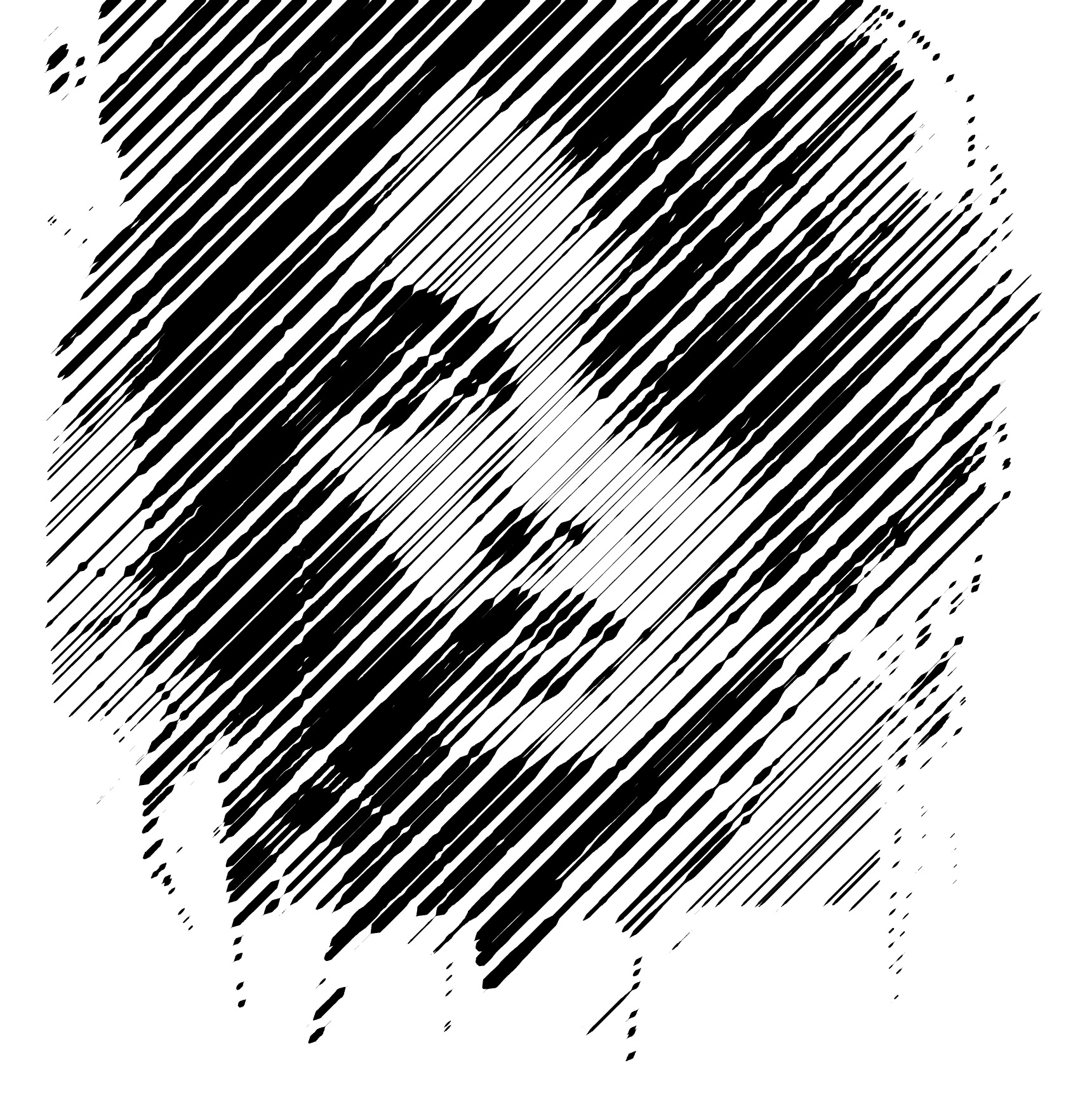 |
Adjusting Shift
- Find the Shift
setting.
- Adjust the slider or enter a percentage to offset the pattern's starting position relative to the stroke direction.
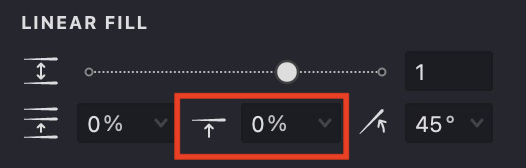
| Shift: 25% | Shift: 50% | Shift: 90% |
|---|---|---|
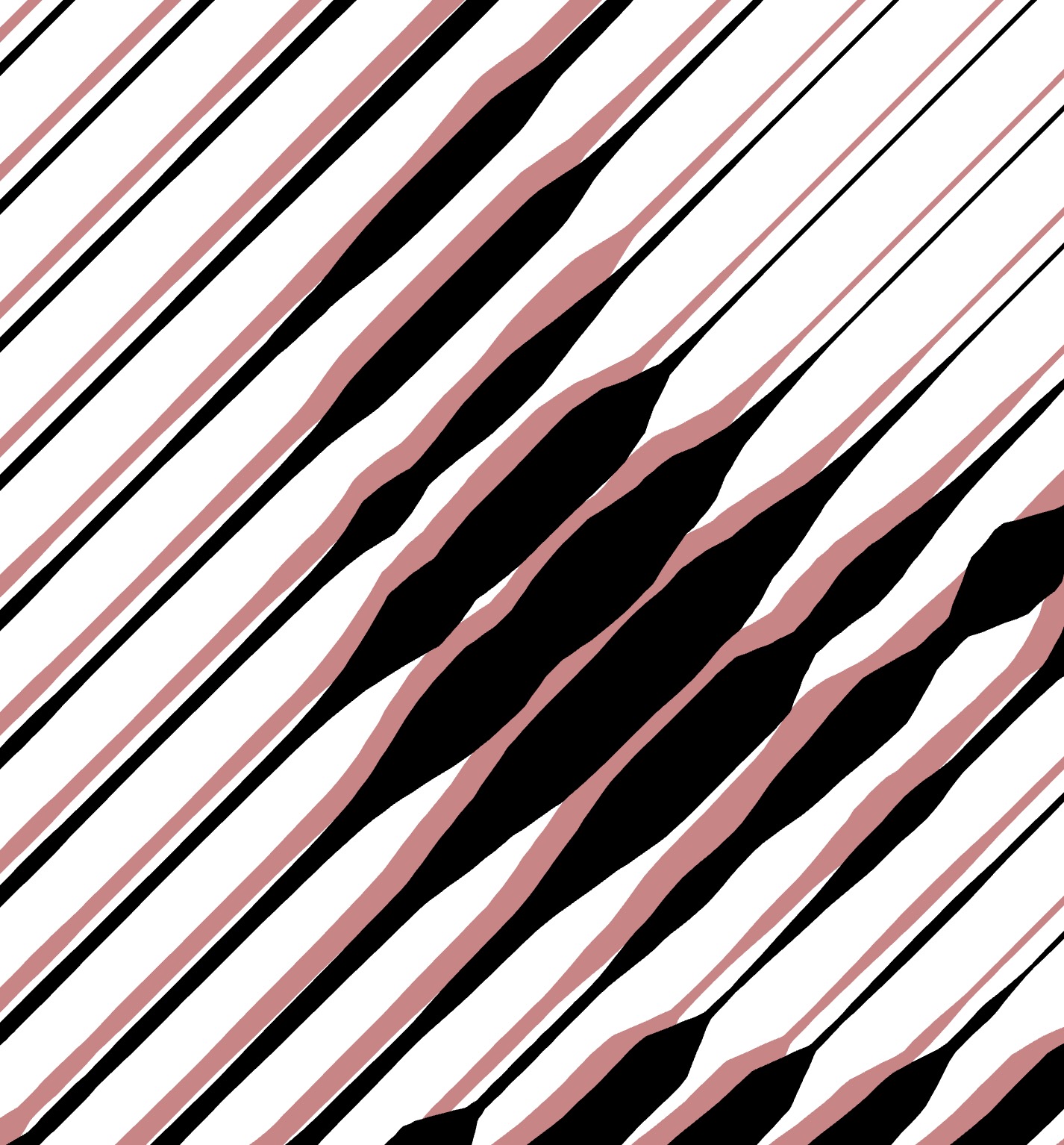 |
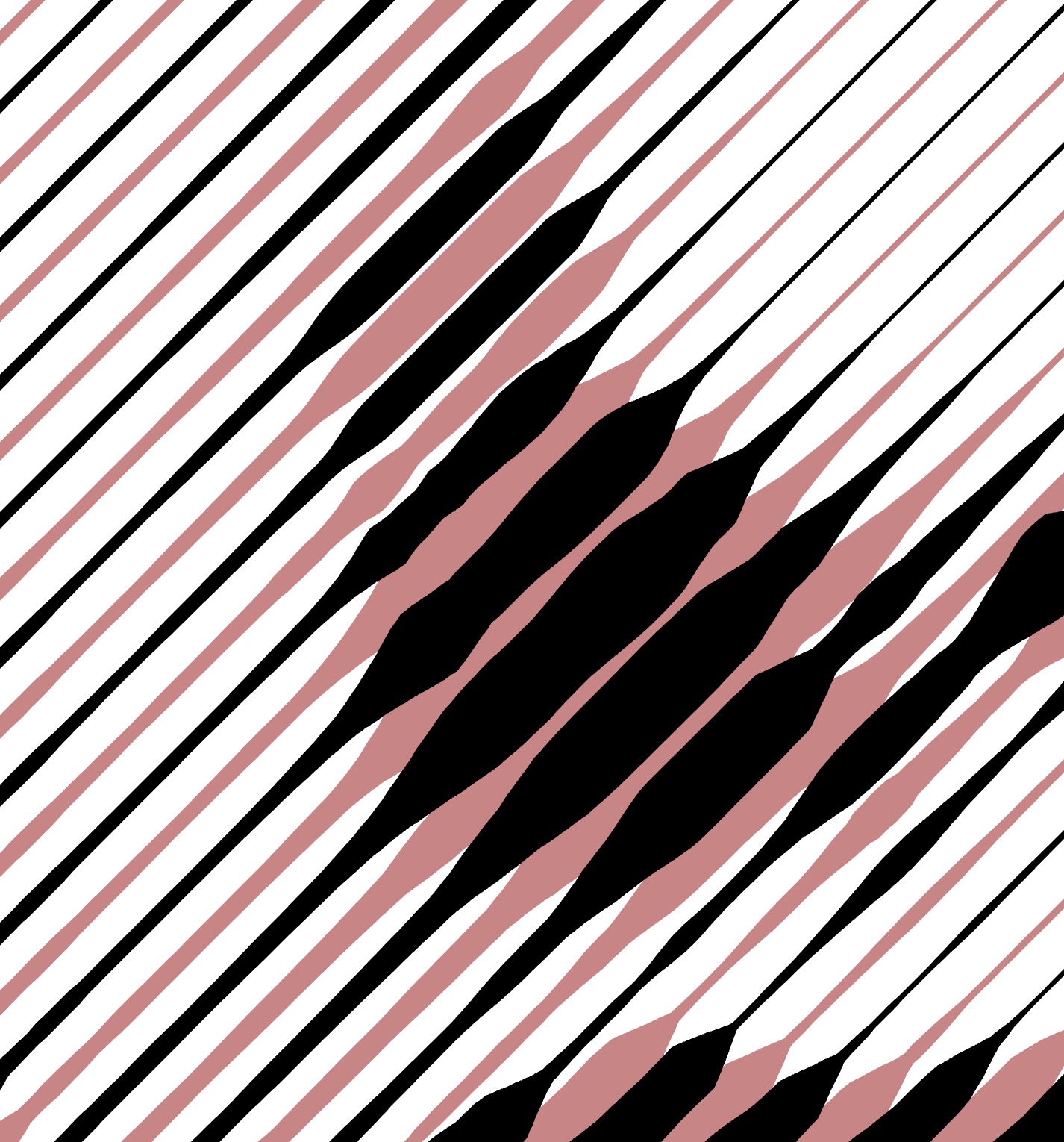 |
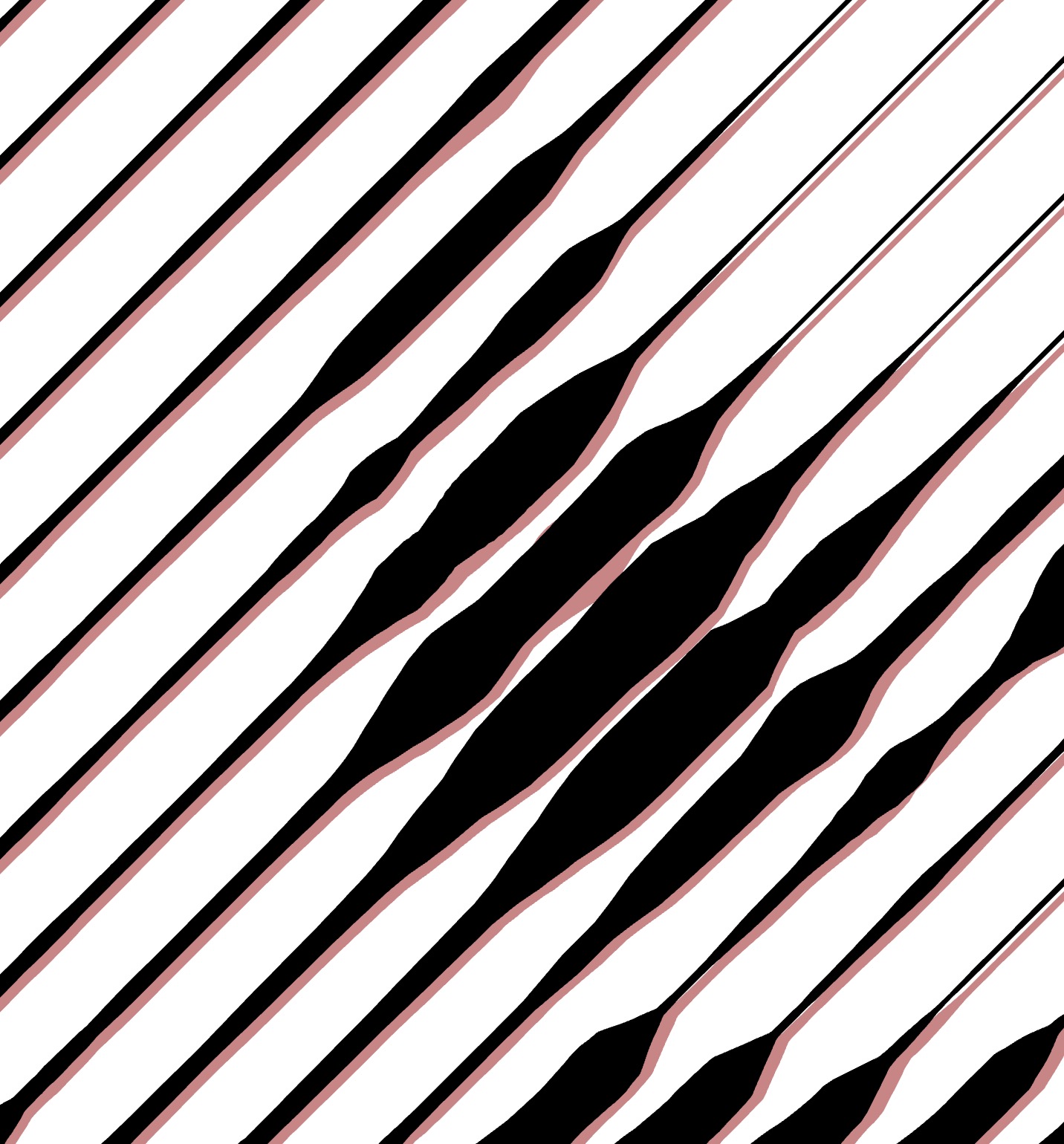 |
Adjusting Angle
- Find the Angle
setting.
- Use the circular dial control or enter a specific angle in degrees.
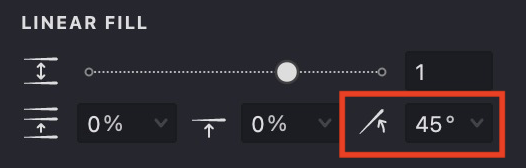
| Angle: 45° | Angle: 90° | Angle: 0° |
|---|---|---|
 |
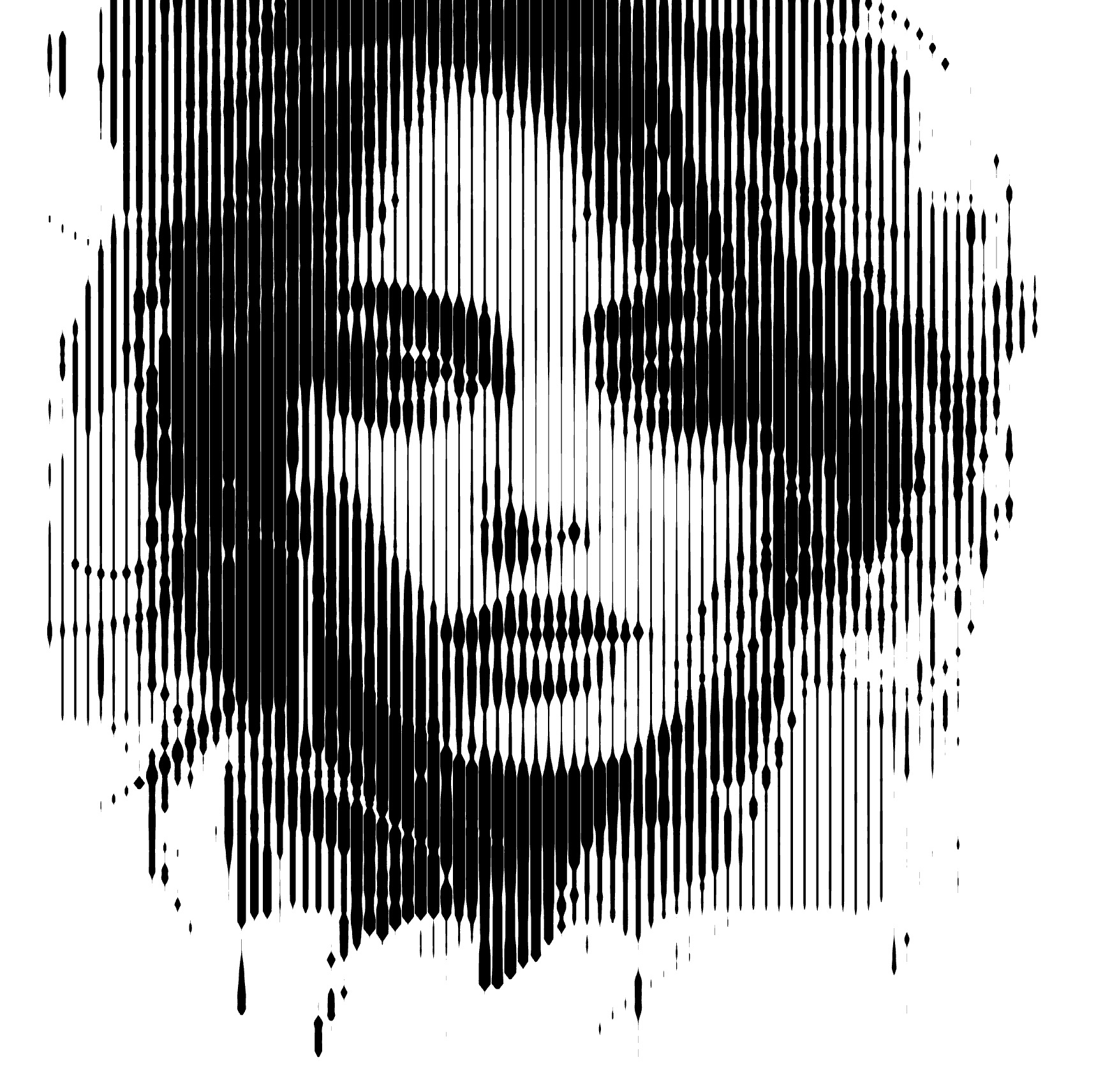 |
 |
Common Properties
Linear Fill also uses these common fill properties:
Practice File
Experiment with the Linear Fill settings using this Vexy Lines file:
UM3-Fills-Linear.lines
