Vexy Lines allows you to work with different units of measurement depending on your project's requirements.
You can choose from:
- Pixels (px): Ideal for screen-based design (web graphics, UI elements).
- Millimeters (mm): Commonly used for print design, especially with metric standards (e.g., A4 paper).
- Inches (in): Used for print design, particularly with US standards (e.g., Letter paper).
- Points (pt): Often used in typography and print design (1 point = 1/72 inch).
Where Units Are Applied
The selected unit of measurement affects various parts of the Vexy Lines interface and workflow:
- Parameter Input: Values for properties like size, position, stroke thickness, and fill intervals are entered and displayed in the chosen unit.
- Rulers: If visible, the workspace rulers display increments based on the selected unit, aiding alignment.
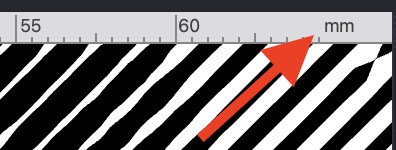
- Meter Tool: Measurements taken with the Meter tool are reported in the selected unit.
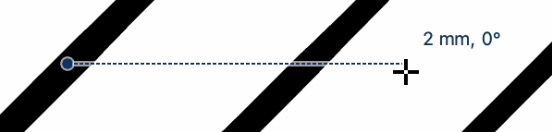
Changing the Unit of Measurement
You can change the active unit for your current document easily:
- Open the Properties Panel.
- Scroll to locate the VIEW section (at the bottom of the properties list).
- Find the Units setting (or similar label).
- Select your desired unit from the dropdown menu.
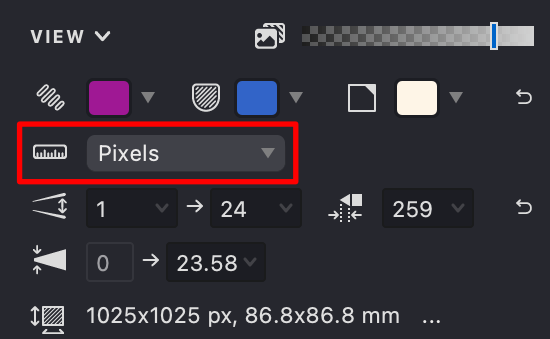
The interface elements and relevant property values will update immediately to reflect the newly selected unit.