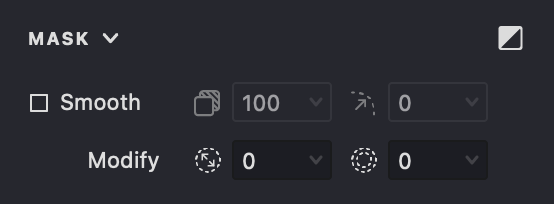Masks control the visibility of Fills within a Layer. Vexy Lines provides several options in the Properties Panel to refine how your masks look and behave.
To access these settings, select the Layer containing the mask in the Layers Panel, then locate and expand the MASK section in the Properties Panel.
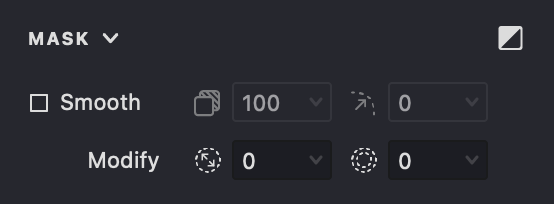
Invert
 This option instantly reverses the mask, swapping the visible and hiddenareas. It's useful for quickly creating negative space effects or inverting complex mask shapes without needing to redraw them.
This option instantly reverses the mask, swapping the visible and hiddenareas. It's useful for quickly creating negative space effects or inverting complex mask shapes without needing to redraw them.
Smooth Mode
Enable Smooth mode to activate properties for creating soft-edged, blended mask effects. This mode differs from the default sharp-edged vector masks and allows for feathered transitions and transparency. Keep Smooth Mode disabled if you need crisp, precise vector edges.
Opacity (Requires Smooth Mode)
 When Smooth Mode is active, Opacity controls the overall transparency of the mask effect. Adjust this setting to blend layers naturally, create subtle overlays, or make the masked area partially see-through. Lower values increase transparency.
When Smooth Mode is active, Opacity controls the overall transparency of the mask effect. Adjust this setting to blend layers naturally, create subtle overlays, or make the masked area partially see-through. Lower values increase transparency.
Feather (Requires Smooth Mode)
 Also available only in Smooth Mode, Feather softens the mask's edges by blurring the boundary over a specified distance (radius). Use higher values to create gentle, gradual transitions, perfect for natural-looking blends, vignettes, or soft-focus effects at the mask edge.
Also available only in Smooth Mode, Feather softens the mask's edges by blurring the boundary over a specified distance (radius). Use higher values to create gentle, gradual transitions, perfect for natural-looking blends, vignettes, or soft-focus effects at the mask edge.
Modify
This section offers tools to adjust the shape or edge of your vector mask without redrawing it entirely.
Expand / Contract
 Use this property to uniformly resize the mask boundary. Enter a positive value to Expand the mask area outward, or a negative value to Contract (shrink) it inward. This is useful for fine-tuning the overall coverage or creating consistent offsets.
Use this property to uniformly resize the mask boundary. Enter a positive value to Expand the mask area outward, or a negative value to Contract (shrink) it inward. This is useful for fine-tuning the overall coverage or creating consistent offsets.
Edge to Stroke
 This converts the mask's boundary line into a visible stroke effect centered along the edge. You can typically adjust the width of this generated stroke, allowing you to create outlines around masked shapes or generate border elements based on the mask.
This converts the mask's boundary line into a visible stroke effect centered along the edge. You can typically adjust the width of this generated stroke, allowing you to create outlines around masked shapes or generate border elements based on the mask.
Note: Remember that Opacity and Feather require Smooth Mode to be enabled. For standard, sharp-edged vector masks, leave Smooth Mode disabled.