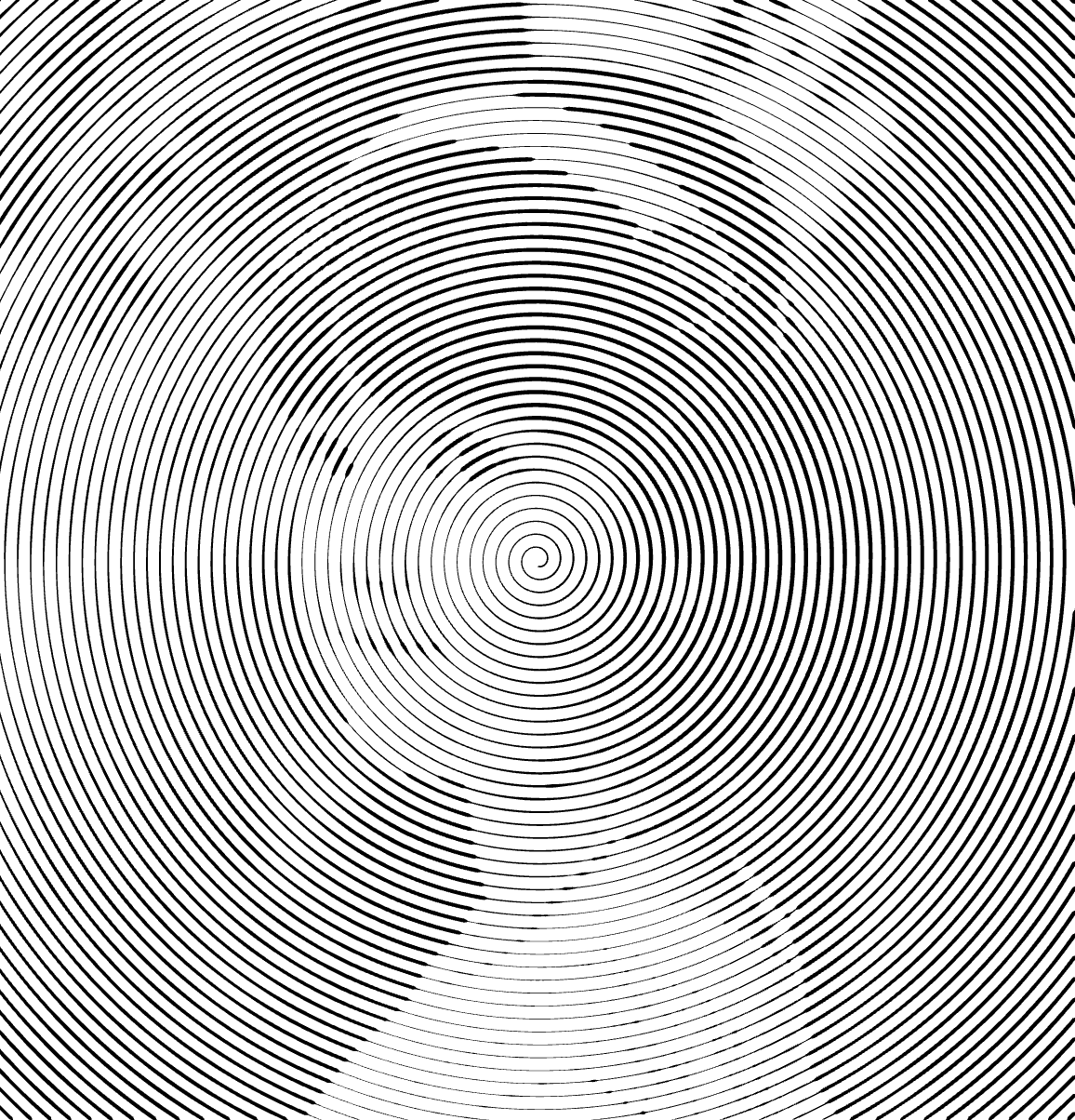You can easily modify the mask on your chosen Layer. Use tools like the Brush, Rectangle, Ellipse, and Freeform to draw new sections or erase unwanted areas.
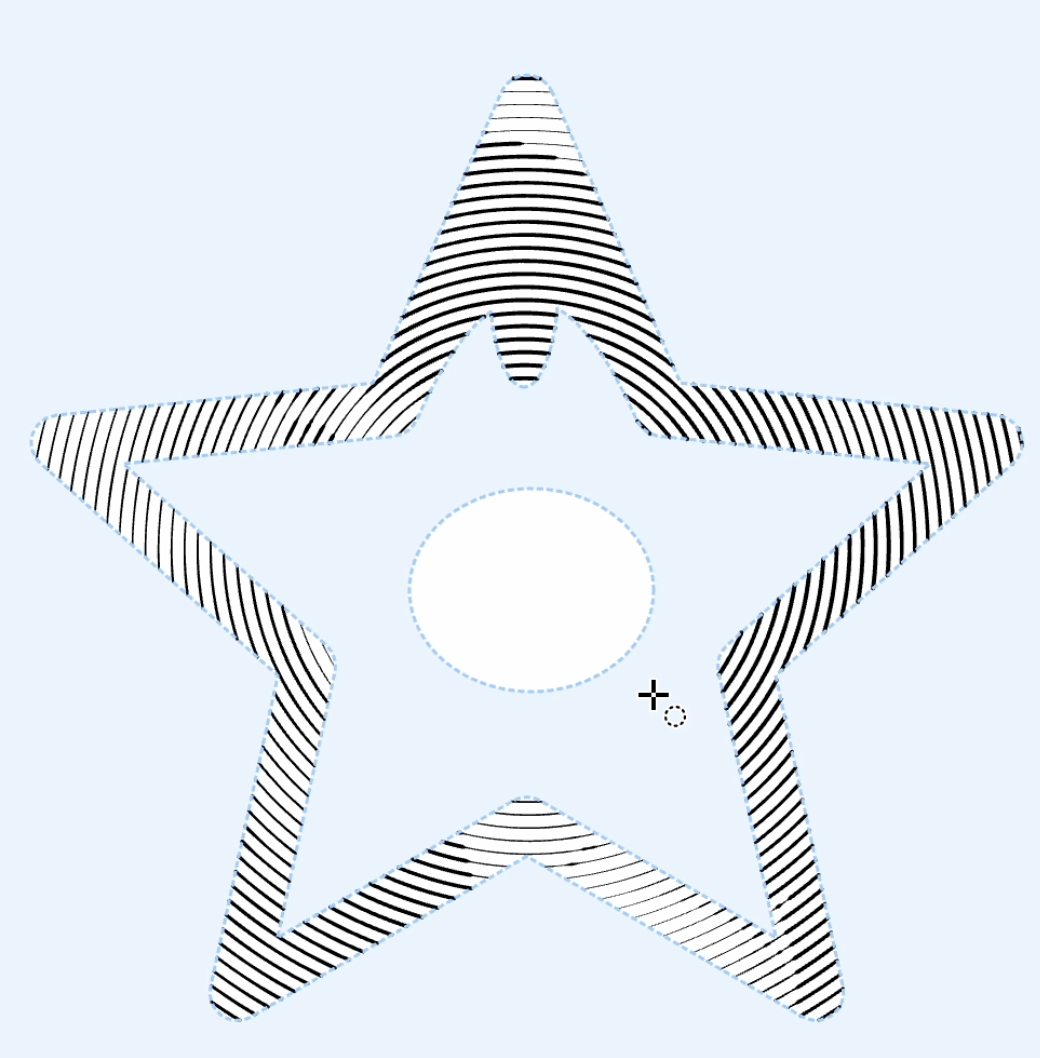
For more precise edits, utilize the Editor tool.
Start by selecting a curve on the mask. You can choose multiple curves by holding down the ⇧(shift) key while clicking. Once selected, you can drag individual or multiple points to adjust their positions.
Dive deeper into the Editor tool's capabilities in the Editor article.
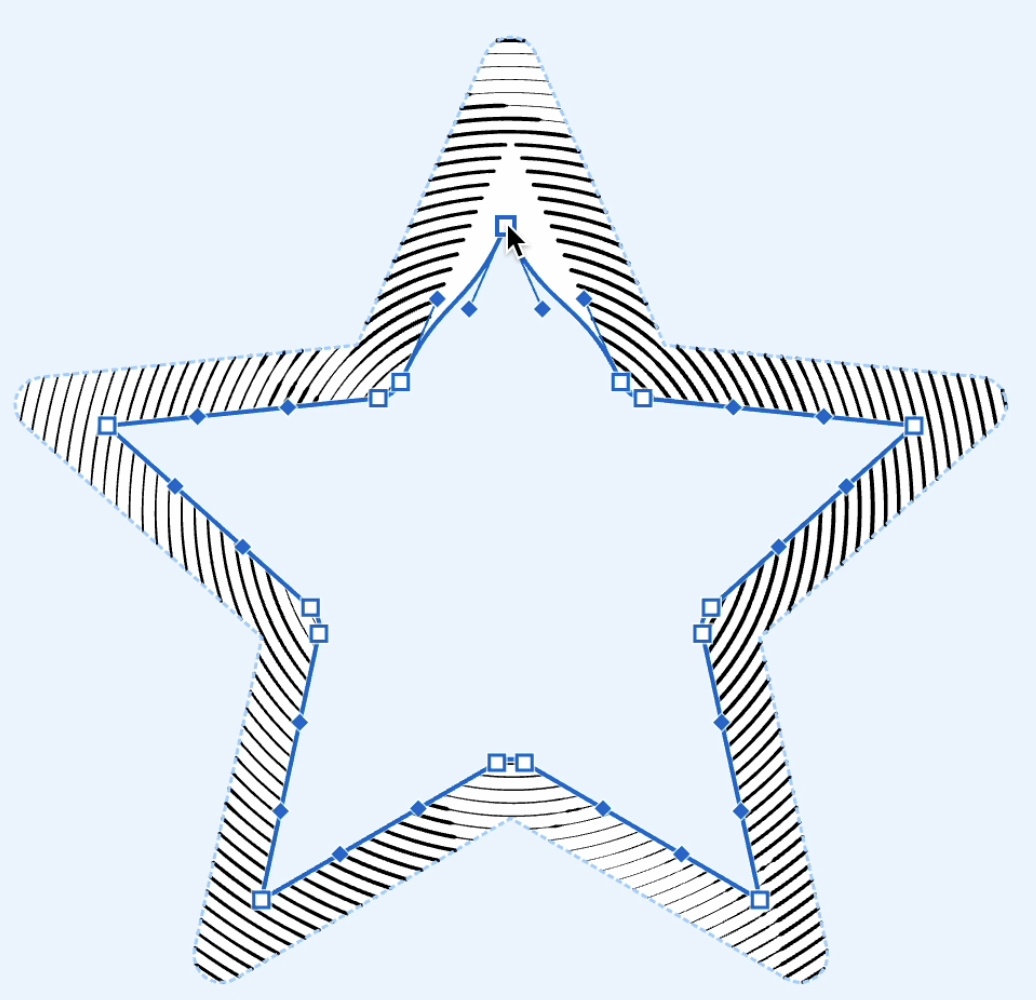
Add and Remove Points
To insert points, either use the Knife tool or simply click on the desired curve spot with the Editor tool while holding the ⌥(alt) key.
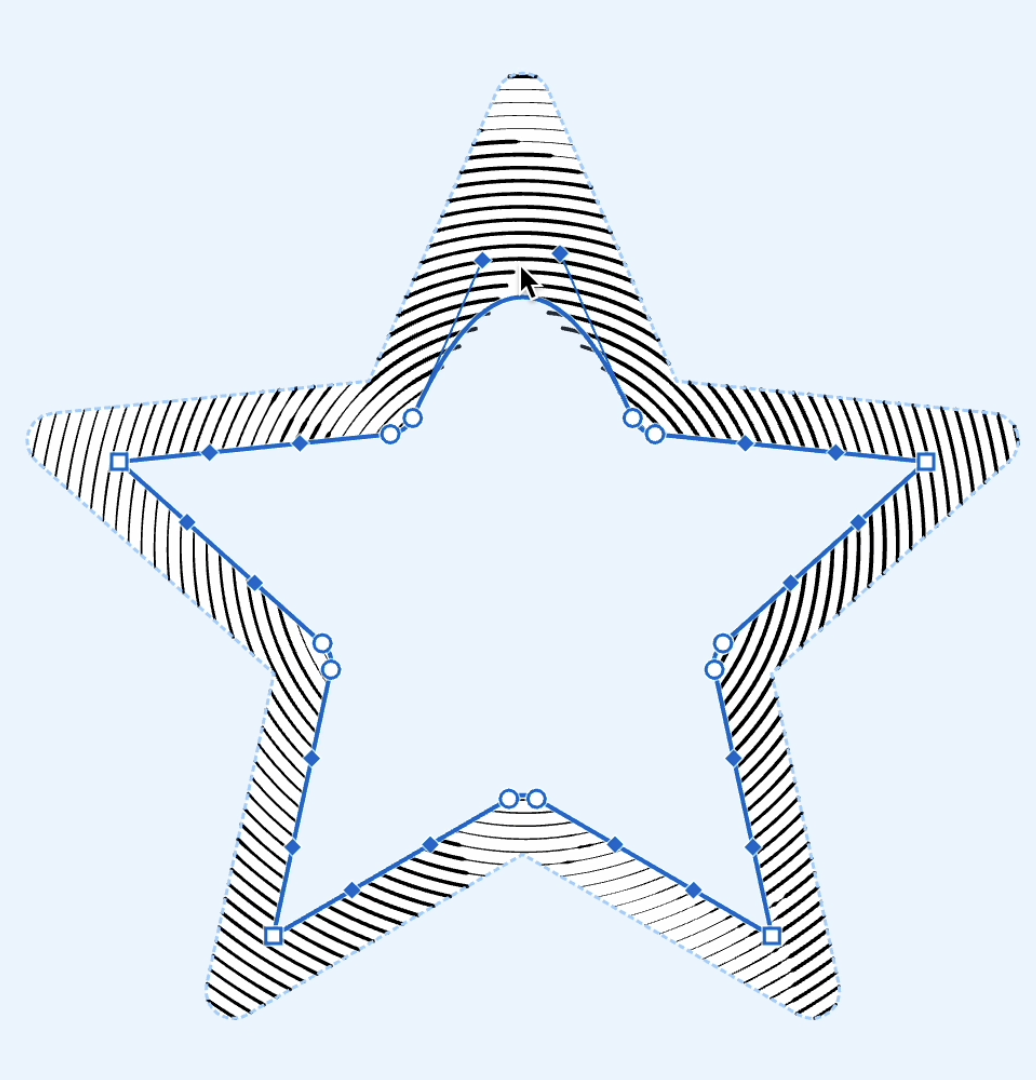
To remove points and segments, select and delete specific curves using the Backspace or Delete keys.
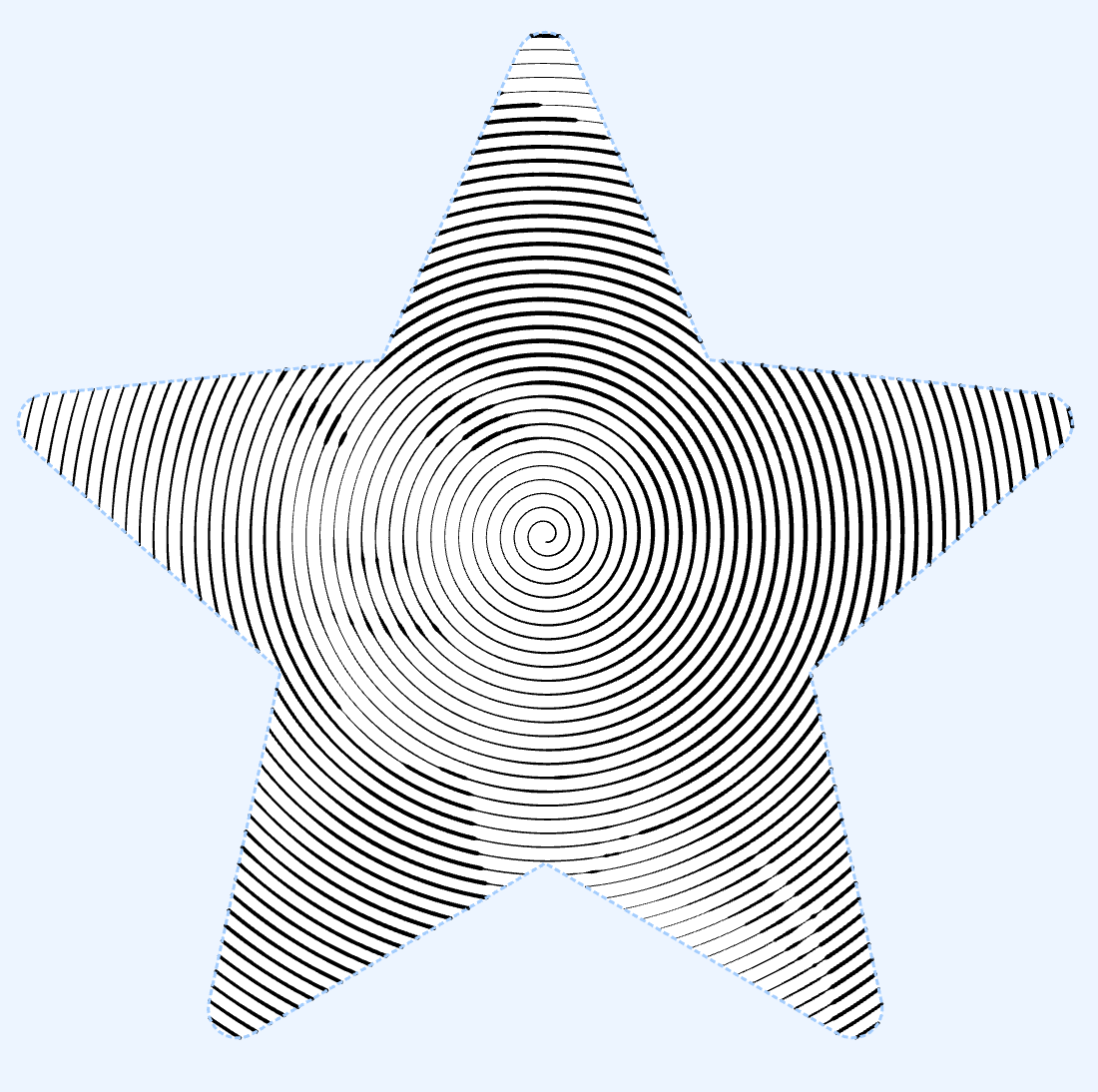
To remove the whole mask, delete all of its curves. Doing so will apply fills to the entire document area.