When your project is complete, you can export it into various file formats suitable for use in other applications, printing, web display, or further editing. Vexy Lines offers options for exporting both scalable vector graphics and fixed-size raster images.
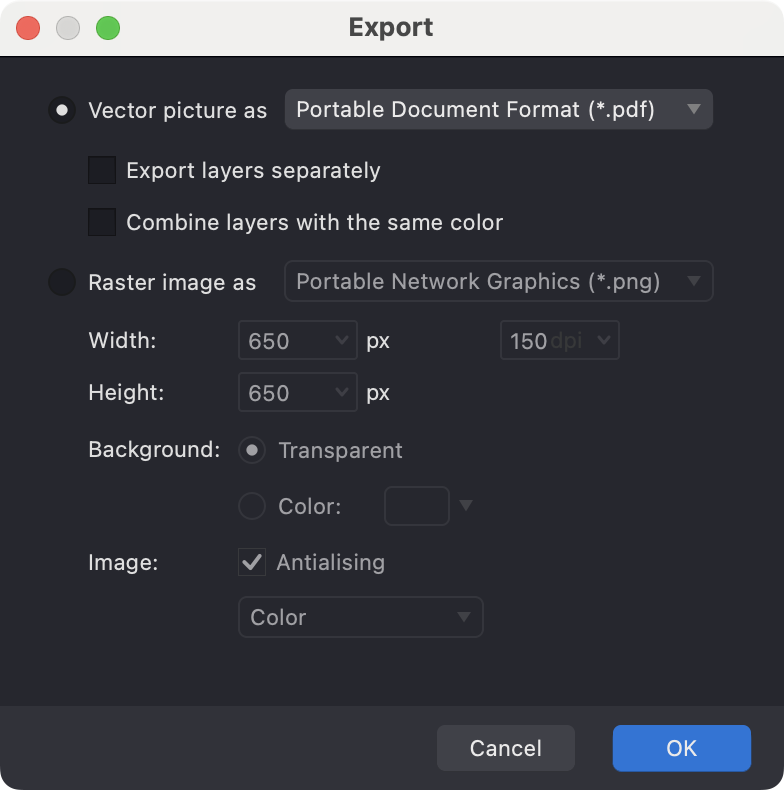
Vector Export
Vector formats preserve the mathematical descriptions of your artwork, allowing it to be scaled infinitely without losing quality. They are ideal for logos, illustrations intended for print, and designs that may need resizing.
Common vector export formats include:
- SVG (Scalable Vector Graphics): A widely supported standard for web graphics and interoperability between vector editing applications.
- PDF (Portable Document Format): Excellent for sharing documents and high-quality printing, preserving vector data and layout.
- EPS (Encapsulated PostScript): A legacy format often used in professional print workflows.
Vector Export Options
When exporting to vector formats (SVG, PDF, EPS), Vexy Lines provides options to control how the document structure is saved in the output file. Select the option that best fits your intended use:
-
Export Layers Separately: This option preserves the layer structure from your Vexy Lines document within the exported file, representing layers as native layers or groups where the format supports it (e.g., SVG). Select this when you need to maintain layer organization for continued editing in other vector software (like Adobe Illustrator, Affinity Designer, Inkscape).
If this option is off, Vexy Lines will combine all visible layers into a single layer or group in the exported file. The visual appearance is maintained, but the original Vexy Lines layer structure is discarded. Choose this for final delivery or when layer separation is not required in the destination application. -
Combine layers with the same color: This option organizes the exported artwork based on shared colors, grouping all elements of the same color together. This method is specifically designed for workflows requiring color separation, such as screen printing or vinyl cutting.
The availability and specific behavior of these export options depend on the capabilities of the chosen vector format (SVG, PDF, or EPS). Review the settings during the export process to ensure the output matches your requirements.
Raster Export
Raster (or bitmap) formats represent artwork as a grid of pixels. They are suitable for web images, photographs, and situations where scalability is not the primary concern. Common raster export formats include:
- PNG (Portable Network Graphics): Loseless format which supports transparency, making it ideal for web graphics or overlays.
- JPEG (Joint Photographic Experts Group): Offers good compression for smaller file sizes, suitable for photographs on the web (does not support transparency).
Raster Export Options
When exporting to raster formats, you can control:
- Dimensions: Set the exact width and height in pixels.
- Color Mode: Choose between color or grayscale output.
- Transparency: Configure transparency options for formats like PNG.
- Background Color: Select a background color if transparency is not used or supported.
The Export Process
To export your artwork:
- Choose File > Export from the main menu.
- In the export dialog, choose whether you need vector or raster result and select the desired output Format (e.g., SVG, PNG, PDF, PNG or JPG).
- Configure any available Export Settings specific to the chosen format (e.g., dimensions, layer handling, quality).
- Choose a Destination folder and enter a Filename for the exported file.
- Click Export to generate the file.
Exporting functionality requires an activated, licensed version of Vexy Lines. Trial or demo versions may allow you to preview export options but might restrict saving the final output files.
Clipboard Operations
For quick transfers to other vector editing applications (like Adobe Illustrator or Affinity Designer), Vexy Lines may support copying artwork directly to the system clipboard.
- Select the desired elements or layers in Vexy Lines.
- Use the Edit > Copy command (
Cmd/Ctrl + C). - Switch to the other application and use its Paste command (
Cmd/Ctrl + V).
This method often preserves the vector nature of the artwork, allowing for further editing in the destination application. Compatibility may vary depending on the applications involved.