To create a new Handmade fill, you have the option to choose from four different methods:
- Add the fill using Fill > New > Handmade or click Add Fill button in Layers panel as described in Add a Fill article. Once the pop-up menu appears, simply select the Handmade fill type.
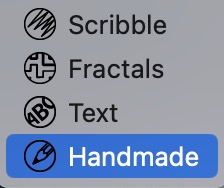
- Copy the vector image to the clipboard and paste it into Vexy Lines. A Paste dialog will appear. Press the Paste as fill button, and the curves will be added as a Handmade fill with the "Import" name.
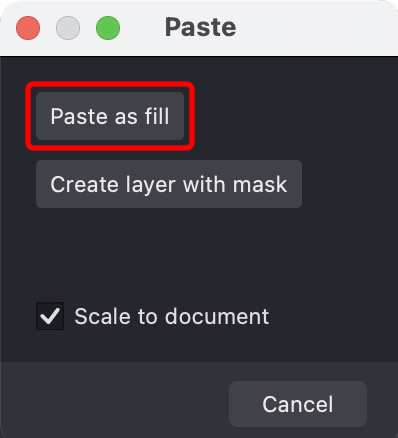
- Use the Import command from the File menu. Go to File -> Import -> Artwork and select the SVG file. An "Import" dialog similar to the one above will appear. Press the Paste as fill button, and the curves will be added as a Handmade fill with the "Import" name
-
Choose the Pencil tool and start drawing. If you haven't selected a Handmade fill, your drawings will create a new one. Otherwise, they will be added to the chosen Handmade fills. To learn more about using the Pencil tool and editing drawings, check out the detailed articles on Editor and Pencil tools.

-
Once you have created your Handmade fill, it will be automatically selected and ready for your creative work. By default, Handmade fills are set to Manual mode, giving you complete control over the curves and allowing you to modify, add, or remove them as desired.