The first source image is added when you create a new project. It's automatically linked to your document's root group.
To add source image using menu:
- Select your group
- Go to Layer > Add Source
- Choose your image file
- Position it in your document
- Press Enter to confirm
To add source image by drag and drop:
- Simply drag and drop an image file into your workspace
- A dialog will appear with options:
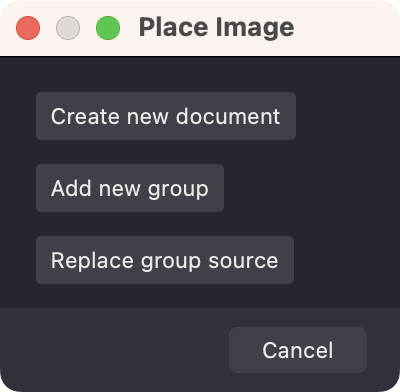
You can choose to:
- Create a new document based on this image
- Add a new group with this image
- Replace the image in a selected group
If no group is selected, you can replace the main document source image.
After adding the image, you can position and resize it to fit your project:
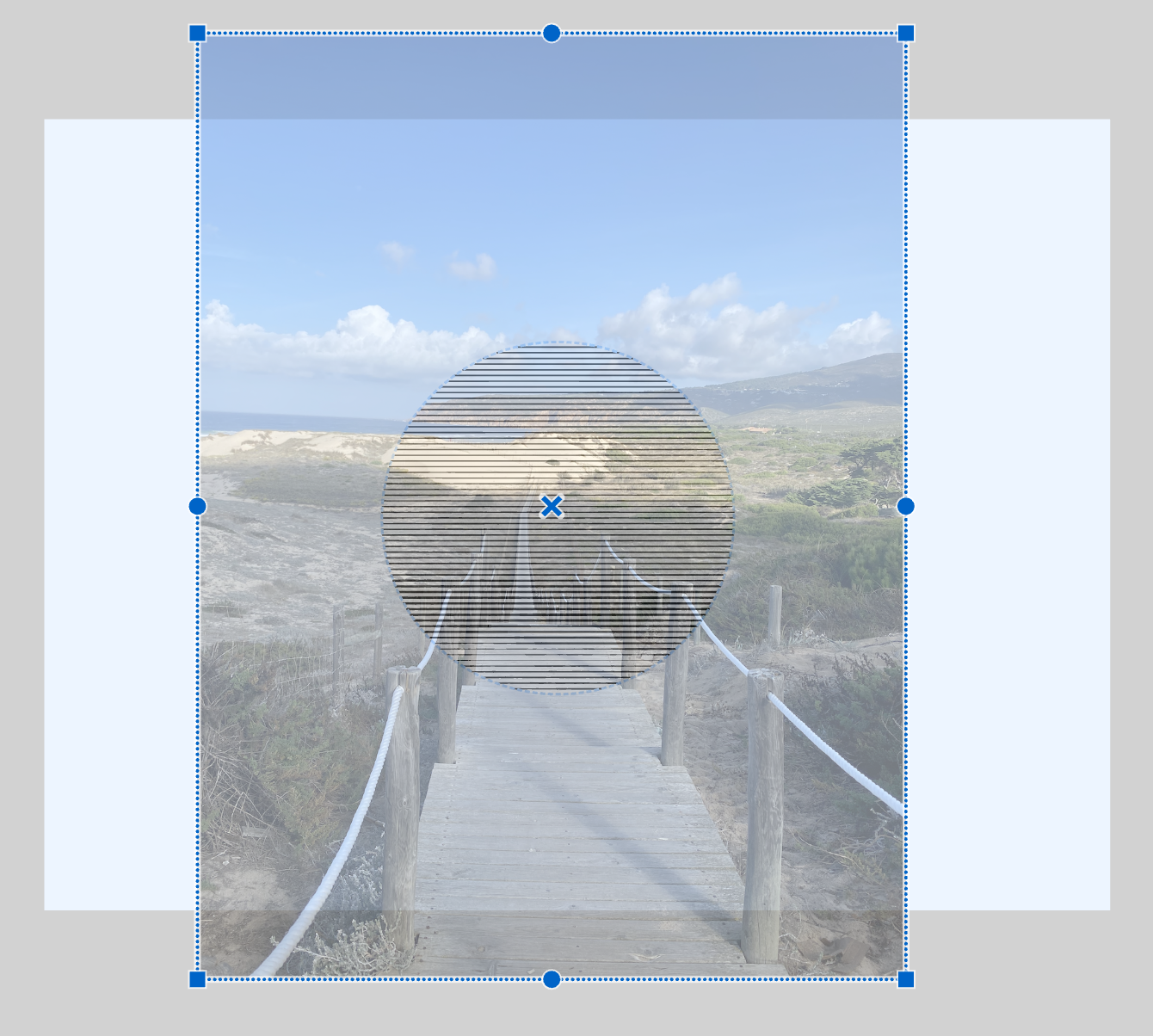
Press Enter to apply your changes or Esc to cancel.