Use the STROKE THICKNESS settings to adjust the thickness of your fill lines and the size of Halftone fill dots.
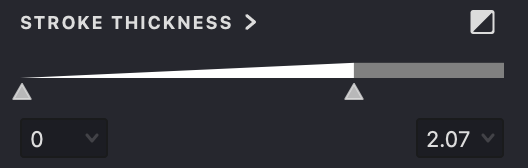
Note: This setting is not applicable to Text and Trace fills.
Stroke Thickness
Within the Stroke Thickness section of the Properties panel, you'll find one integrated widget for setting both minimum and maximum thickness values. The left control sets the minimum, the right control sets the maximum, and dragging the stroke in between adjusts both at once.
| thickness: 0 - 0.5 | thickness: 0 - 1 | thickness: 0.2 - 1 |
|---|---|---|
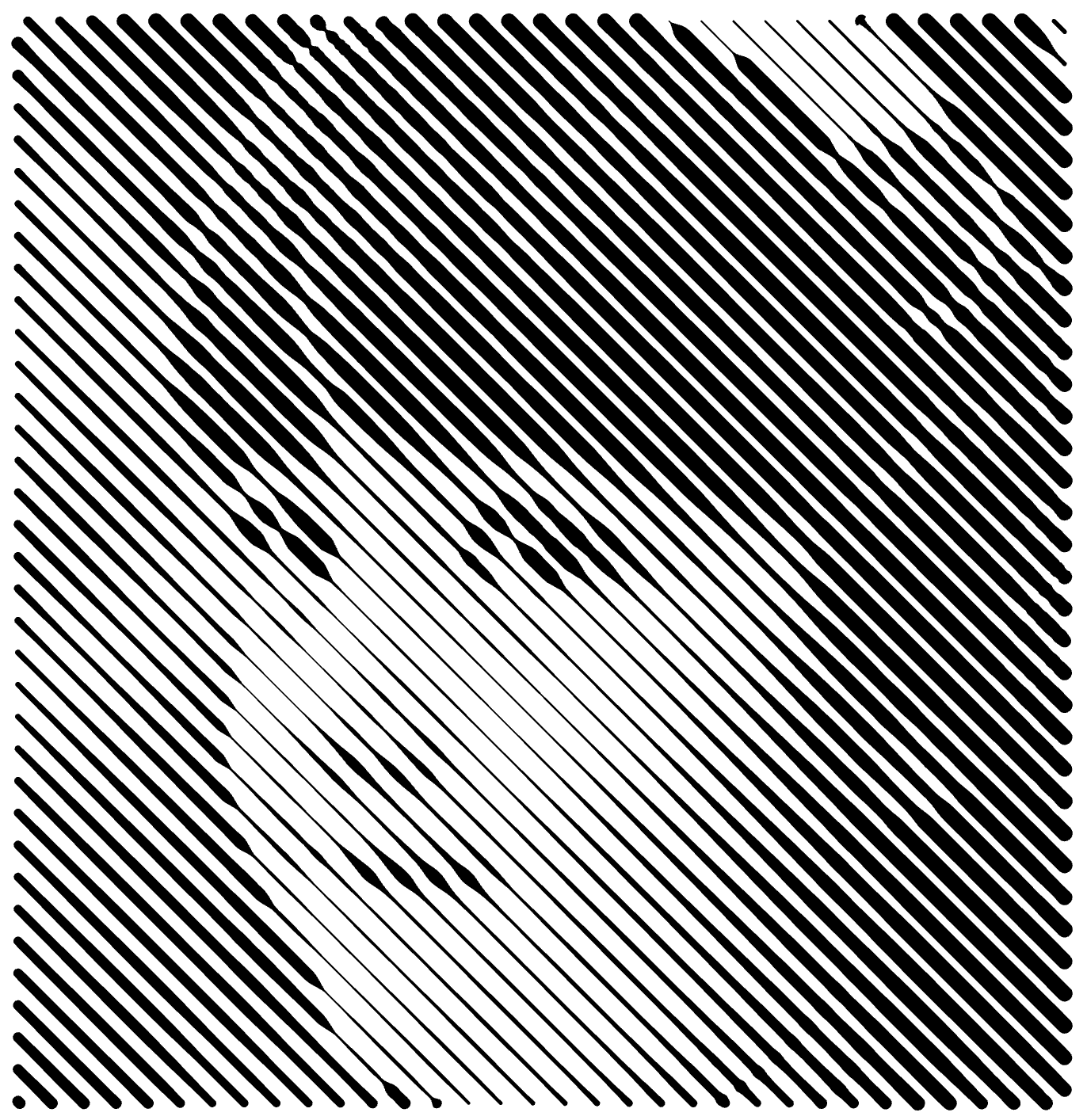 |
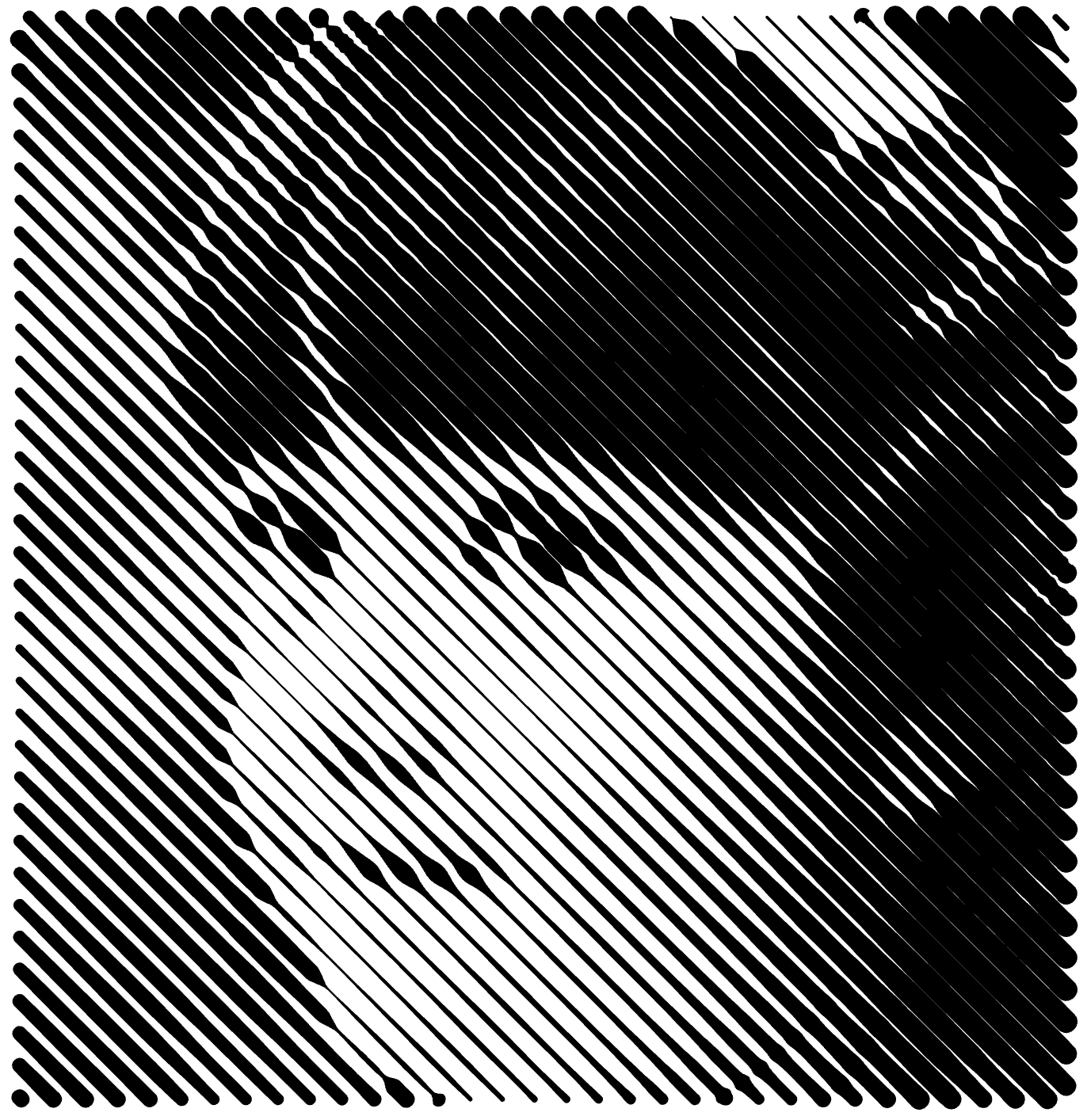 |
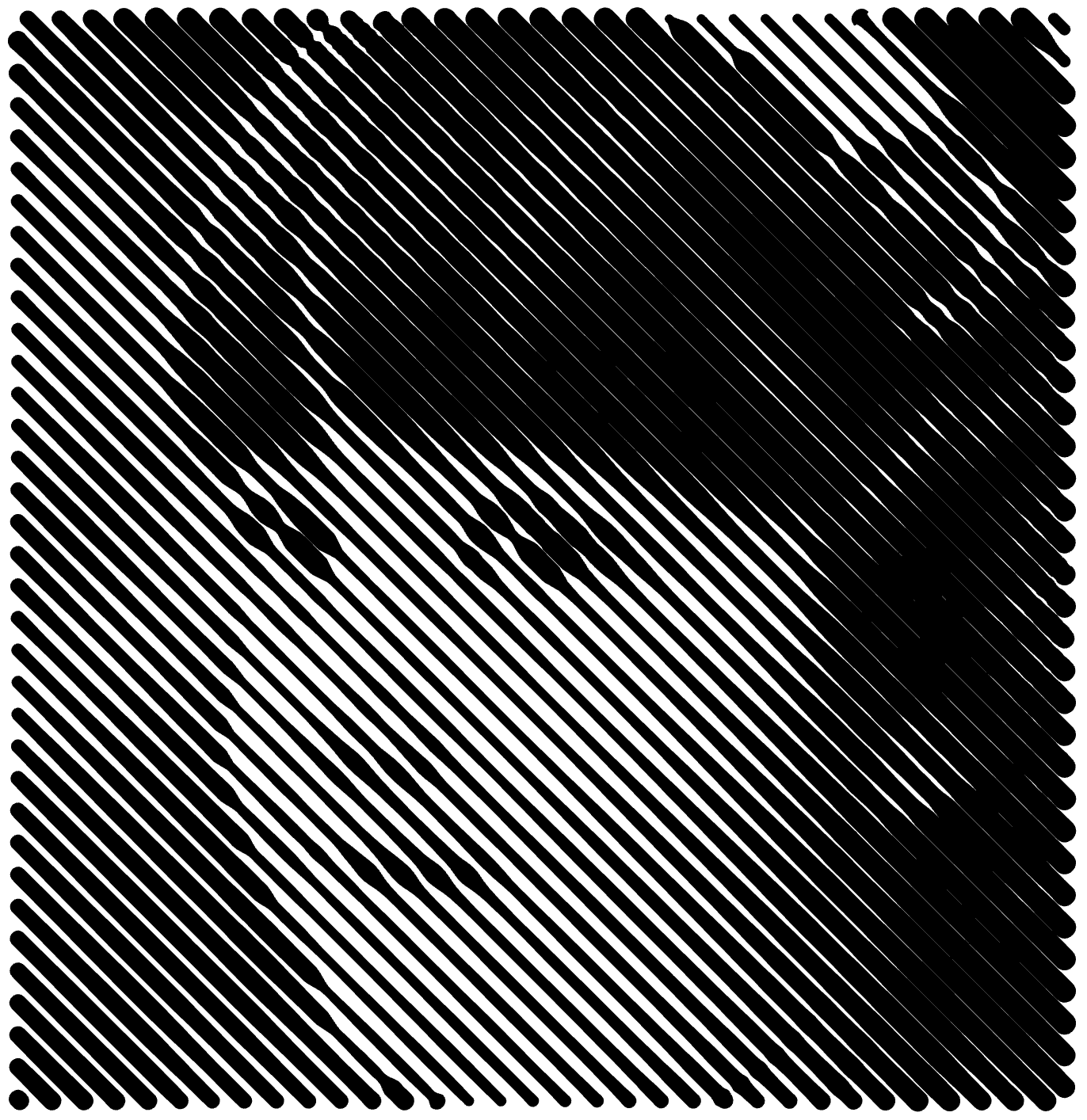 |
In collapsed mode, only the widget is visible; in expanded mode, numerical fields appear for precise adjustments.
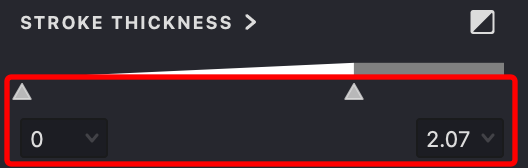
Inverted Mode
When working with white strokes, you can enable the Inverted Mode option. This reverses the usual effect so that the stroke thickness increases for white rather than dark colors.

| default thickness for black strokes | default thickness for white strokes | inverted thickness for white strokes |
|---|---|---|
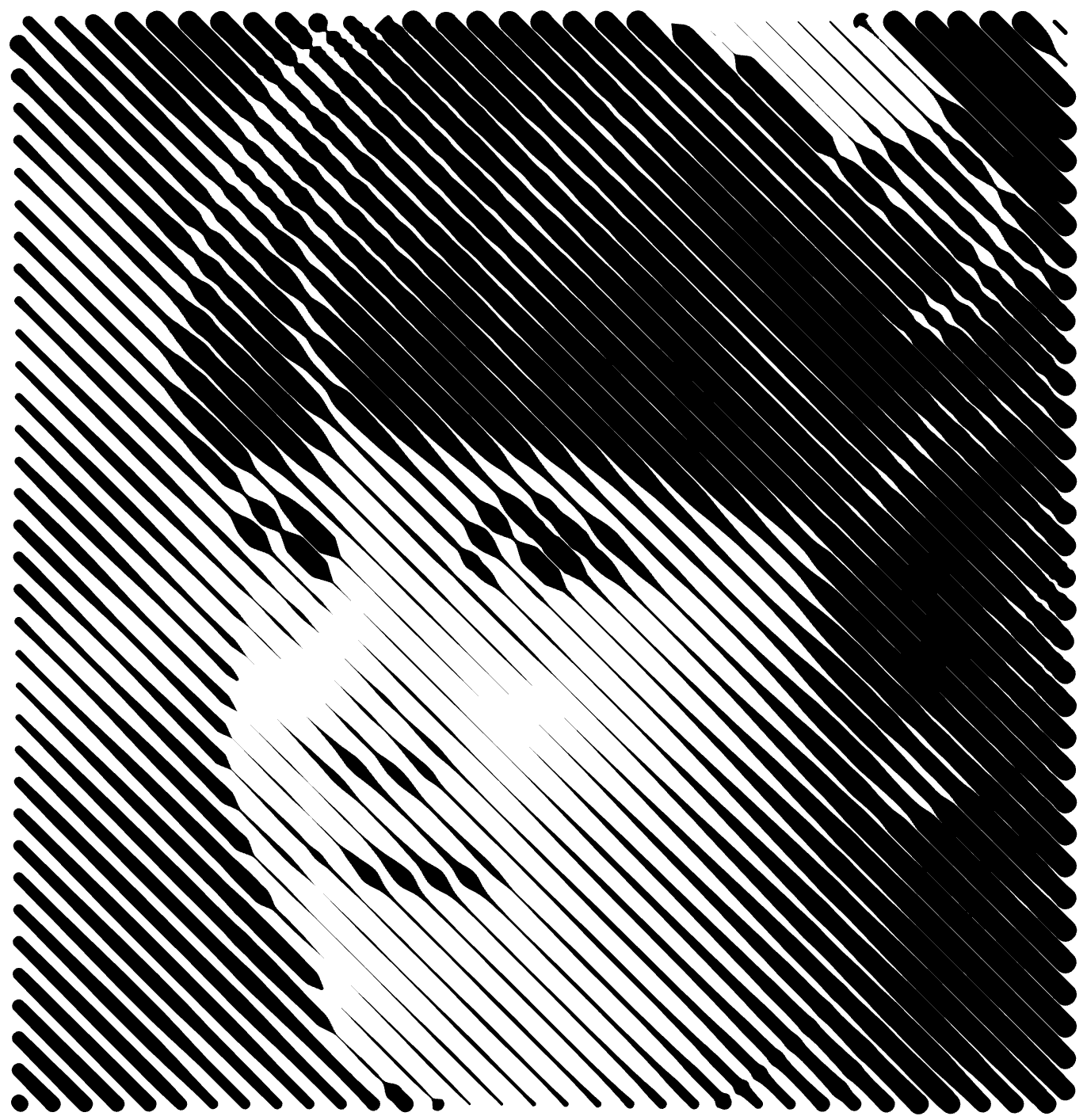 |
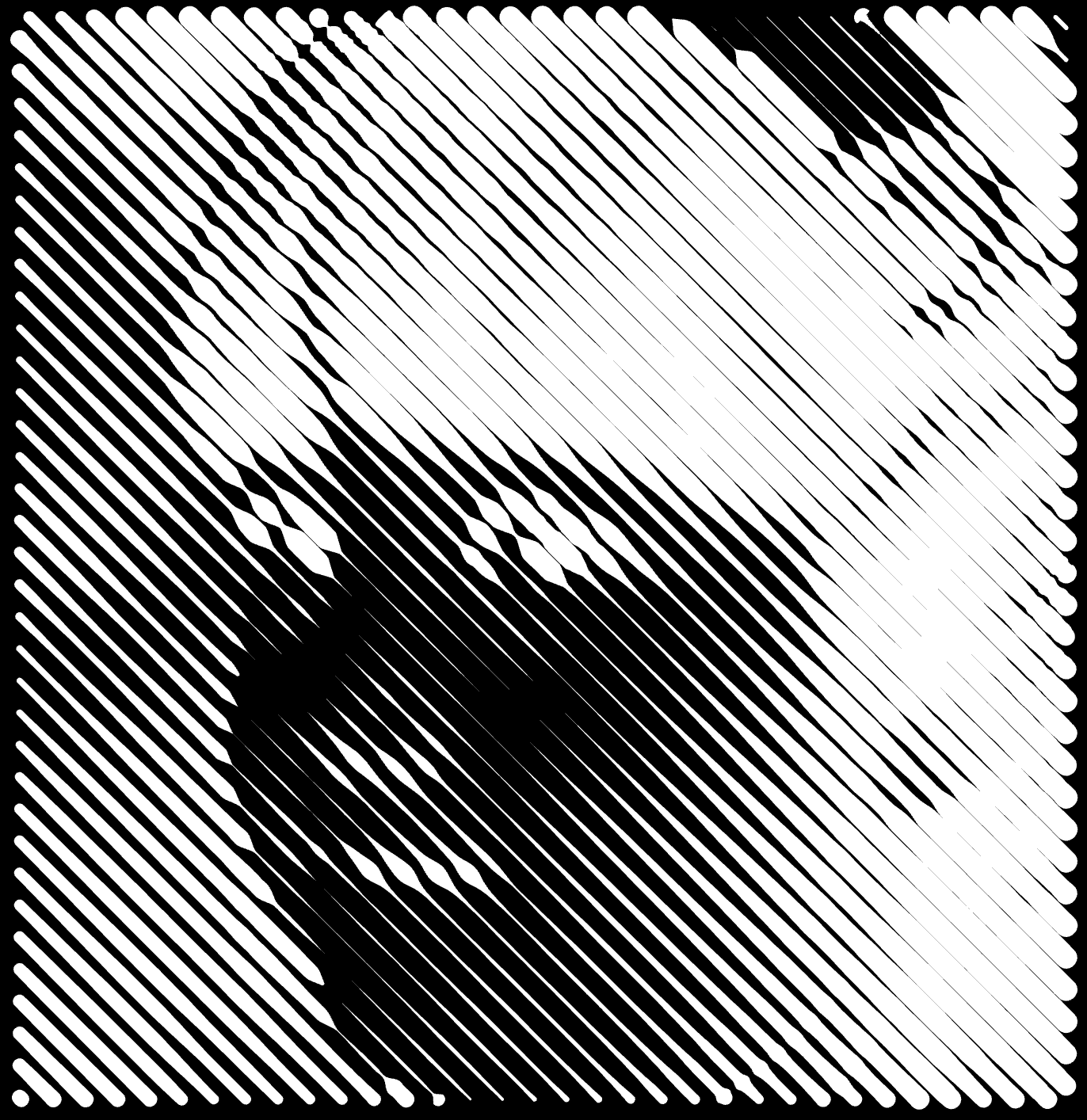 |
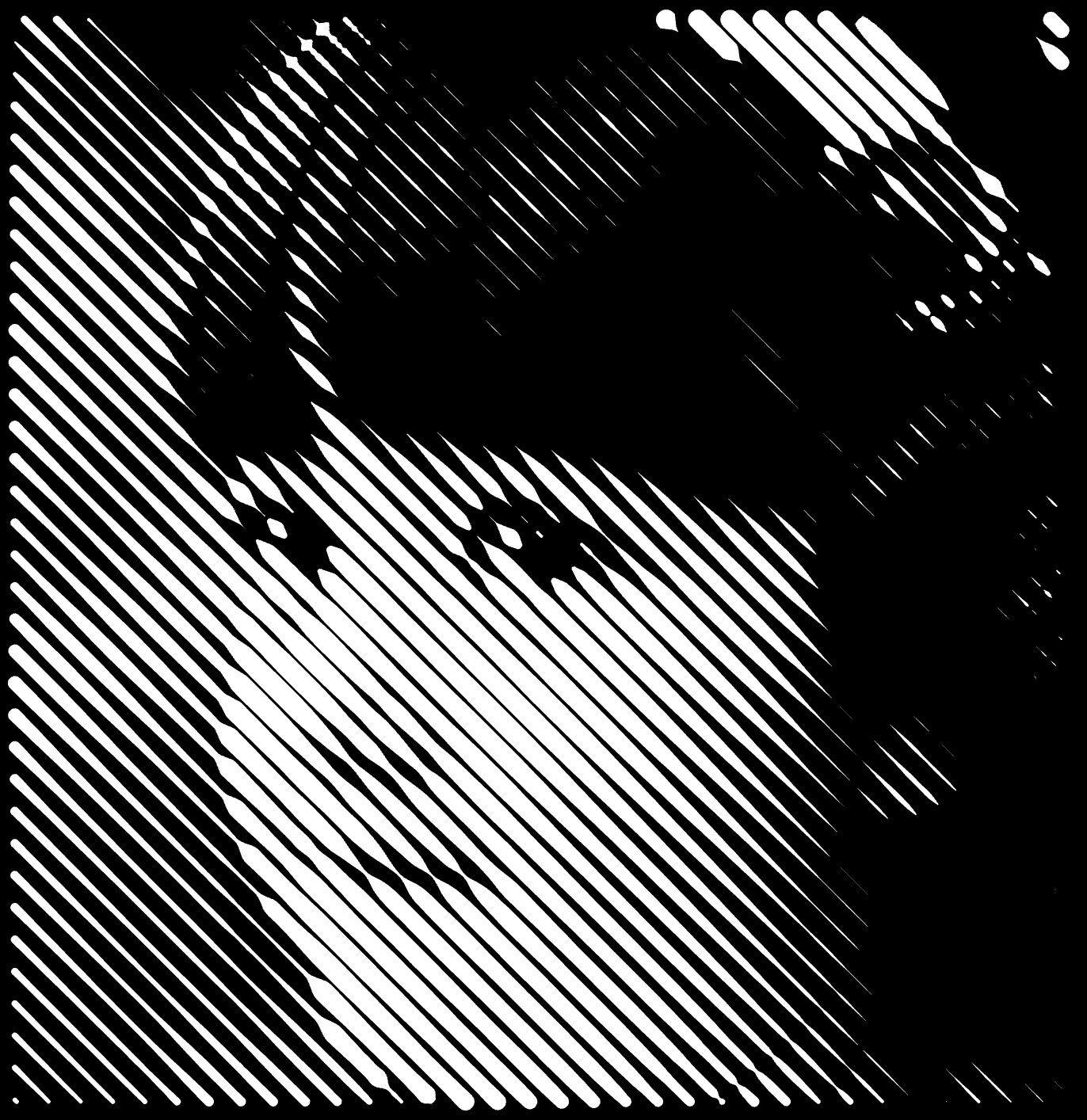 |
Click the expand button to access additional settings:

Thickness Transition
Within the additional options, you can choose the mode for how gray shades translate to line thickness. Click the control between the thickness value inputs to select your preferred
transition mode.
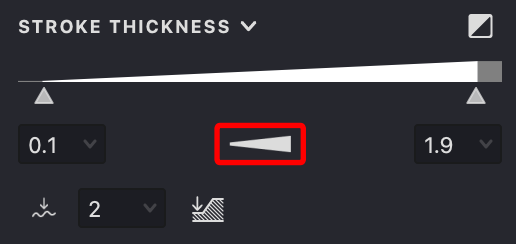
The available transition modes are:
- Linear The default linear transition.
- Thick An ease-out transition where the line thickens quickly at first, then slows down.
- Thin An ease-in transition where the line starts thin, then increases rapidly.
Note: Switching between these modes does not change the current minimum and maximum thickness values.
| linear | thick | thin |
|---|---|---|
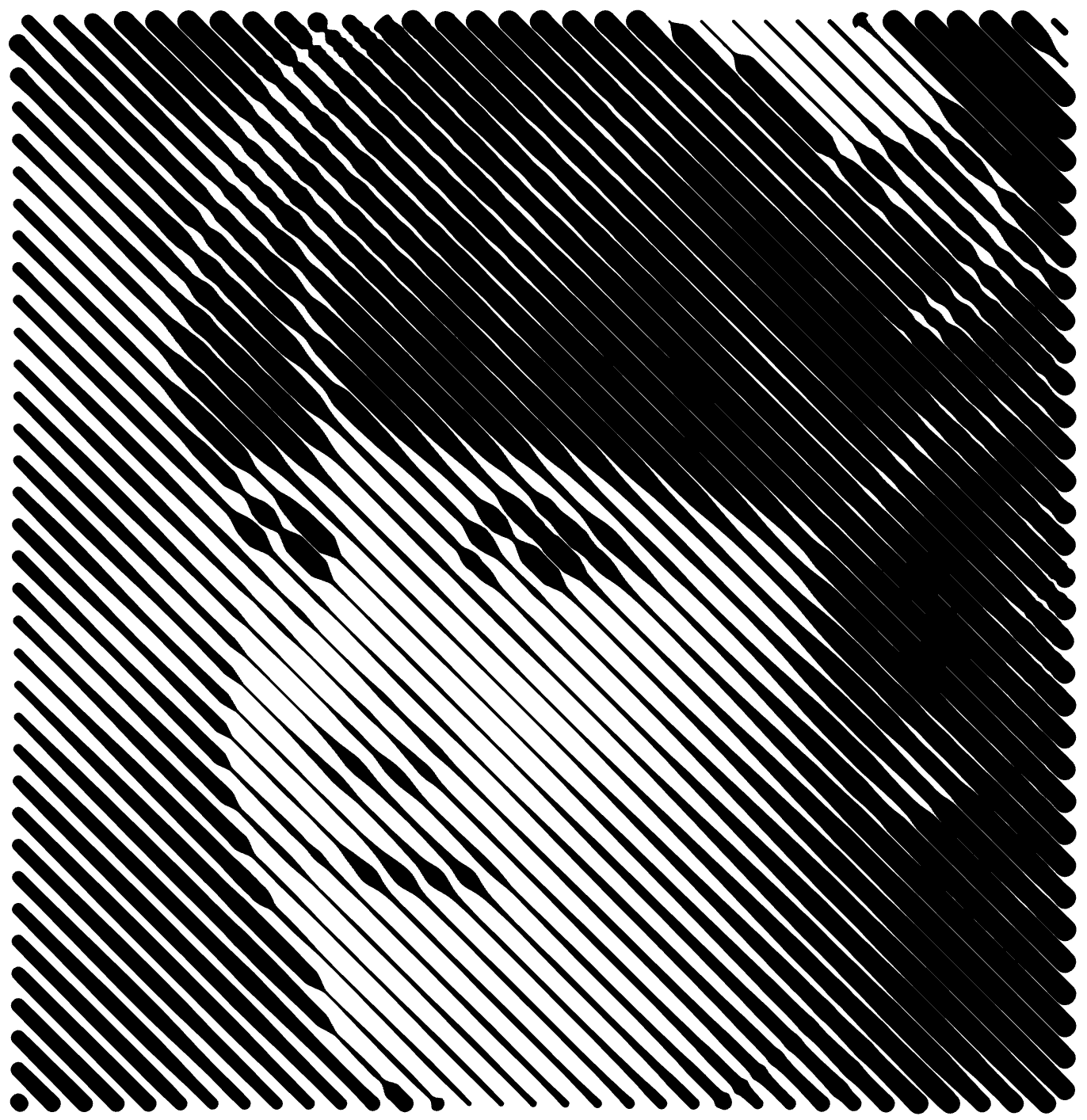 |
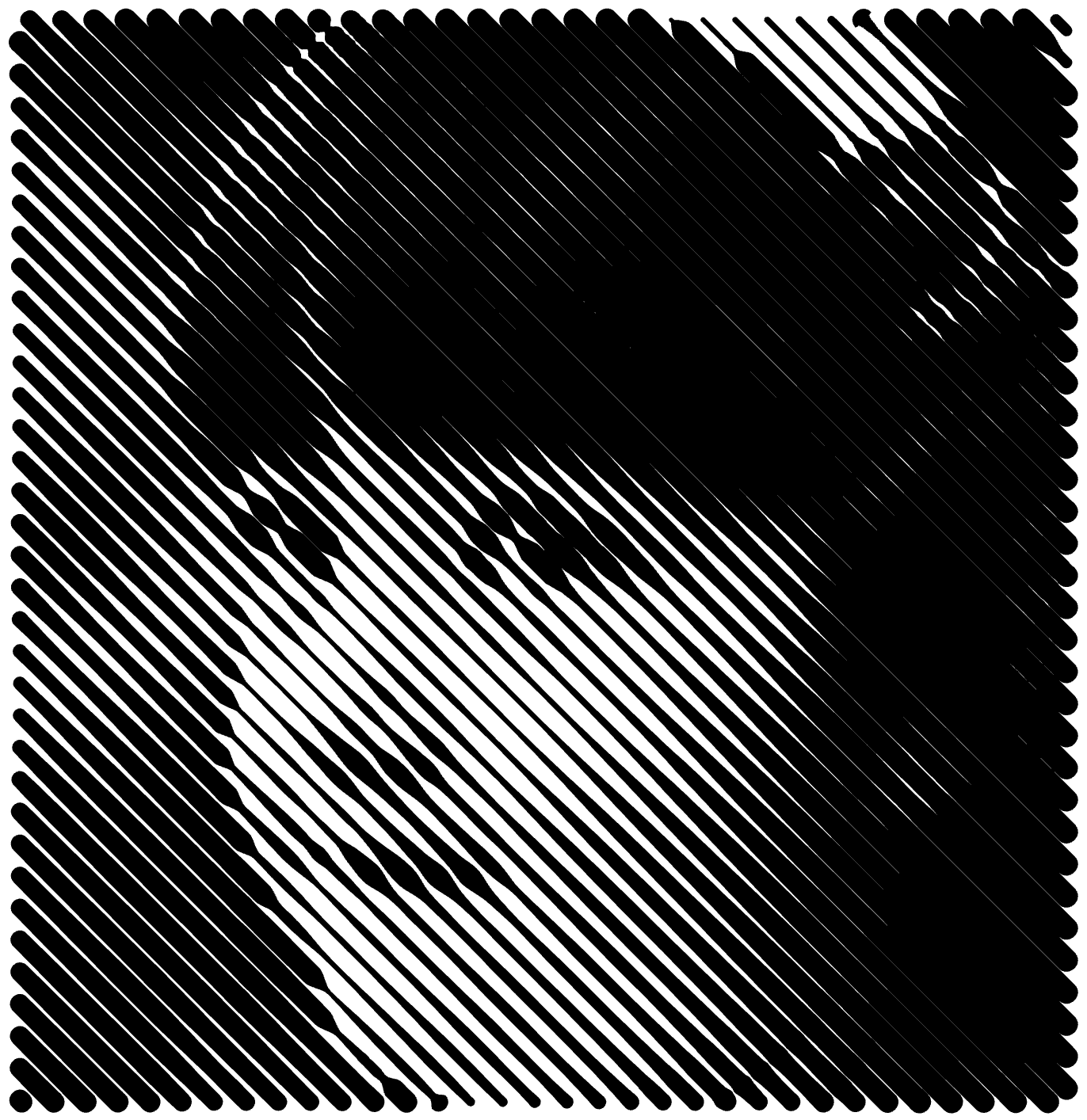 |
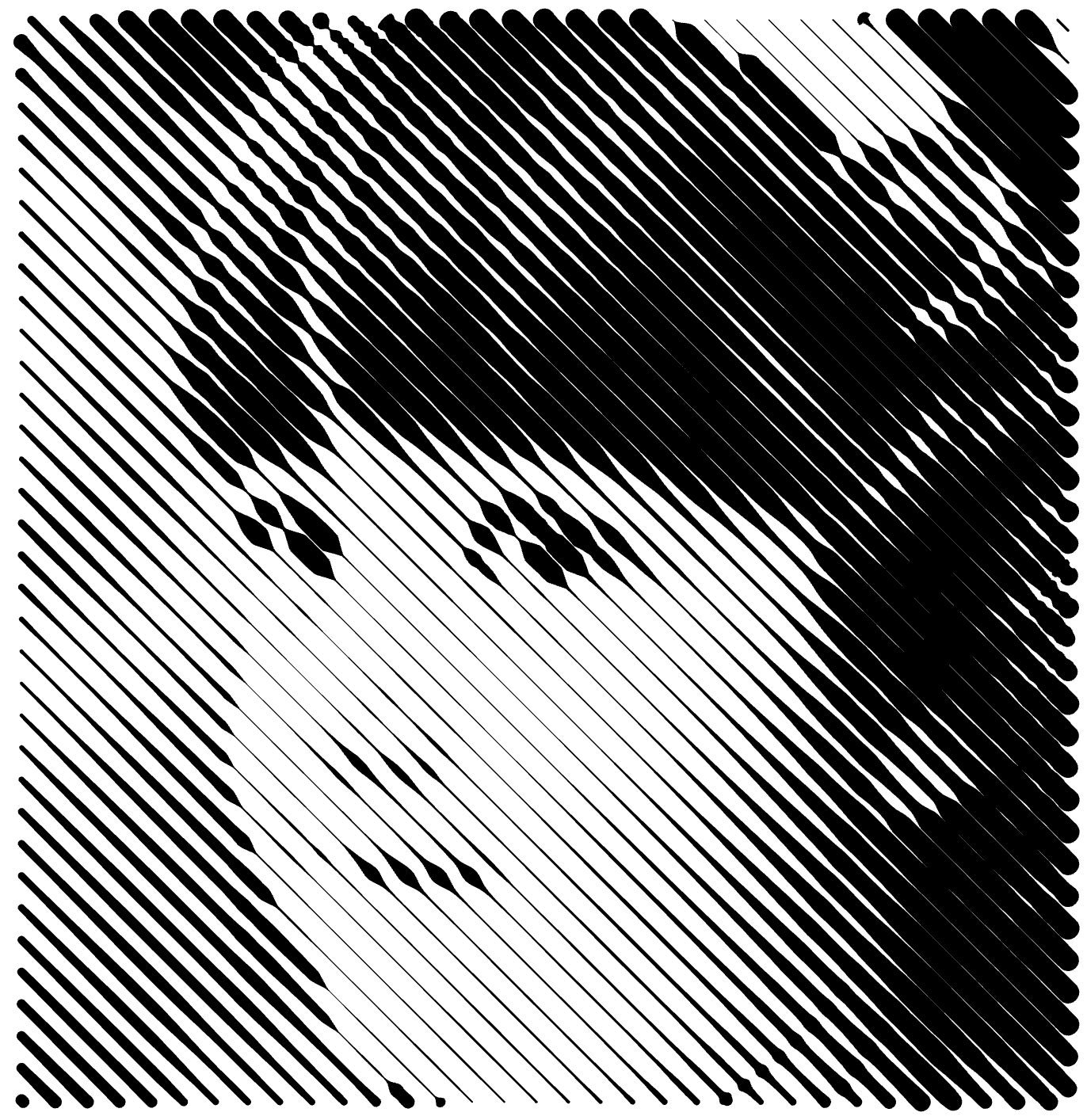 |
Smoothing
Use the thickness smoothing parameter to achieve smoother stroke edges. This setting helps create gentle transitions between different thickness values.
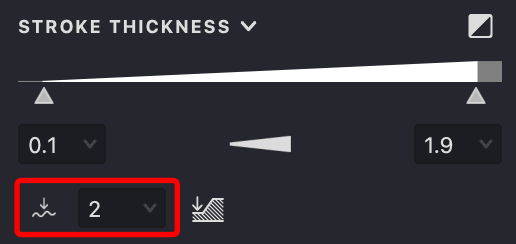
| 0 | 5 | 10 |
|---|---|---|
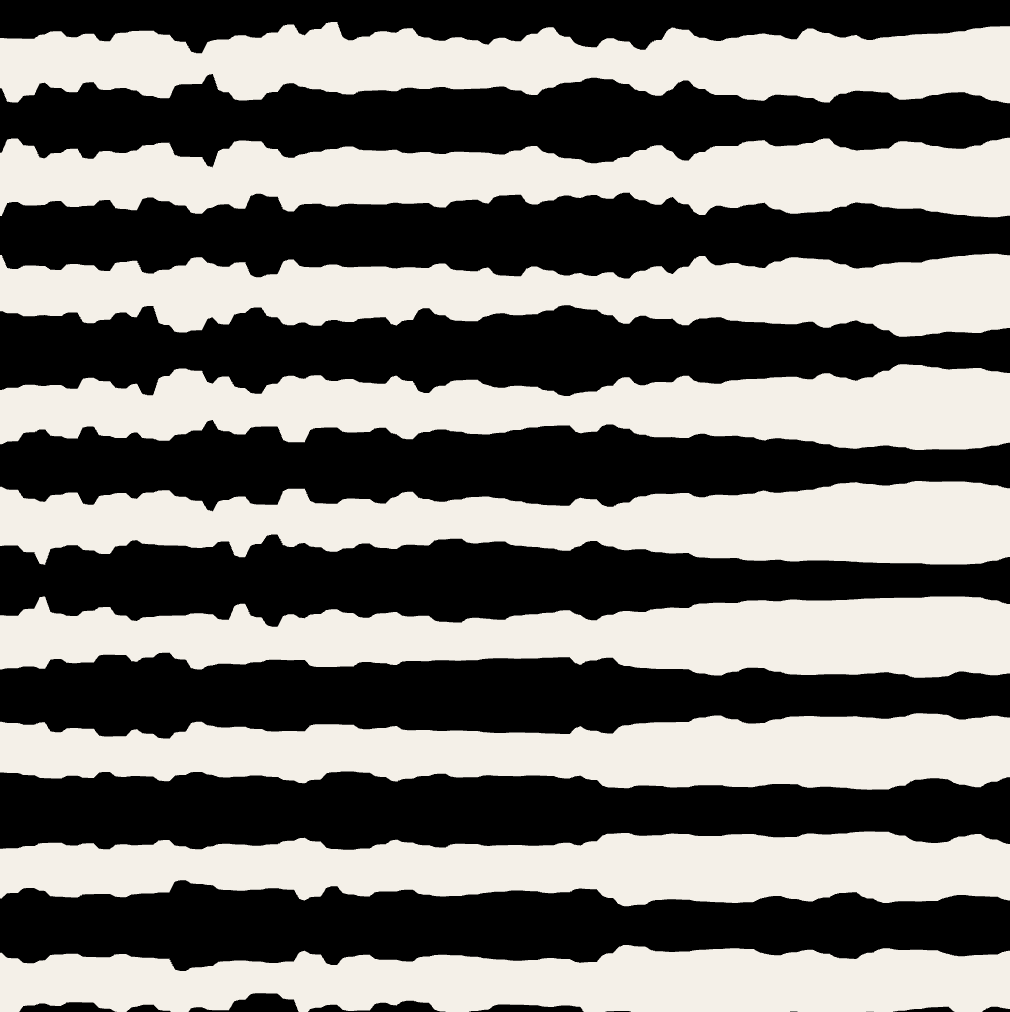 |
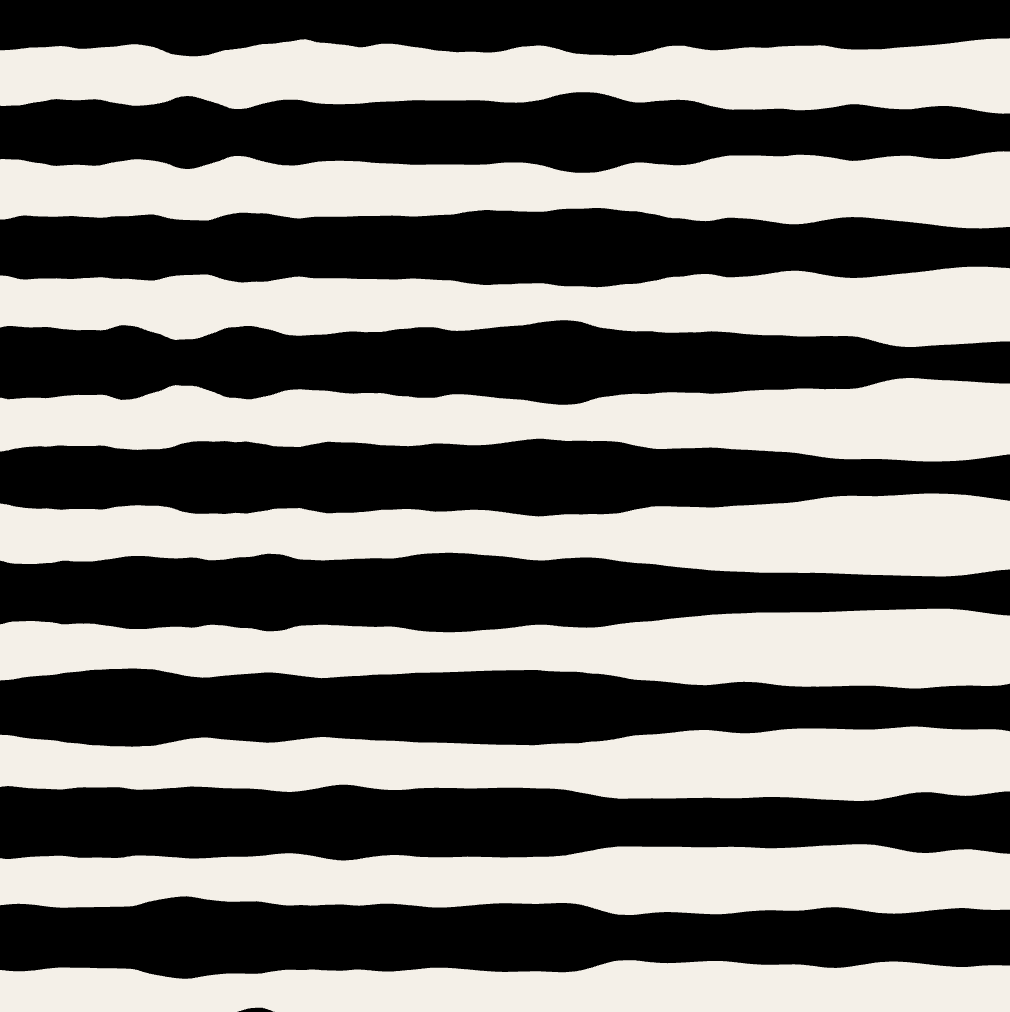 |
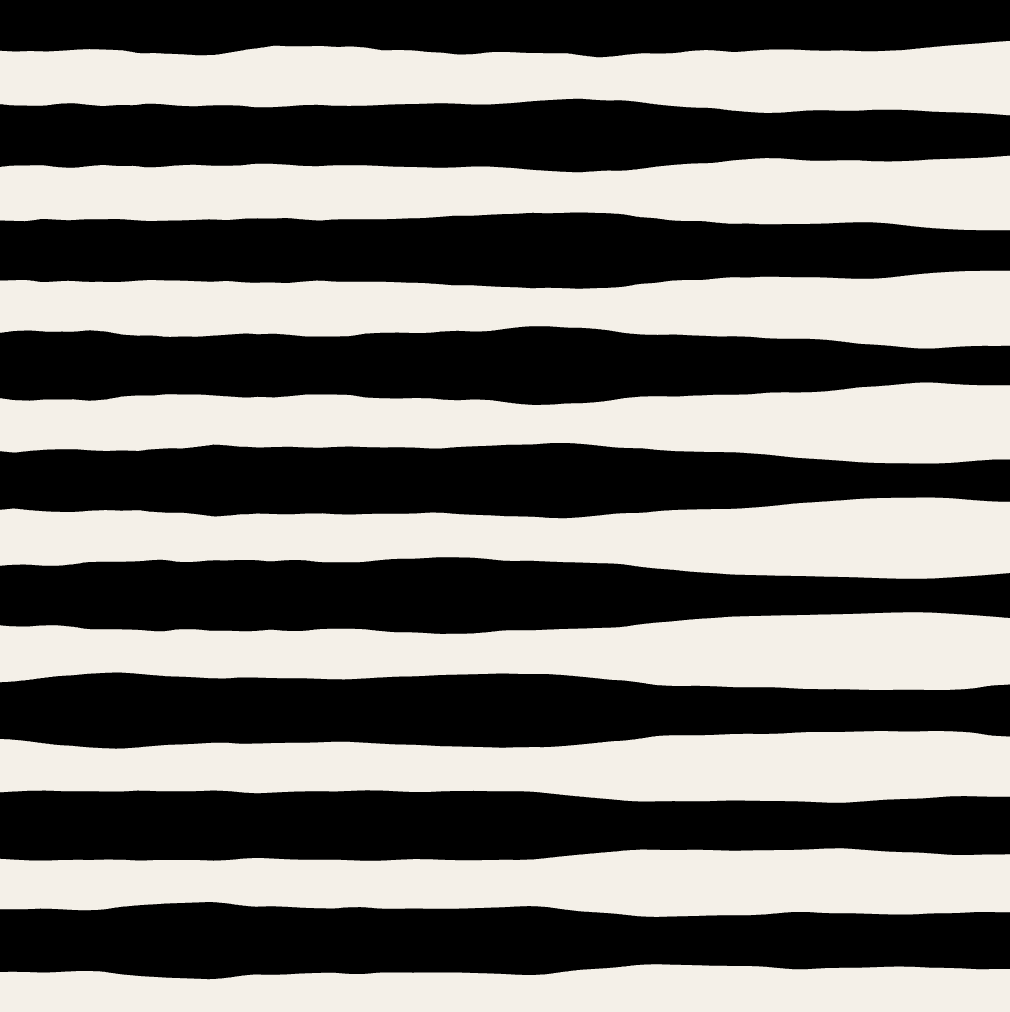 |
Thickness at Line Break Points
The line break setting determines how stroke thickness resets at the start of a new line:
- Enabled: The new line begins with the actual (current) thickness.
- Disabled: The new line always starts with the minimum thickness.

| on | off |
|---|---|
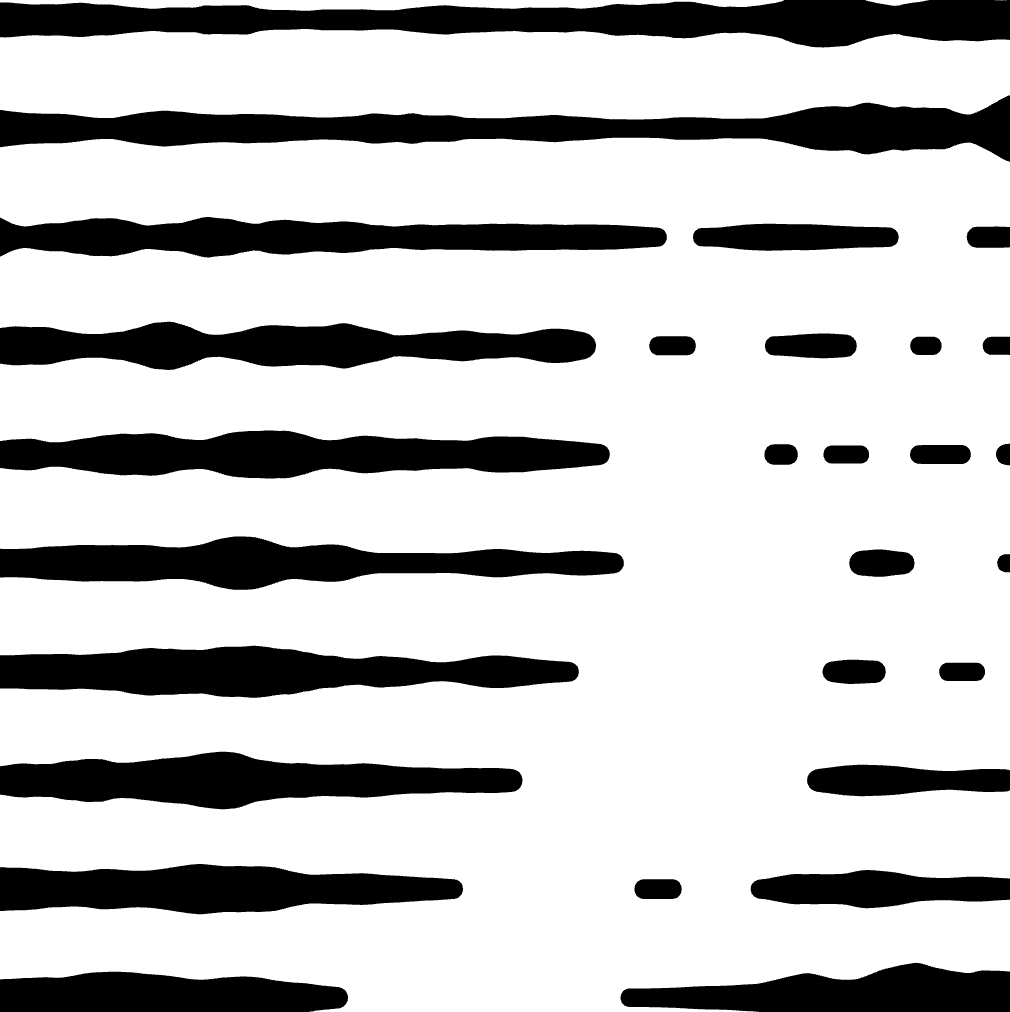 |
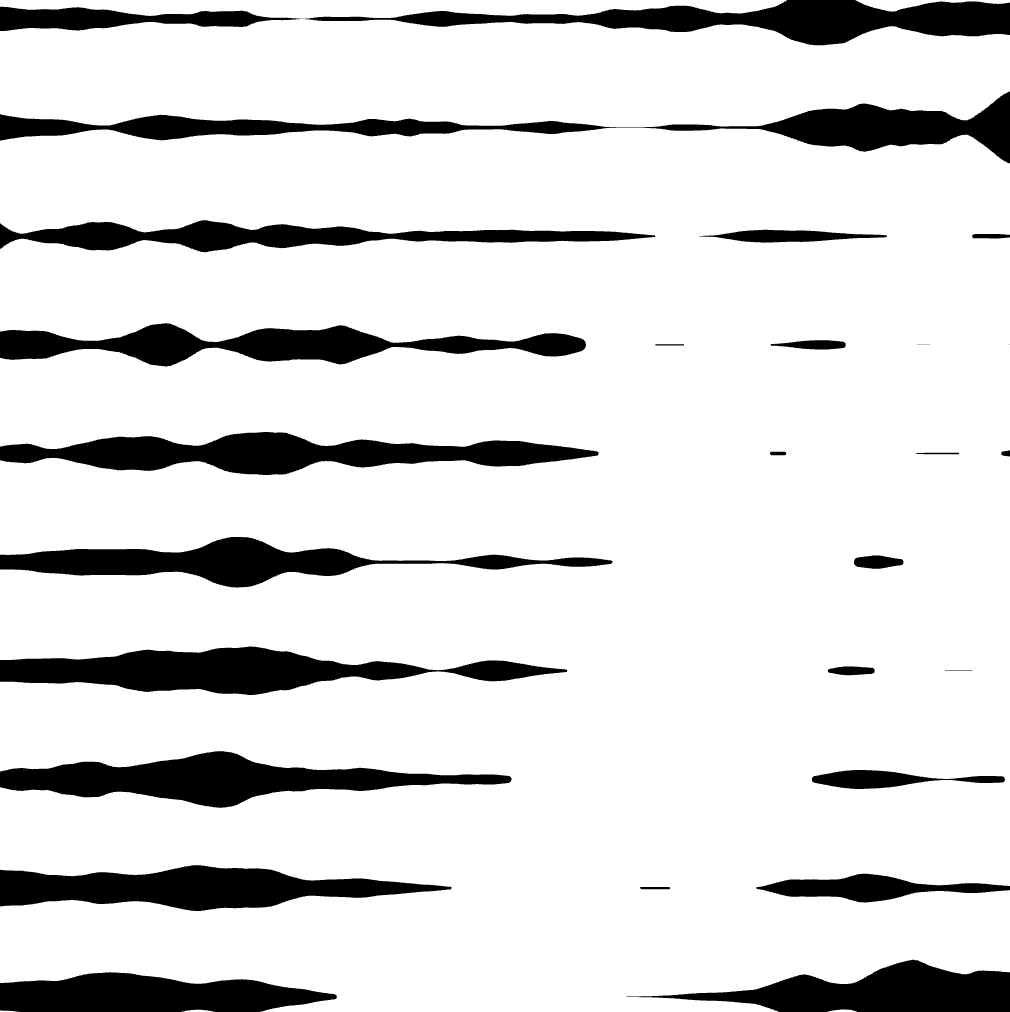 |