Welcome!
Let's quickly set up Vexy Lines so you can start creating stunning vector artwork. This guide is designed to be easy to follow, even if you're new to design software.
Before You Begin
Ensure your computer meets these system requirements:
- Mac: macOS 10.14 (Mojave) or newer.
- Windows: Windows 8.1 or later.
- Memory: Minimum 4GB RAM.
- Internet: Required for initial setup.
Installation
Follow these steps to download and install Vexy Lines:
- Visit https://www.vexy.art.
- Click the TRY FREE button and select your operating system.
- Double-click the downloaded installer filed and follow the on-screen instructions.
- After installation, launch Vexy Lines by clicking its icon in Applications folder.
Activation
Activate Vexy Lines upon first launch:
- The activation window appears automatically, or click ACTIVATE in the top-right corner.

- Enter the serial number from your purchase confirmation email.
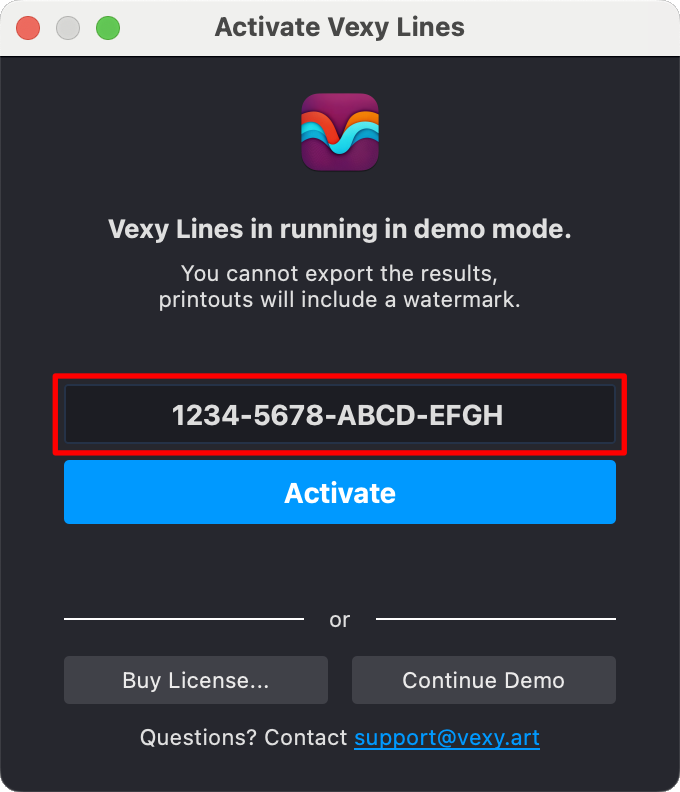
- Click Activate to finish.
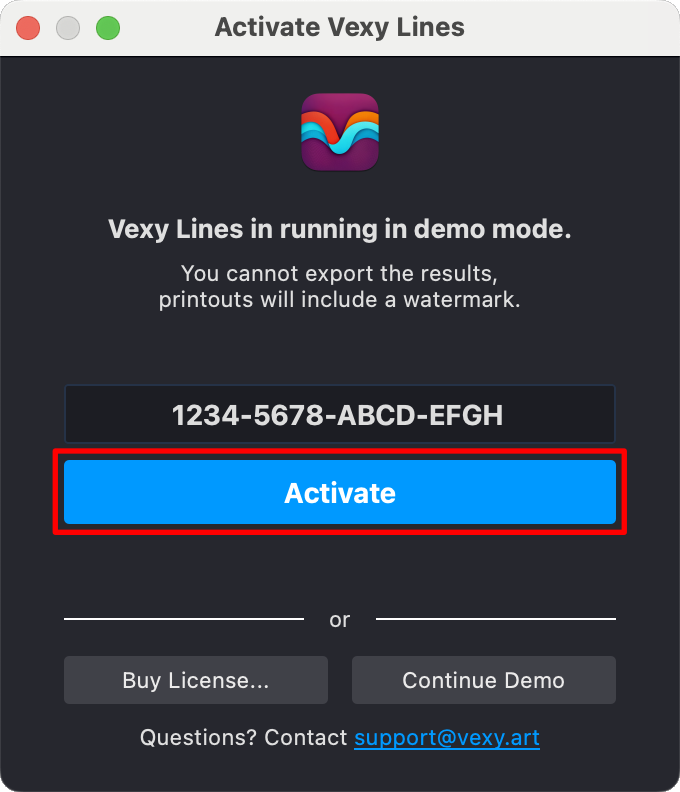
No license yet? Click Continue Demo to explore Vexy Lines in trial mode.
Intro Tour
An interactive Intro Tour starts automatically upon first launch:
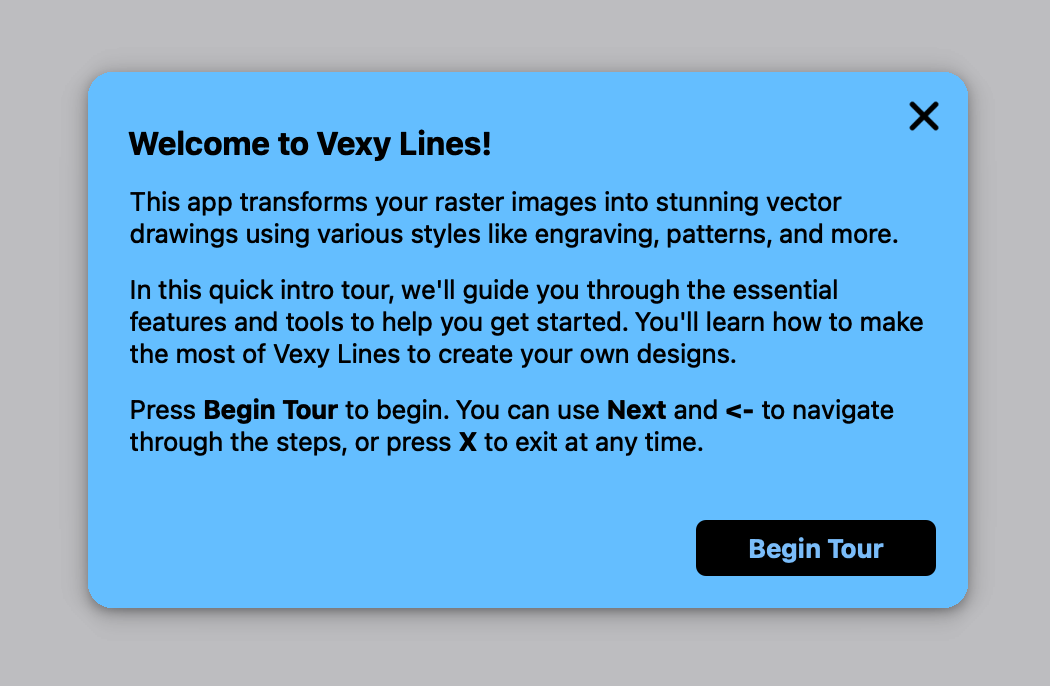
This tour introduces essential features:
- Toolbar: Main tools for creating and editing.
- Editor Tools: Tools like Meter, Pencil, and Transform.
- Masking Tools: Shape and refine artwork.
- Layers Panel: Organize document structure.
- Properties Panel: Customize fills, colors, and settings.
- View Controls: Toggle visibility of fills and images.
Navigate the tour using Next, Back, or press X to exit. Access it anytime via Help > Intro Tour.
Create Your First Document
-
Select File > New in the main menu
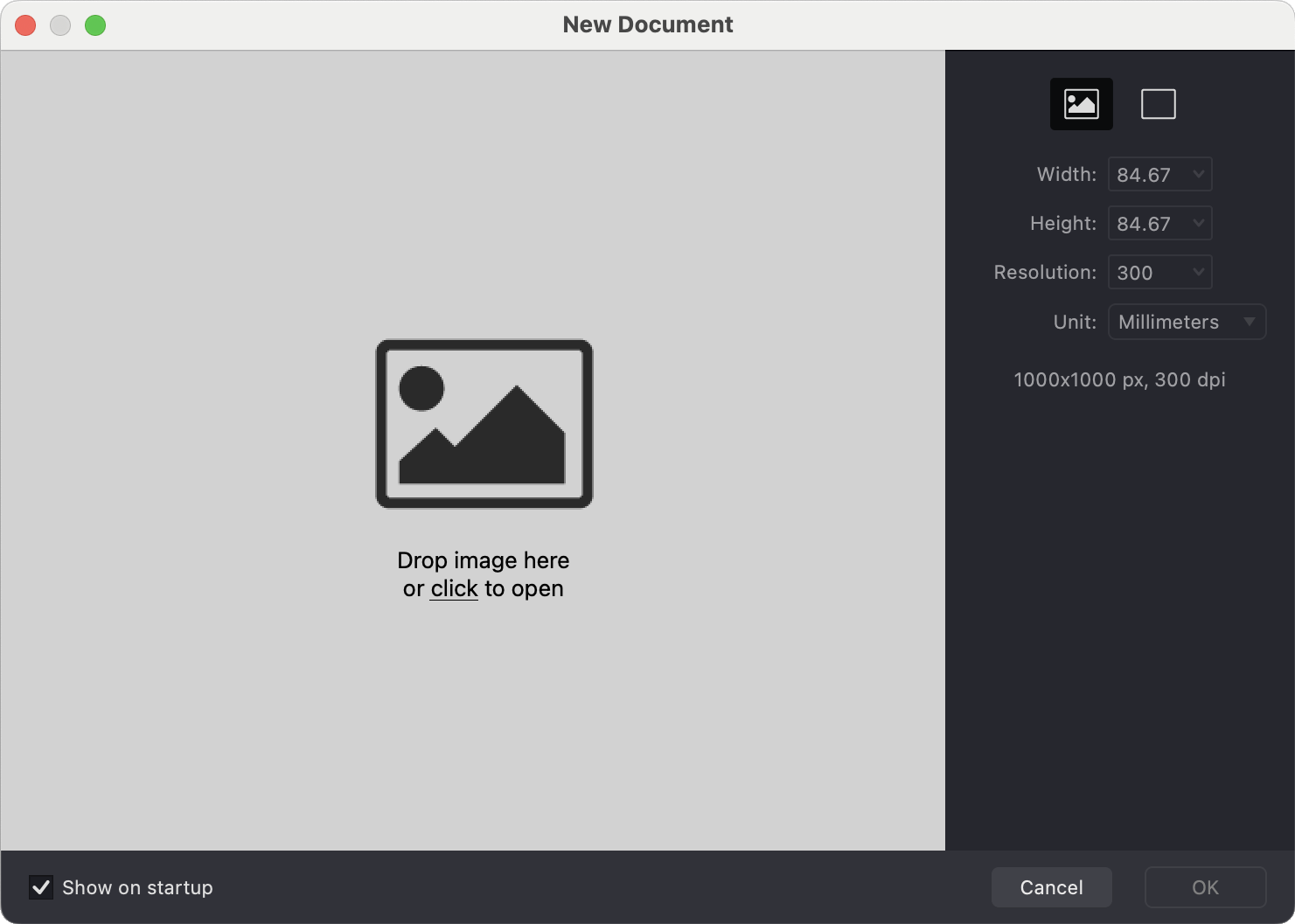
-
Drag and drop your inspiration image into the window.
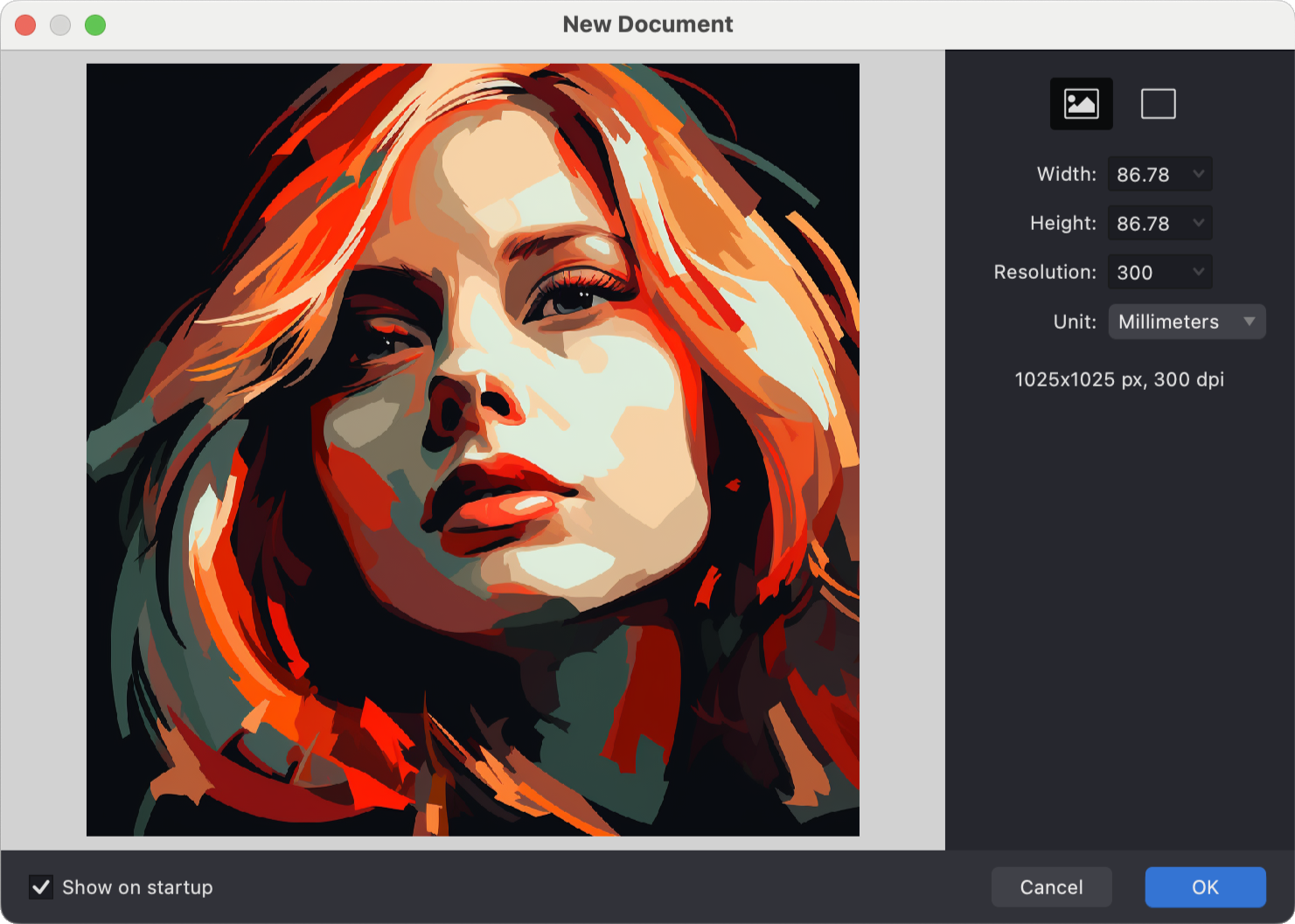
Download sample images on the Vexy Lines web site
-
Adjust document size if needed.
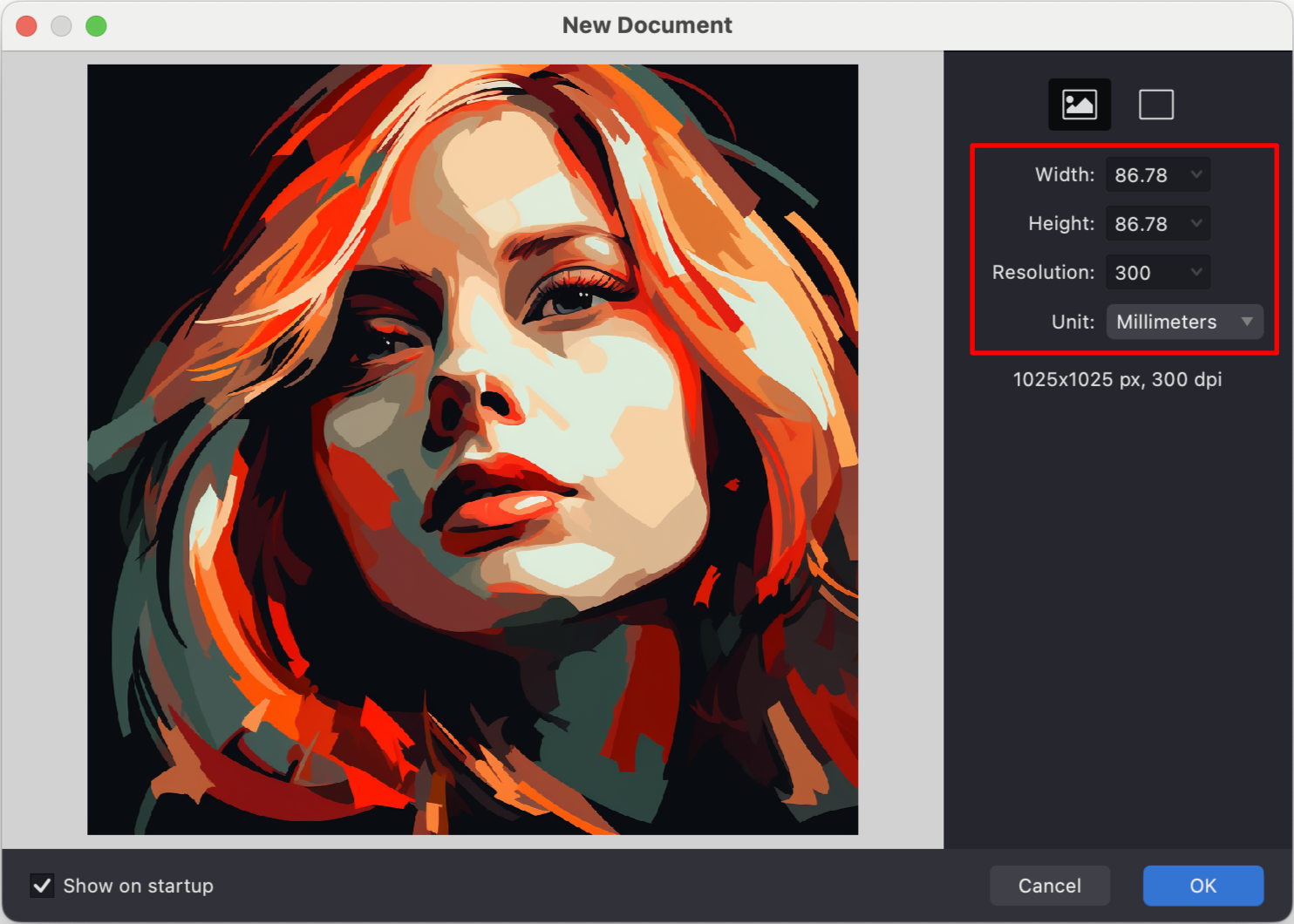
-
Click OK to start creating!
Workspace Overview
Familiarize yourself with the layout:
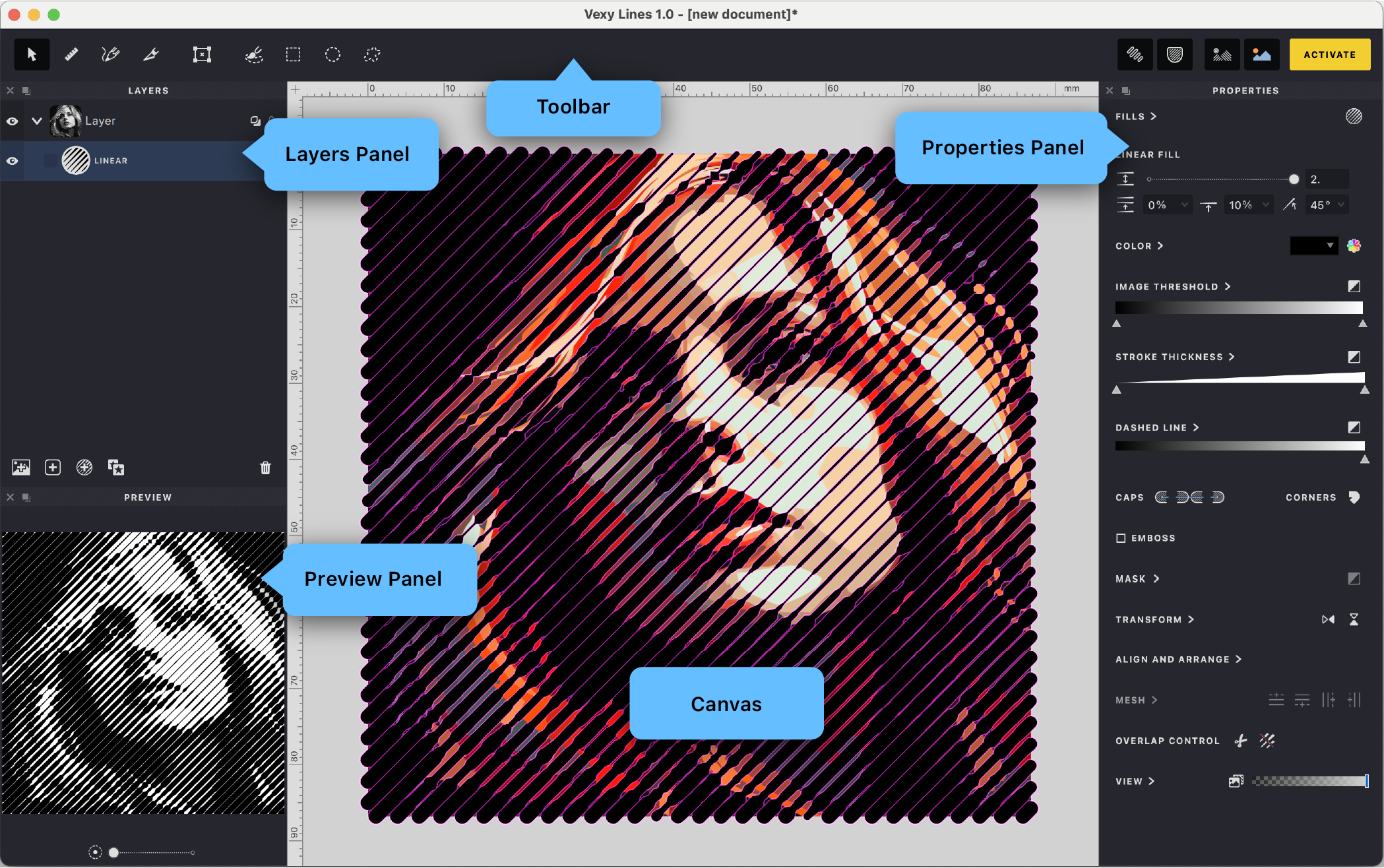
- Canvas: Your main drawing area.
- Tools Panel: Essential tools for vector art.
- Properties Panel: Adjust details of selected items.
- Layers Panel: Organize artwork layers.
- Preview Panel: Real-time artwork preview.
Navigation Tips:
- Zoom: ⌘+ / ⌘- (Mac) or Ctrl+ / Ctrl- (Windows).
- Pan: Hold spacebar and drag.
- Reset View: Double-click the Hand tool.
Create Your First Fill
- A fill is a pattern of lines forming your artwork.
- Select Fill > New > Linear for straight lines or Wave for curves.
- Or click "+Fill" in the Layers panel.
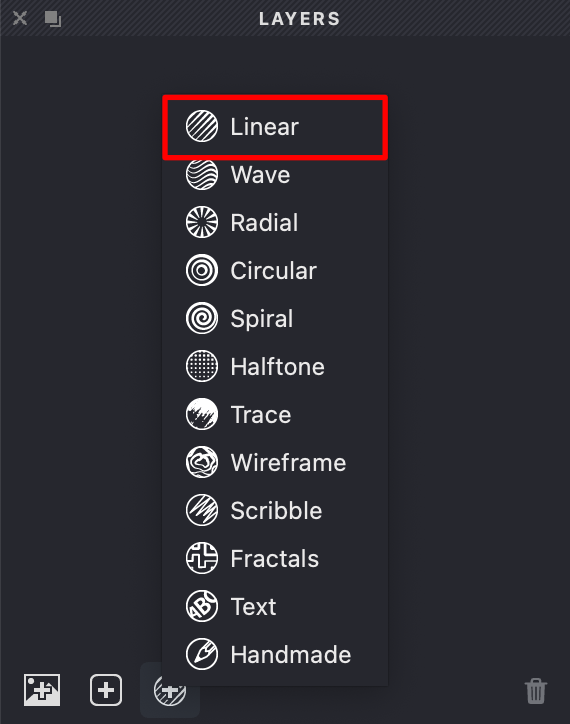
Experiment with Fill Properties
- Use sliders in the Properties panel to adjust interval, angle, and thickness.
- Watch your artwork update instantly.
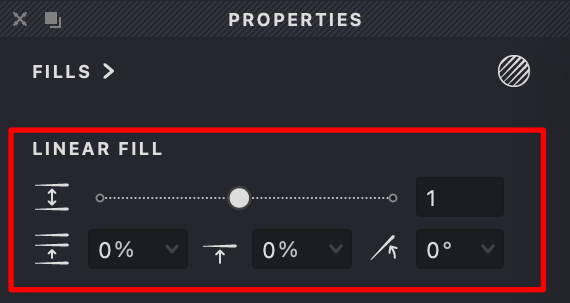
Switch Between Views
- Use view controls to compare your vector art with the original image.
- Adjust image opacity to check progress.
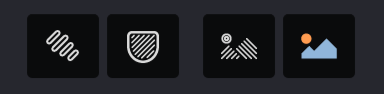
Save Your Work
- Regularly save using ⌘S (Mac) or Ctrl+S (Windows).
- Projects save as .lines files.
Helpful Tips
- Start with simple images like silhouettes or outlines.
- Frequently use Preview mode.
- Experiment with different fill types.
- Regularly save your work, despite automatic backups.
- Visit our community forum for support.
Need Help?
We're here to assist:
- Documentation: Access via Help > User Manual.
- Tutorials: Beginner-friendly videos at [website].
- Support: Contact our team at [email].
- Community: Join discussions in our forum.
Ready to create something amazing? Let's explore more features in the following sections!