Creating a new document in Vexy Lines is the first step in bringing your vector art ideas to life. Let's walk through this process step by step!
The New Document Dialog
- Click File > New from the top menu (Shortcut: ⌘+N on macOS / Ctrl+N on Windows)
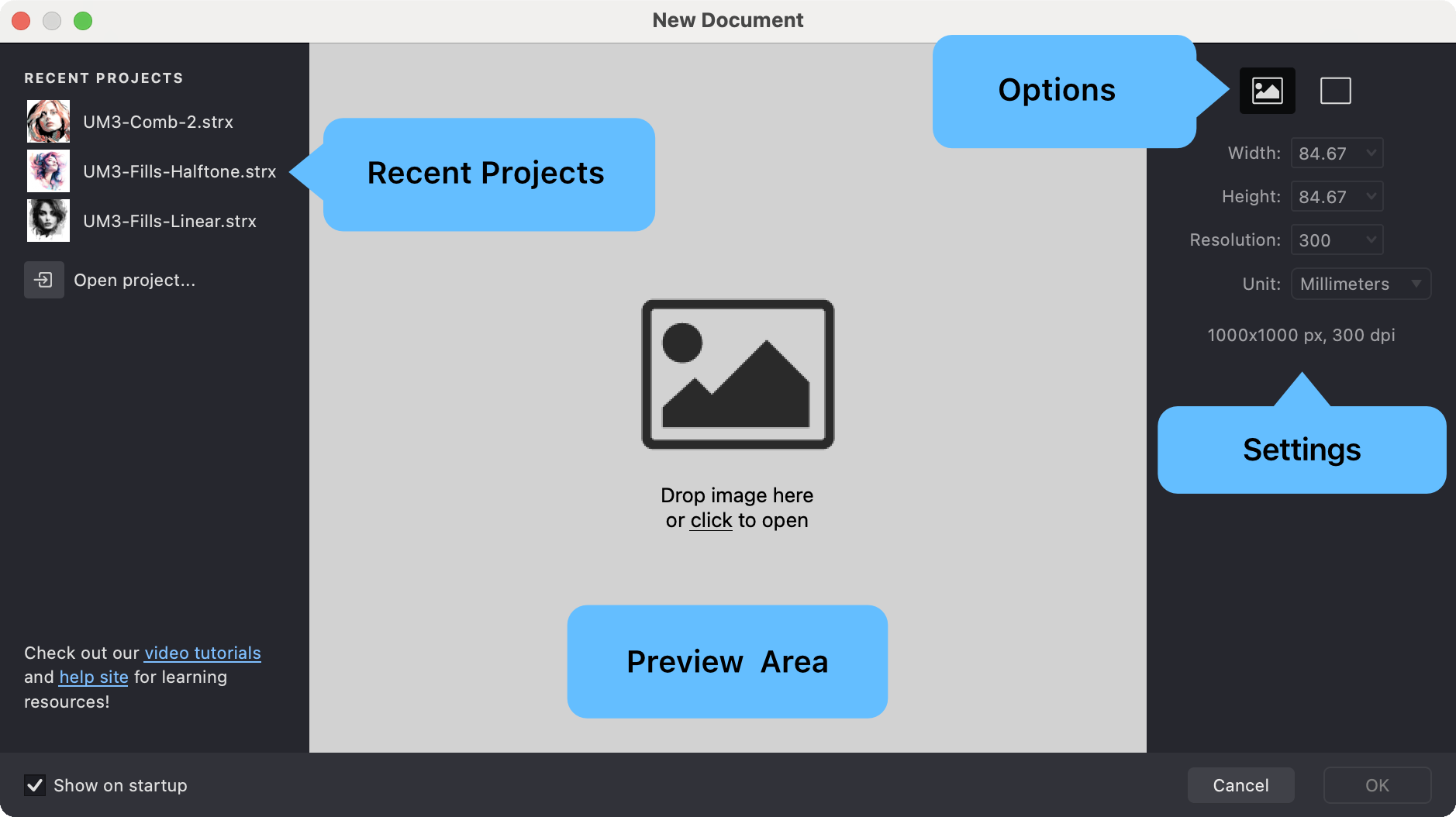
- The New Document dialog will appear, showing you:
- A Preview Area showing the initial state of your document.
- Access to Recent Projects for quickly opening previous work.
- Settings to configure the new document's properties.
- Two primary Options, selectable in the top-right corner:
- Image icon: Start with a source image as a reference (recommended).
- Empty canvas icon: Start with a blank document.
Set Up Your Document
When creating a new document, you'll need to configure a few settings to get started. Let's look at the key options:
Using a Reference Image
Many Vexy Lines projects begin with a source image (like a photo or illustration) that serves as a guide for vector creation.
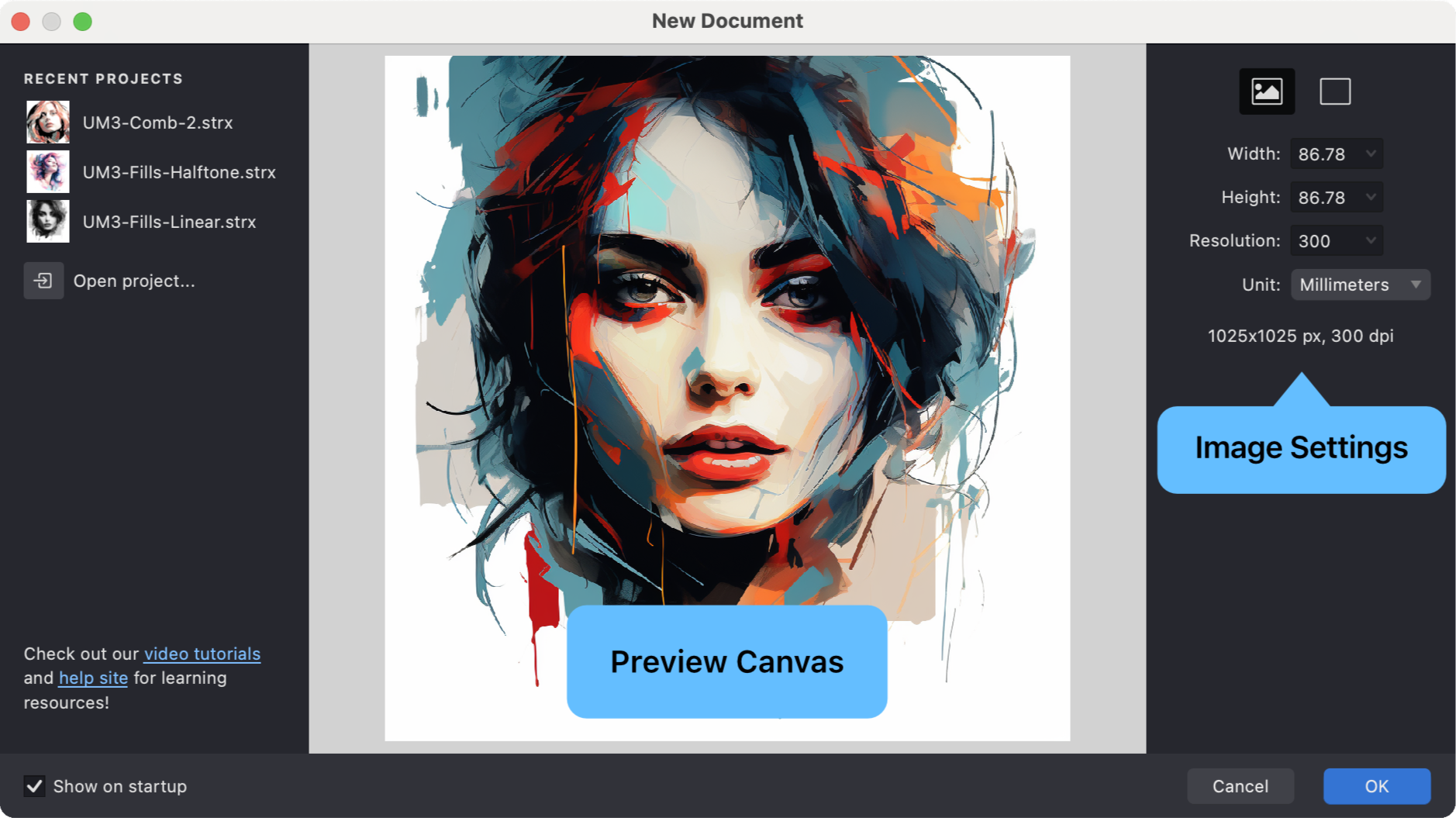
- To add a source image:
- Click the Image icon (top-right) to browse and select an image file from your computer, OR
- Drag an image file from your computer directly onto the preview area or the Vexy Lines application icon.
- If you copied your image from any other image-editing app, click the Paste from Clipboard button in the bottom of the Preview Canvas to insert the image.
- The selected image appears in the preview window.
- The document dimensions update automatically to match the image size.
You may find some royalty-free sample images at this site: gallery.vexy.art
Beginner tip: Photos with clear outlines or silhouettes work best when you're starting out. Think portraits, simple objects, or landscapes with distinctive features.
Starting with a Blank Canvas
If you prefer to create vector artwork without a reference image:
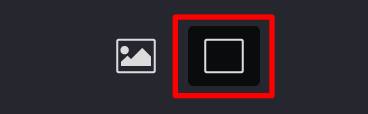
- Click the Empty canvas icon in the top-right corner of the dialog.
- Select a Preset Size or define custom dimensions in the settings area.
- The preview will display a blank canvas based on your chosen size and its dimensions.
Choosing the Right Size
Vexy Lines provides standard presets to simplify setup for common uses:
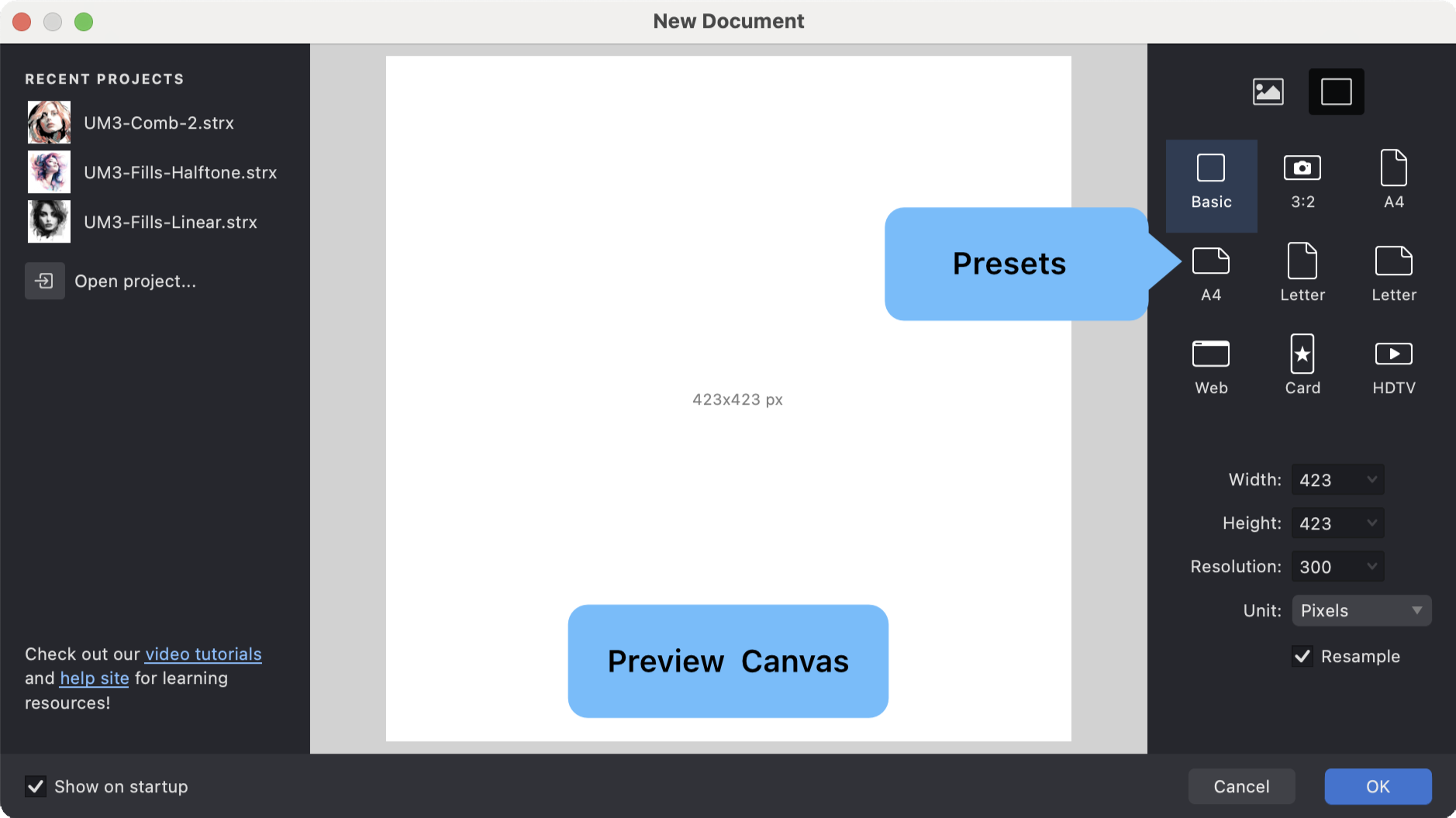
Built-in Presets:
- Basic: Square format, suitable for profile pictures or icons.
- 3:2: Standard photographic aspect ratio.
- A4: International standard paper size for print.
- Letter: US standard paper size for print.
- Web: Optimized dimensions for screen and web graphics.
- Card: Common greeting card dimensions.
- HDTV: Standard 16:9 high-definition video format.
Custom Sizes:
You can also define specific dimensions:
- Enter values directly into the Width and Height fields.
- Select the desired measurement Units: Pixels (px), Millimeters (mm), or Inches (in).
- The preview updates to reflect your custom size.
Understanding Resolution (dpi)
Resolution (measured in Dots Per Inch or dpi) affects the detail level of the source image displayed on your canvas. Your final vector artwork remains perfectly scalable regardless of this setting.
- 300 dpi: Recommended for high-quality print output.
- 150 dpi: Suitable for large-format prints viewed from a distance.
- 96 dpi: Standard resolution for web and screen display.
Note: Higher dpi values provide a more detailed view of your source image but may use more system resources.
Additional Features
The New Document dialog includes conveniences to streamline your workflow:
- Quickly reopen projects from the Recent Projects list.
- Your last used settings are often remembered for faster setup.
- Links may be provided for accessing help resources or tutorials.
- An option to show or hide this dialog on startup might be available in Preferences.
Once your document is configured, click OK to open the workspace and begin creating.